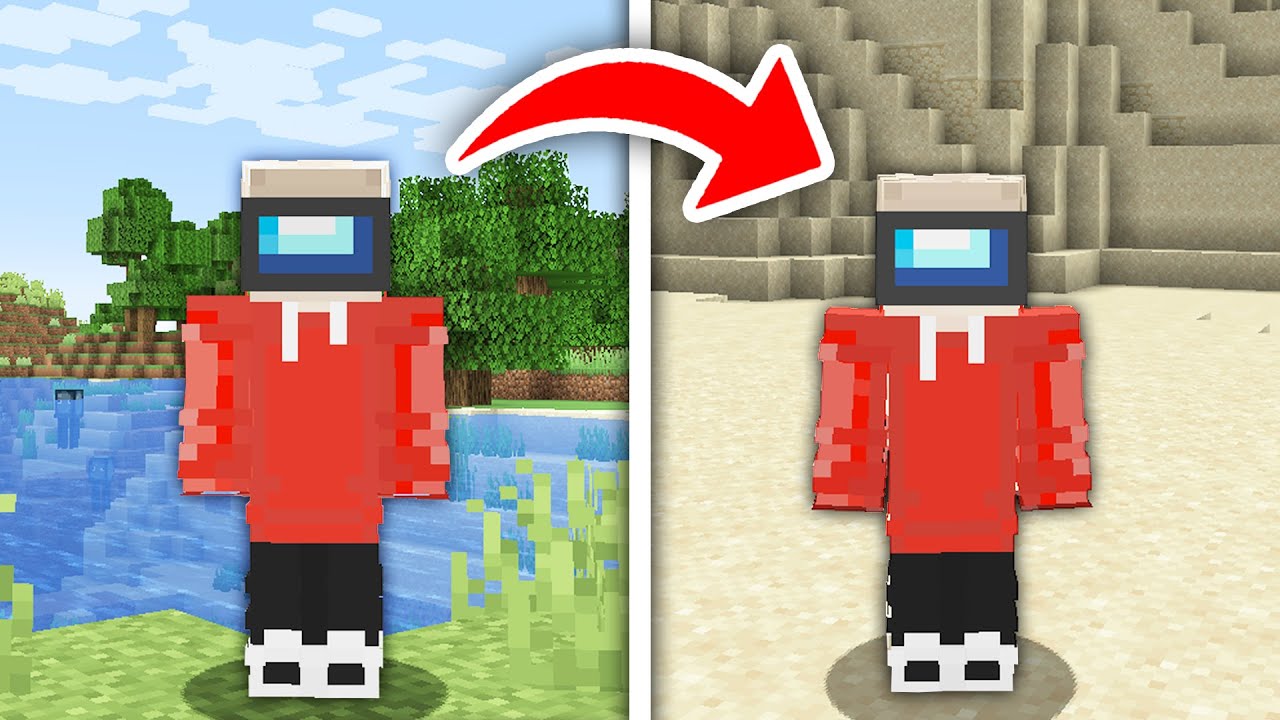Skip To...
In Minecraft, you can check your current location on the World map by looking at your X, Y, and Z-axis coordinates. Doing so is important to make sure you’re not lost or are heading to the right location on your map. In case you don’t know how to do it, here’s a quick refresher on how you can turn on and understand the use of the Coordinate menu in Minecraft.
Turning On the Coordinates in Minecraft
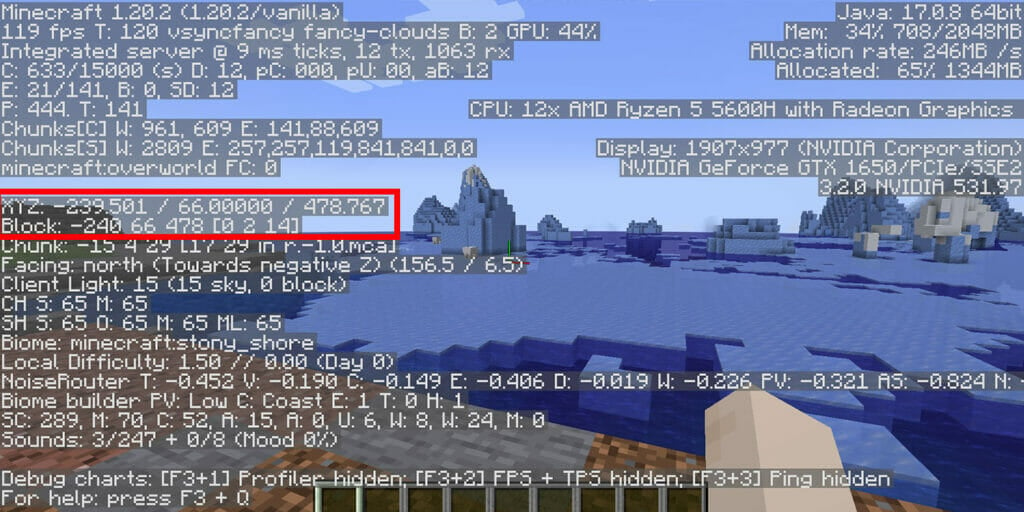
- Java Version: Press the F3 key on Windows or FN + F3 on Mac. Your exact coordinates are listed in the “XYZ” line. You could also refer to the “Block” line, but it doesn’t display your exact coordinates since the numbers are rounded.
- Bedrock Version:
- When you first create your World, turn on the Show Coordinate option in the World Options menu.
- If you forgot or didn’t turn on the Show Coordinate option the first time around, don’t worry. Go back to the main menu, then click the Pen icon or Edit button next to your World, and turn on Show Coordinate.
- Pocket Edition: Pause the game, select Settings in Game Settings, scroll down to World Options, and then toggle the Show Coordinates button.
Suppose you are running a Minecraft Bedrock Edition server. As a server admin, you will have to type in “/gamerule showcoordinates true” (without quotes) in the console first (“/” key) before you can let other players of the server check their Coordinates.
Turning on coordinates is useful when you need to locate specific material blocks or landmarks generated by the World you’re in. For example, to find Copper Ores, you need to go from Y-coordinate 0 to 96, or the Deep Dark biome is usually located below Y-coordinate 0. Meanwhile, Diamond Ores are at Y-coordinate 16 to -64, and so on.
As explained by the GuideRealm video below, you can also teleport to a specific coordinate through a console command. Simply type in “/tp [X-Y-Z coordinates]” and press Enter. As an example, if you want to head to the 240 66 478 coordinate, then type “/tp 240 66 478” without quotes.
Chunkbase.com’s Seed Map can be used to look for the Coordinates of the landmarks via a web browser. Afterward, you can quickly go there while checking up on your XYZ coordinates in the game.
Minecraft Coordinates Explained
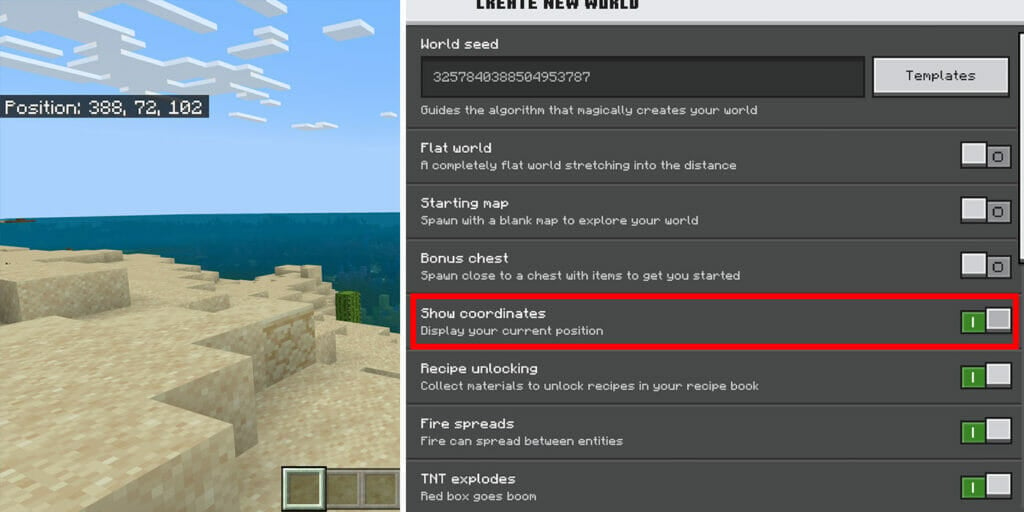
Minecraft features three coordinates: X, Y, and Z, much like any other three-dimensional space. Each of these three coordinates determines the following:
- X: East (+) or West (-). If the value is positive, that means it is located to the East of the central part of the map. Then, the negative value is the opposite; it indicates the West.
- Y: Vertical position. The value will change depending on how far you climb upward (+) or go downward (-) closer to bedrock. The sea is always at Y-coordinate 64.
- Z: South (+) or North (-). The positive value will rise as you move your position toward the South from the central part of the map. The numbers will get negative as you travel North.
And there are two Coordinate positions as well:
- Absolute Coordinate: Represents the absolute specific location in your Minecraft map. For example, if you see numbers like “75, 100, -6” that means if you go 75 blocks to the East, 100 blocks above the sea level, and 6 blocks North from the middle map, then you’ll arrive at that specific location.
- Relative Coordinate: This represents the relative distance between your character to a particular location. Written with a “~” (tilde symbol), if you see numbers like “~5, ~-1, ~2,” that means by going 5 blocks East, -1 block down, and 2 blocks South from your current position, you will arrive at that particular location.
Related:
Minecraft: How To Save a Hotbar Layout
Minecraft is available on PC, Android, iOS,