Whether or not you’ve done it for the previous Cities: Skylines game, you know that modding is an important part of the gaming community. When it comes to the second installment of this city and landscape builder, going through it with mods makes it so much more fun. The publisher, Paradox Interactive, even has their own website where you can get mods to add to your game. To make it easier on you, we wrote out how to get and use the Paradox mods in Cities: Skylines 2.
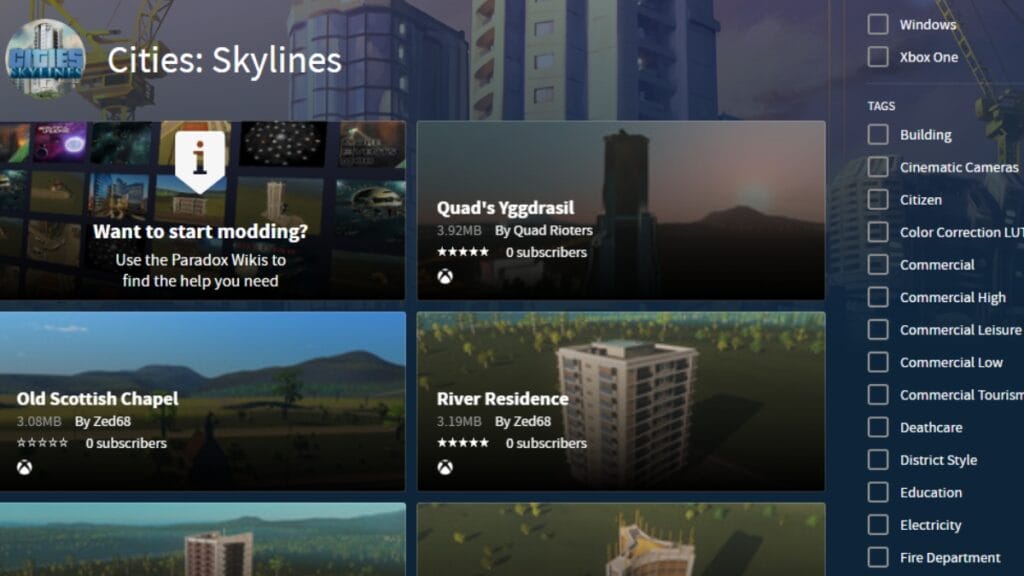
Cities: Skylines 2 has mod support via Paradox Interactive itself as opposed to using the Steam workshop. Unfortunately, there isn’t support on the site for the second game just yet. However, when it does become available, it will be done in the same manner as though you were installing mods for the first game. You can install and uninstall the mods at your leisure by following these instructions:
- Visit the Paradox Mods website.
- Create or log into your Paradox account.
- Select Cities: Skylines 2 selection.
- Subscribe to a mod when you want to use it.
- Unsubscribe to a mod when you no longer want to use it.
Subscribing to a mod allows it so that whenever you launch the game, it will automatically launch with the mod in question. That way, you don’t have to worry about what mods you’re installing and whether or not they are dangerous to do so. Then, just as easily, you are able to unsubscribe from that same mod so that it won’t be used in your next playthrough. These mods will also stay updated so long as you’re connected to the internet.
How To Install Cities: Skylines 2 Mods On Consoles
The process of installing mods for Cities: Skylines 2 is similar to how you would do it on consoles. The difference is that you would need to link your








