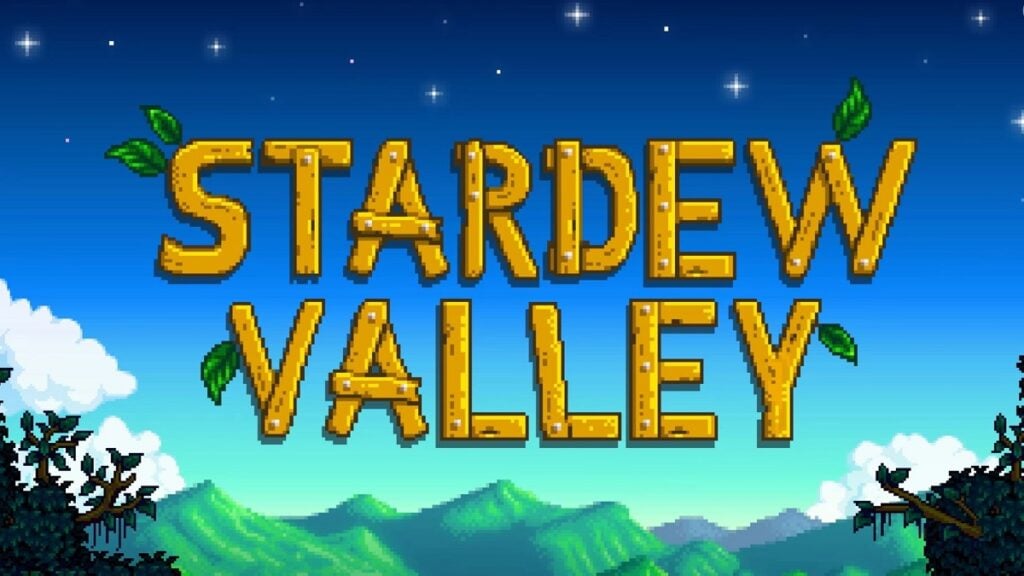Smapi is the modding tool released for Stardew Valley. With this application, players can install and use different mods in the game. With the release of the 1.6 update, players must update the modding tool as well. So, here’s how to update, install, and uninstall Smapi for Stardew Valley.
How To Update Smapi for Stardew Valley?
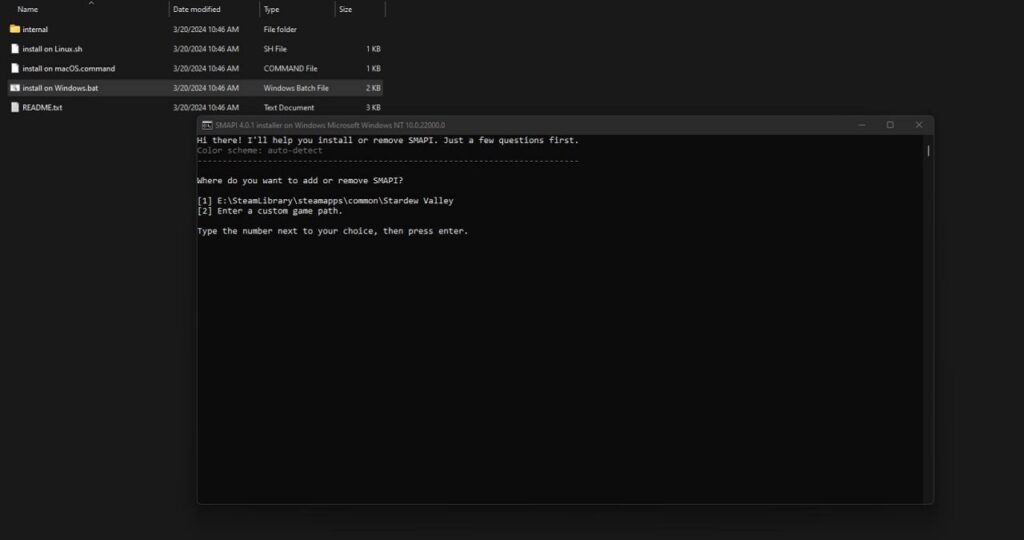
The only way to update Smapi for Stardew Valley is to install the latest version of the application again. So, if you have already used the application, visit Smapi’s official website, download, and install the latest version. Don’t worry if you haven’t installed it before, we’ve got you covered.
Once you’ve downloaded the application, extract the files anywhere you want. In the Smapi installer folder, open the installation file based on your OS. The installation will give you two options: installing the modding tool by default or entering a custom entry. Firstly, we’ll go over installing the modding tool for Steam users, and then the customized version.
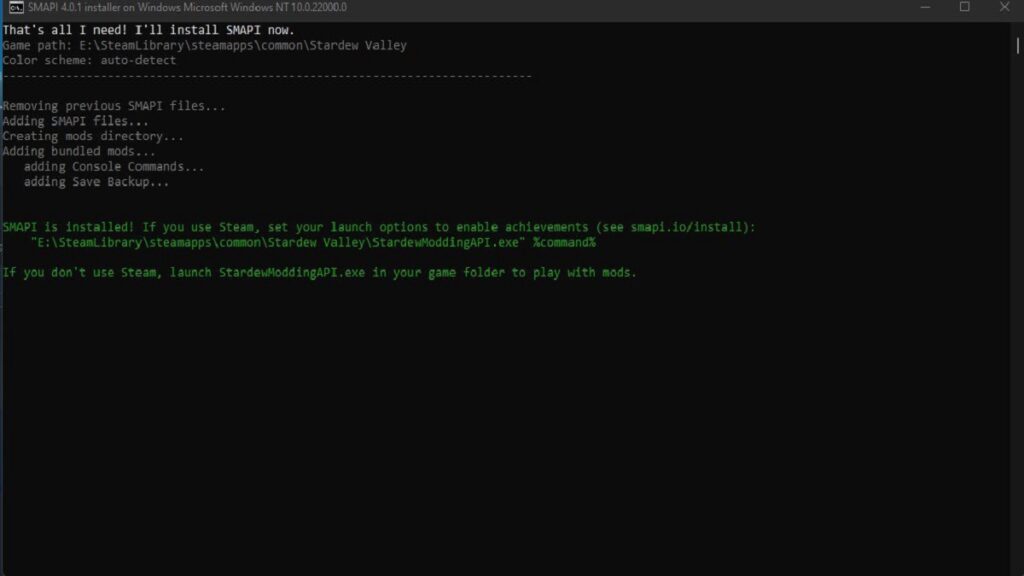
After you press “1” and hit enter, the prompt will ask whether you want to install or uninstall Smapi. Press “1” and enter again to start the installation. Once it is done, a line written in green font will appear. Copy the direction written in the second line and open Steam.
From your library, right-click on Stardew Valley and select Properties. Paste the directory under the Launch Option and close the window. Now, each time you launch the game, it will also open the modding tool with it. If you want to uninstall the tool, open the installation file again and select the Uninstall option.
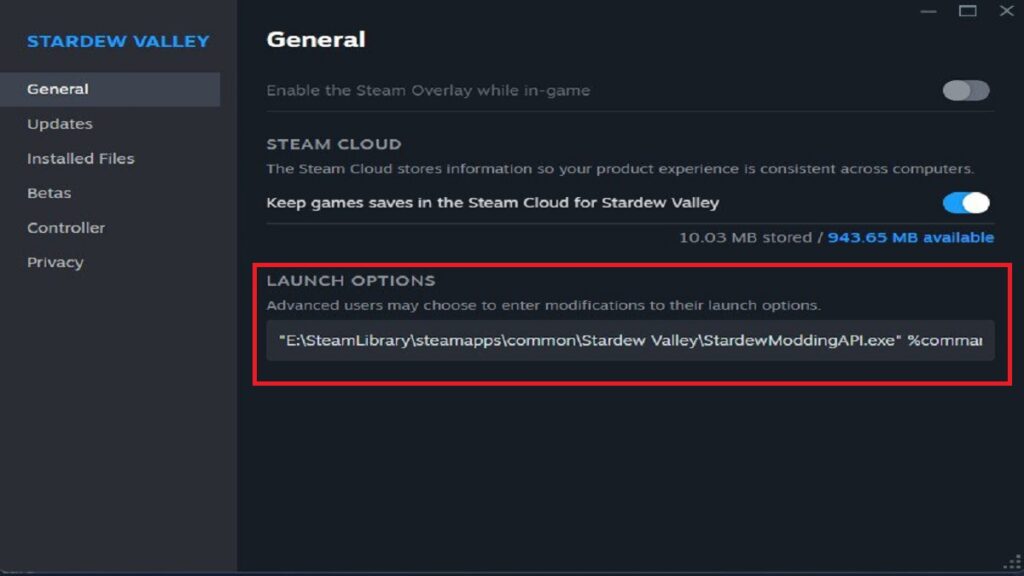
If you installed Stardew Valley somewhere else, here is how to install the tool. Press and enter “2” in the installation program and then write the directory where Stardew Valley files are. Then, each time you run the game, the modding tool will launch with it.
You can download any mods you want from NexusMods. To install them, copy the mod files into the Mod folder of Stardew Valley files. Now, to summarize the installation process:
- Download Smapi from its official website and run the installation file based on your OS.
- Press 1 for Steam installation and 2 for custom installation.
- After installing the tool for Steam is complete, copy the directory written in green font.
- Go to Stardew Valley‘s properties in Steam and paste the directory in the Launch Option field.
Stardew Valley 1.6 is now available for PC, PS4, PS5,