Skip To...
While Towers of Aghasba brings many interesting gimmicks to the survival/crafting formula, it is important to remember that it launched in early access with a few technical issues. One of the most common ones is stopping players from playing the game at all, crashing instantly before reaching the main menu. Fortunately, fixing the black screen error in Towers of Aghasba is quite easy and doesn’t require a lot of technological knowledge.
How To Fix the Black Screen Error on PC
We’ll start with PC, which has been uncommon but still happens to many players. The issue occurs after reaching the opening screen and seeing the “Press Any Key to Continue” message. Once players do this, the game tends to freeze and crash. Since the problem is related to the game’s graphical API, players just need to add something to the launch options on Steam.
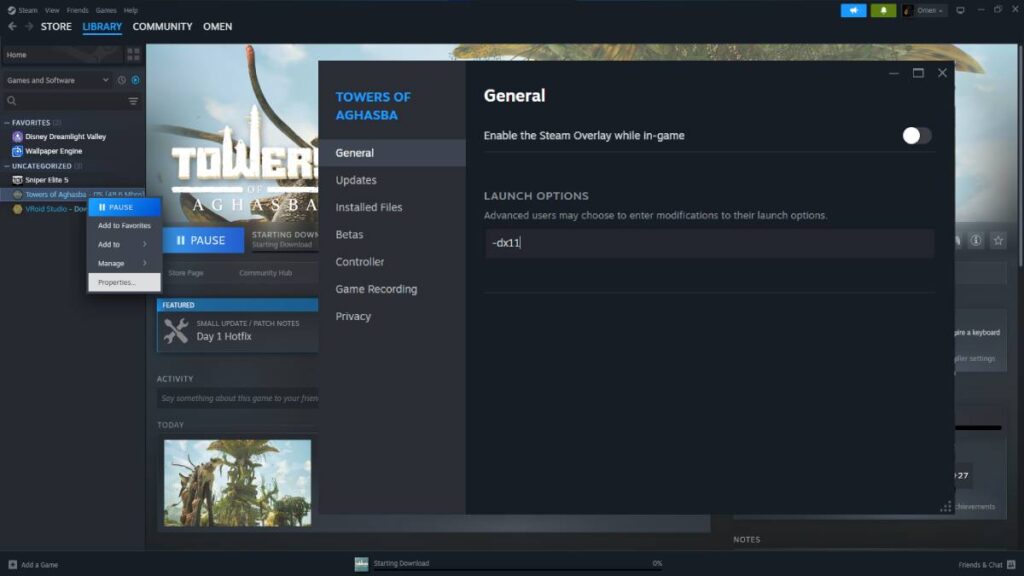
- Head to your Steam library and right-click on Towers of Aghasba.
- Select “Properties” and look for the “Launch Options” section.
- Type “-dx11” without the quotation marks.
- Close the screen and launch the game.
It is important to note that this seems to be affecting players with AMD GPUs at the moment. We tried it on a PC with an RTX 3060, and the only thing this command did was remove some textures, which wasn’t ideal. So, for Nvidia GPUs, do not use the launch command. However, if you have an AMD GPU, input this command before playing.
How To Fix the Black Screen Error on Towers of Aghasba in PS5 and PS5 Pro
Sadly, PS5 players are also experiencing this issue, but the solution is even simpler than that. Shortly after the game’s early access launch, the developers launched a quick fix, and many players reported that uninstalling the game completely and reinstalling it again fixed it. This has worked for most players so far, so apparently, there’s no need to do anything extra. If you’re still experiencing this error, you’ll have to wait for a new update.
Game Not Launching at All or Disconnecting While Playing on PC
As a bonus fix, we also noticed there’s another issue that doesn’t let the players launch the game at all. This one is actually tied to Epic Online Services. To circumvent this, you must do the following:
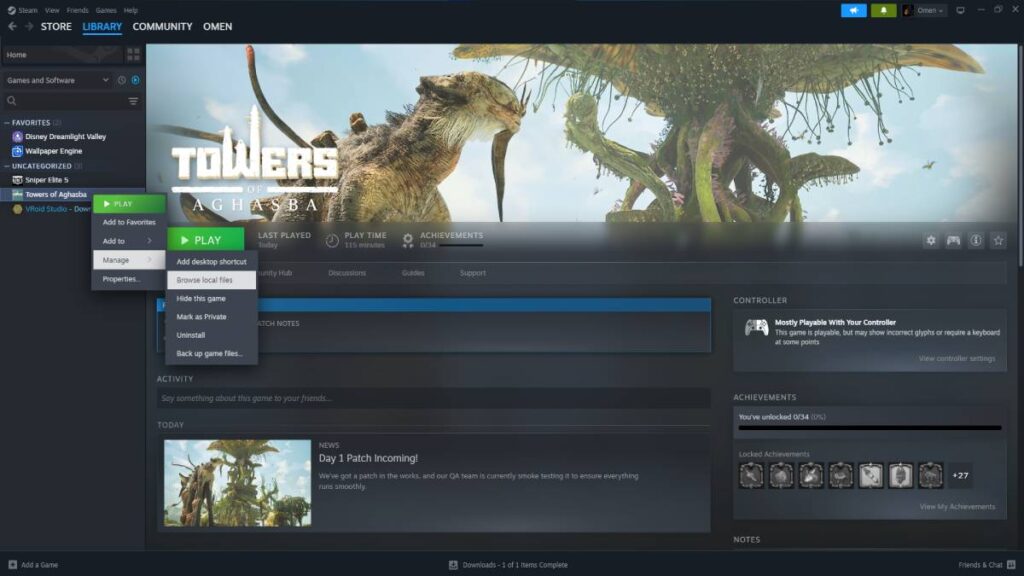
- Right-click on Towers of Aghasba in your Steam Library.
- Go to the “Manage” option and select “Browse Local Files”.
- Launch the game through the “Towers.exe” icon inside the folder.
- For this, you can add a desktop shortcut to make the process faster.
With the game being fresh out of the oven, many other issues might arise. Fortunately, these ones are quite simple to solve, so as long as you follow these steps, you should be ready to go. As always, remember that this game is in early access, so there are bound to be a few more problems down the line while the devs work on stabilizing the version for its official release.








