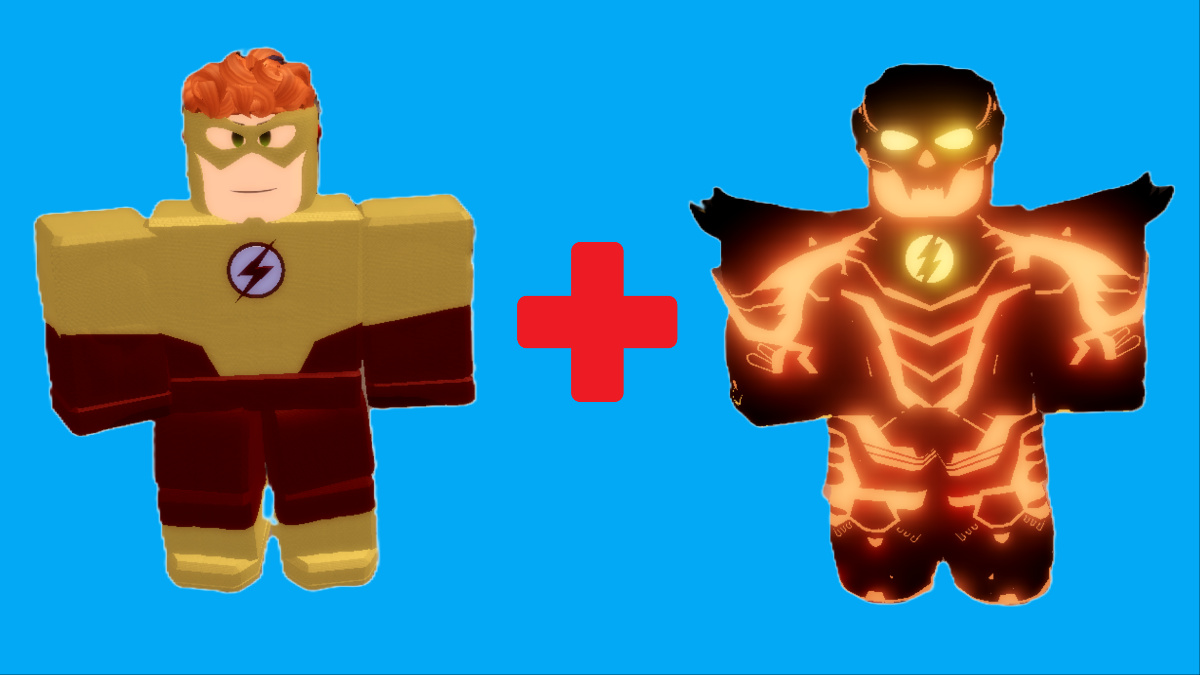Some Roblox games are fragile art pieces devoted to color and light. Others are wretched swamp things, black as night and full of bad spirits. Few things help set the tone of a game like its lighting and color, but some games need a little help in that department. Monsters blending into the forest? Keys getting lost on the floor? The right shader or filter can solve that quick. There are plenty of options to choose from, but we’re here to help. Whether you’re doing it for a competitive edge or to make the flowers prettier, here’s how to get shaders in Roblox.
Roblox Shaders and Filters Guide

Between Bloxshade and its competitors, you have a few shader and filter options for Roblox. While some third-party shaders and filters could set-off a cheat detector or two, others are approved. You definitely don’t want a ban or suspension over something silly like a little recolor. Roblox is an officially supported Nvidia title, however, so you shouldn’t have any issues with this set-up. The only downside is you’ll need an Nvidia graphics card. Here’s how to get started:
- Confirm that you have GeForce Experience installed
- If GeForce Experience isn’t installed, install it from the official site
- Navigate to “Settings” and then “General”
- Check “Enable Experimental Features” to opt-in to the Freestyle beta
- Launch Roblox and play a game
- Press “Alt+F3” to access Freestyle
- Choose a filter to apply
If you don’t have an Nvidia graphics card or don’t want to use GeForce Experience, you’ll need to explore third-party options. As always, be careful and take your time to vet software before downloading anything. Roblox offers plenty of cozy day dreams and horror game screams without adding shaders and filters, but sometimes a retouch to the lighting is just what you need. At least it’ll make some of those Backrooms monsters easier to spot.