The Finals puts you in a tough arena where everyone is fighting for cashouts and stealing them from each other. It’s fast-paced and even the slightest pause or poor reaction can bring you down. If you are using a controller, you are ready for comfort but might not be as quick as keyboard-and-mouse players. Here are the best controller settings for The Finals to give you the best response times without letting your team down.
The Best Controller Configuration for The Finals
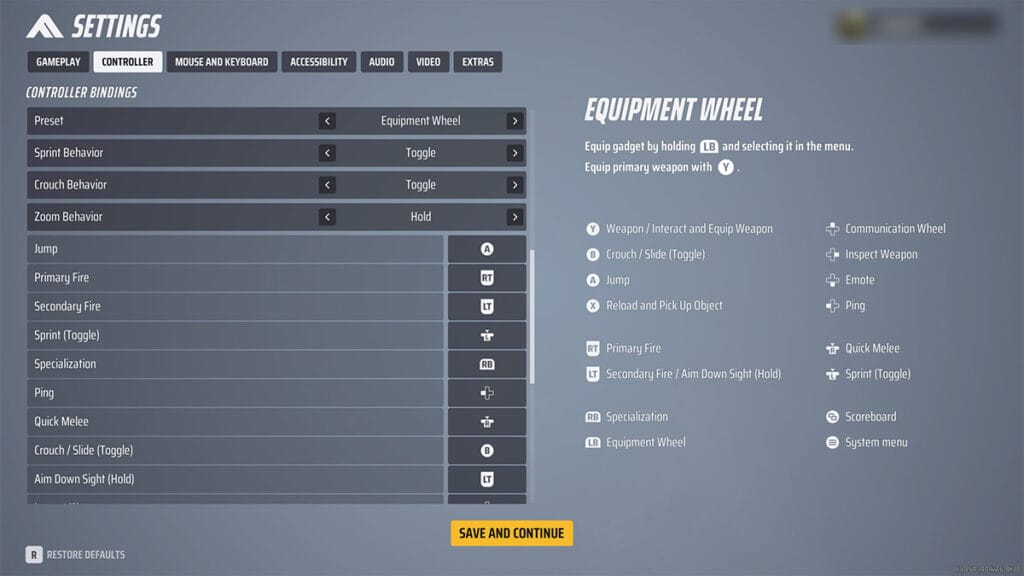
The controller settings in The Finals allow you to change the look sensitivity and the speed when you look in a direction. Some settings that work well are:
| Controller Setting | Value |
| Look Sensitivity Horizontal | 160 |
| Look Sensitivity Vertical | 130 |
| Zoom Sensitivity Multiplier | 50% |
| Focal Length Sensitivity Scaling | On |
| Horizontal Look Boost | 200 |
| Vertical Look Boost | 0 |
| Look Boost Ramp Up Time | 0.5 |
| Controller Zoom Horizontal Look Boost | 40 |
| Controller Zoom Vertical Look Boost | 40 |
| Controller Zoom Look Boost Ramp-up Time | 1.2 |
| Aiming Inner Deadzone | 10 |
| Movement Inner Deadzone | 15 |
| Invert Vertical Look Input | Off |
| Look Response Curve | Exponential |
| Look Acceleration | 0% |
| Controller Preset | Equipment Wheel |
| Sprint Behavior | Toggle |
| Crouch Behavior | Toggle |
| Zoom Behavior | Hold |
| Aim Assist | On |
| Sensitivity Reduction | On |
| Target Tracking | On |
| Zoom Snapping | On |
These settings ensure you play well with a controller, though you may require more custom tweaking as necessary. Even with these settings, you aren’t magically going to perform better with weapons without proper practice. What these settings will do is allow you to respond to situations better and ensure you aren’t slowing down.
Don’t forget to change your graphic settings and monitor your Internet connection if you are still experiencing slow gameplay. But with these The Finals controller settings, you should be performing as well as you would in other shooters with a controller.







