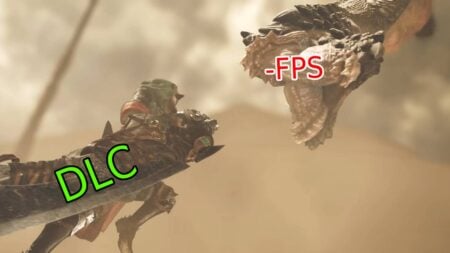Getting the chance to play one of the greatest games of all time, like Cyberpunk 2077 Phantom Liberty doesn’t come as often as you might like. Because of this, players will want to play with the best settings to get the best possible experience from their hardware, assuming that their PC can withstand it. Considering that, we wrote out what the best-optimized settings for Cyberpunk 2077 are on PC for your convenience.
Best PC Settings for Cyberpunk 2077 Phantom Liberty

There are a variety of different settings that you can adjust in Cyberpunk 2077 Phantom Liberty. You have your gameplay, graphics, video, etc. and you’ll need to make sure that they are optimized to your preference before moving on with the game. In the heat of the firefight, it’s going to matter the optimized PC settings for Cyberpunk 2077 Phantom Liberty if you’re looking to be visually stunned.
Best Gameplay Settings
In order to be able to get the best possible settings on PC, you’ll want to adjust immediately in the Gameplay category of the game’s settings:
- Difficulty
- Aim Assist: Standard
- Snap to Target: On
- Aim Assist – Melee Combat: Standard
- Aim Assist – Vehicle Combat: On
- Additive Camera Motions: Full
- Weapon Sway: On Weapon
- Performance
- Crowd Density: Low
- HDD Mode: Auto
- Miscellaneous
- Tutorials: Your preference
- Skipping Dialogues: Skip By Line
- Enable cross-platform Saves: On
- Enable Analytics: On
- Photo Mode Enabled: On
- Holocalls
- Skip NCPD Dispatcher Holocalls: On
- Skip Holocalls from Fixters: Off
Best Graphics Settings
The following are all of the graphics settings you’ll want to change in-game:
- Preset
- Quick Preset: Custom
- Texture Quality: Medium
- NVIDIA DLSS
- DLSS Frame Generation: Off
- DLSS Super Resolution: Performance
- DLSS Sharpness: 0.30
- NVIDIA DLAA: Off
- Resolution Scaling
- Dynamic Resolution Scaling: Off
- AMD FidelityFX Super Resolution 2.1: Off
- Inter Xe Super Sampling 1.1: Off
- Basic
- Field of View: 70
- Film Grain: Your preference
- Chromatic Aberration: On
- Depth of Field: On
- Lens Flare: OnMotion Blur: Off
- Advanced
- Contact Shadows: On
- Improved FACIAL Lighting Geometry: On
- Anisotropy: 16
- Local Shadow Mesh Quality: High
- Local Shadow Quality: Medium
- Cascaded Shadows Range: Low
- Cascaded Shadows Resolution: High
- Distant Shadows Resolution: High
- Volumetric Fog Resolution: Medium (High if using DLSS)
- Volumetric Cloud Quality: Medium
- Max Dynamic Decals: Ultra
- Screen Space Reflections Quality: Low/Off
- Subsurface Scattering Quality: High
- Ambient Occlusion: Low/Medium
- Color Precision: High
- Mirror Quality: Medium
- Level of Detail (LOD): High
- Ray Tracing
- Ray Tracing: On
- Ray-Traced Reflections: Off
- Ray-Traced Sun Shadows: Off
- Ray-Traced Local Shadows: Off
- Ray-Traced Lightning: Off
- Path Tracing: Off
- Path Tracing in Photo Mode: Off
Best Video Settings
The following are all of the video settings you’ll want to change in-game:
- Display
- Monitor: Your main monitor
- VSync: OffMaximum FPS: Off
- Windowed Mode: Fullscreen
- Resolution: Main monitor’s maximum resolution
- HDR Mode: None
- NVIDIA Reflex Low Latency: On with Boost Enabled
Best Sound Settings
The following are all of the sound settings you’ll want to change in-game:
- Dynamic Range
- Presets: Your main audio output
- Volume
- Master Volume: 100
- SFX Volume: 75
- Dialogue Volume: 85
- Music Volume: 60
- Car Radio Volume: 50
- Misc
- Mute Detection Sounds: Off
- Disable Copyrighted Music: Off (On if you’re streaming on YouTube or Twitch)
- Disable Spatial Audio: Off
- Use Xaudio API: Off
- Subtitles
- Cinematic: On
- Display radio subtitles: Off
- Text Size: 42
- Overhead: On
- Overhead Text Size: 32
- Background Opacity: 30