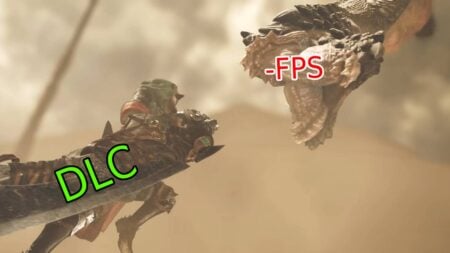The only way to play the newest installment in the Call of Duty franchise, Modern Warfare 3, on PC is to play with the best settings. Depending on the sort of computer you have, those settings might look a little different. The best settings, however, are just a few setting changes away. To make it easier on you, we outlined the best graphics on PC for low-end and high-end hardware below.
Best Modern Warfare 3 Graphics Settings for PC

Ensure that you have your graphics drivers updated to their latest versions before changing your Modern Warfare 3 settings.
Best Settings for Low-End Hardware
- Display
- Display Mode: Fullscreen Exclusive
- Display Monitor: Your primary gaming monitor
- Display Adaptor: Your graphics card
- Screen Refresh Rate: Refresh rate of your monitor (e.g. 144)
- Display Resolution: Your monitor’s resolution (e.g. 2560×1440)
- Aspect Ratio: Automatic
- V-Sync: Off
- Display Gamma: 2.2 (sRGB)
- Brightness: 55 (adjust for your preference)
- NVIDIA Reflex Low Latency: On + Boost
- Sustainability
- Eco Mode Preset: Custom
- V-Sync (Gameplay): Off
- V-Sync (Menus): Off
- Custom Frame Rate Limit: Custom
- Gameplay Custom Frame Rate Limit: Your monitor’s refresh rate (e.g. 144)
- Menu Custom Frame Rate Limit: 120
- Out of Focus Custom Frame Rate Limit: 30
- Focused Mode: Off
- High Dynamic Range
- High Dynamic Range (HDR): Off
- Global Quality
- Quality Presets: Custom
- Render Resolution: 100
- Dynamic Resolution: Off
- Upscaling/Sharpening: FidelityFX CAS
- FidelityFX CAS Strength: 80
- Anti-Aliasing: FILMIC SMAA T2X
- Anti-Aliasing Quality: Normal
- VRAM Scale Target: 80
- Variable Rate Shading: On
- Details & Textures
- Texture Resolution: Low
- Texture Filter Anisotropic: Medium
- Detail of Field: Off
- Detail Quality Level: Low
- Particle Resolution: Normal
- Bullet Impacts: On
- Persistent Effects: Off
- Shader Quality: Medium
- On-Demand Texture Streaming: Off
- Local Texture Streaming Quality: Low
- Shadow & Lighting
- Shadow Quality: Low
- Screen Space Shadows: Low
- Ambient Occlusion: Both
- Screen Space Reflections: Off
- Static Reflection Quality: Medium
- Environment
- Tessellation: Near
- Terrain Memory: Medium
- Volumetric Quality: Medium
- Deferred Physics Quality: Off
- Weather Grid Volumes: Normal
- Water Quality: Default
- View
- Field of View: 105
- ADS Field of View: Affected
- Weapon Field of View: Wide
- Vehicle Field of View: Wide
- Camera
- World Motion Blur: Off
- Weapon Motion Blur: Off
- Film Grain: 0
- 1st Person Camera Movement: Default (100%)
- Spectator Camera: Game Perspective
- Inverted Flashbang: On
Best Settings for High-End Hardware
- Display
- Display Mode: Fullscreen Exclusive
- Display Monitor: Your primary gaming monitor
- Display Adaptor: Your graphics card
- Screen Refresh Rate: Refresh rate of your monitor (e.g. 144)
- Display Resolution: Your monitor’s resolution (e.g. 2560×1440)
- Aspect Ratio: Automatic
- V-Sync: Off
- Display Gamma: 2.2 (sRGB)
- Brightness: 55 (adjust for your preference)
- NVIDIA Reflex Low Latency: On + Boost
- Sustainability
- Eco Mode Preset: Custom
- V-Sync (Gameplay): Off
- V-Sync (Menus): Off
- Custom Frame Rate Limit: Custom
- Gameplay Custom Frame Rate Limit: Your monitor’s refresh rate (e.g. 144)
- Menu Custom Frame Rate Limit: 120
- Out of Focus Custom Frame Rate Limit: 30
- Focused Mode: Off
- High Dynamic Range
- High Dynamic Range (HDR): Off
- Global Quality
- Quality Presets: Custom
- Render Resolution: 100
- Dynamic Resolution: Off
- Upscaling/Sharpening: FidelityFX CAS
- FidelityFX CAS Strength: 80
- Anti-Aliasing: FILMIC SMAA T2X
- Anti-Aliasing Quality: Normal
- VRAM Scale Target: 80
- Variable Rate Shading: On
- Details & Textures
- Texture Resolution: Medium
- Texture Filter Anisotropic: Medium
- Detail of Field: Off
- Detail Quality Level: Medium
- Particle Resolution: Normal
- Bullet Impacts: On
- Persistent Effects: Off
- Shader Quality: Medium
- On-Demand Texture Streaming: Off
- Local Texture Streaming Quality: Low
- Shadow & Lighting
- Shadow Quality: Normal
- Screen Space Shadows: Low
- Ambient Occlusion: Both
- Screen Space Reflections: Off
- Static Reflection Quality: Medium
- Environment
- Tessellation: Near
- Terrain Memory: Medium
- Volumetric Quality: Medium
- Deferred Physics Quality: Off
- Weather Grid Volumes: Normal
- Water Quality: Default
- View
- Field of View: 110
- ADS Field of View: Affected
- Weapon Field of View: Wide
- Vehicle Field of View: Wide
- Camera
- World Motion Blur: Off
- Weapon Motion Blur: Off
- Film Grain: 0
- 1st Person Camera Movement: Default (100%)
- Spectator Camera: Game Perspective
- Inverted Flashbang: On
Call of Duty: Modern Warfare 3 is currently available to play on PS5, PS4,