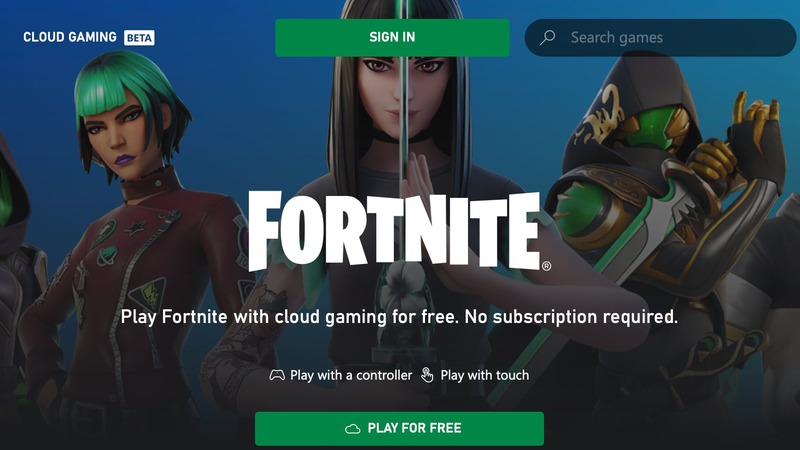So, can you play Fortnite on iOS? Fortnite is a popular dynamic game in the battle royale genre that comes with many different modes and regularly gets many updates. Thanks to all of the above and more, Fortnite has millions of fans. Of course, every gamer wants to run their favorite game on their device. It is worth noting that Fortnite is available on almost all modern gaming platforms, but with iOS, everything is a little more complicated.
You won’t be able to play Fortnite on iOS just by downloading and launching the game. But you can get around this limitation using
How to Play Fortnite on iOS?
As we said, you won’t be able to play Fortnite on iOS devices without using third-party apps. There was a little unspoken conflict between Epic Games and Apple a few years ago. It is not known what caused this conflict, but as a result, Fortnite has been missing from the App Store since August 2020.
Until recently, players could not get around this limitation, which forced them to switch to other platforms. But the development of the gaming industry does not stand still, and gaming cloud services do as well. With
It is enough to register on one of the cloud streaming services and play Fortnite using remote access to the service’s resources. Your iOS device will stream gameplay from the streaming service device. In this case, the load on your device will be minimal, and you can circumvent the iOS restriction.
Using
- Open Safari on your iOS device.
- Go to the official
Xbox Cloud Gaming website. - After following the link, click Play for Free.
- Next, click Get Ready to Play.
- Follow the onscreen instructions, and the
Xbox Cloud Gaming icon will appear on your main screen. - Open the main screen of your device and click on the Cloud Gaming icon.
- From the games list, select Fortnite.
- Click the Sign in button and enter your Microsoft account credentials to log in to
Xbox Cloud Gaming. - Once logged in, go to the Fortnite page and click Play.