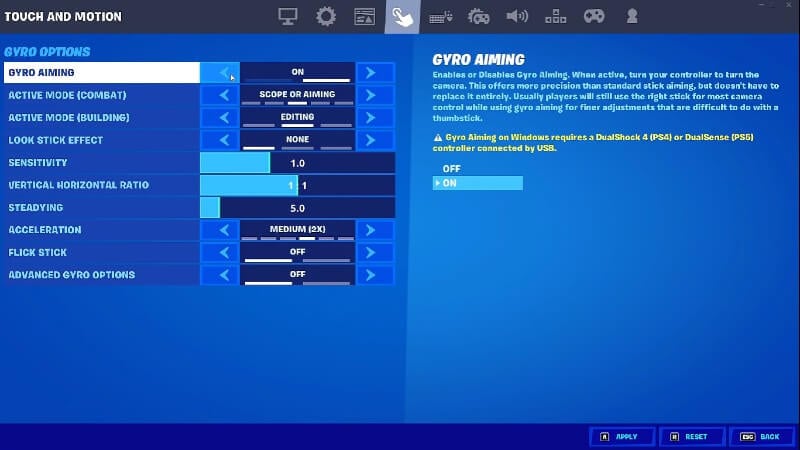Fortnite recently received its 19.30 Update Patch, and with it came several changes and inclusions. One of these significant new additions is gyro controls, a feature that has been present on both Android and Switch and now makes its way to PlayStation and PC. With the new feature being available, players will want to know how to turn the aiming method on. This guide will explain how to turn on gyro controls on all platforms in Fortnite.
How To Turn On Gyro Controls On All Platforms In Fortnite
Before we get started, it is essential to note that there isn’t a way to turn on gyro controls for
Related:
Fortnite: Where to Find the Machine Pistol
Once you turn on the gyro controls, you will also be able to fine-tune the experience of using the controller method. Under this gyro aiming toggle, you will also find toggles for when the gyro controls are active. Active Mode for combat allows you to decide whether you want the gyro to be on when you are only scoping, scoping or aiming, scoping, aiming and harvesting, or always on. When it comes to building, you can select for gyro aiming to be on never, only when editing, or always. You will also have access to some sensitivity sliders and the ability to turn on flick stick. For more of a breakdown on all the options and tips for players new to using gyro controls, you can find them on the Epic Games website.
Fortnite Chapter 3: Season 1 is available on PlayStation 4, PlayStation 5,