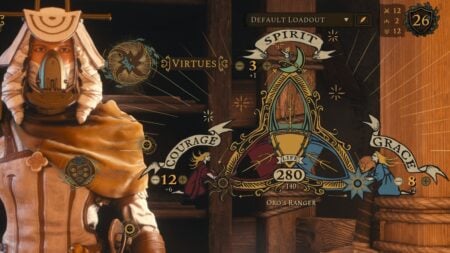If you’re anything like us and saw the new Discord update on mobile, then you also don’t like it very much. The update makes significant changes to the Discord UI and how chats are organized. Much like a social media platform, there are new tabs at the bottom of the interface that show you new notifications and a new You tab. If you aren’t a huge fan of all of this, there’s a way to downgrade Discord on mobile.
How To Revert Discord Update on Mobile

If you have an iPhone, here’s how to revert Discord to the previous update on mobile:
- Open the Discord app on your phone.
- Tap on your profile picture in the bottom right corner of the screen.
- Select the settings option.
- Go to the Appearance section.
- Scroll down and look for the Show Old Layout selection.
- Turn the toggle to Off.
If you have an Android, here are the instructions you want to follow to downgrade Discord on mobile:
- Download an older APK of Discord.
- In our research, users used APKPure to download an APK of version 199.
- Uninstall Discord.
- Install the APK.
- Turn off auto-update in the Google Play Store.
What Did The Discord Update Change on Mobile?
The biggest issue with the new Discord update isn’t just that users find it challenging to navigate. Many users have also reported bugs that have hindered their experience. The update offers a more mobile-friendly experience at the cost of completely changing what users have come to be used to.
Discord has become a notable platform for social communication and workflows. Although many users also use the mobile version, the previous update made the switch between the two seamless. Now, even we feel that we needed to learn how to use the app all over again.