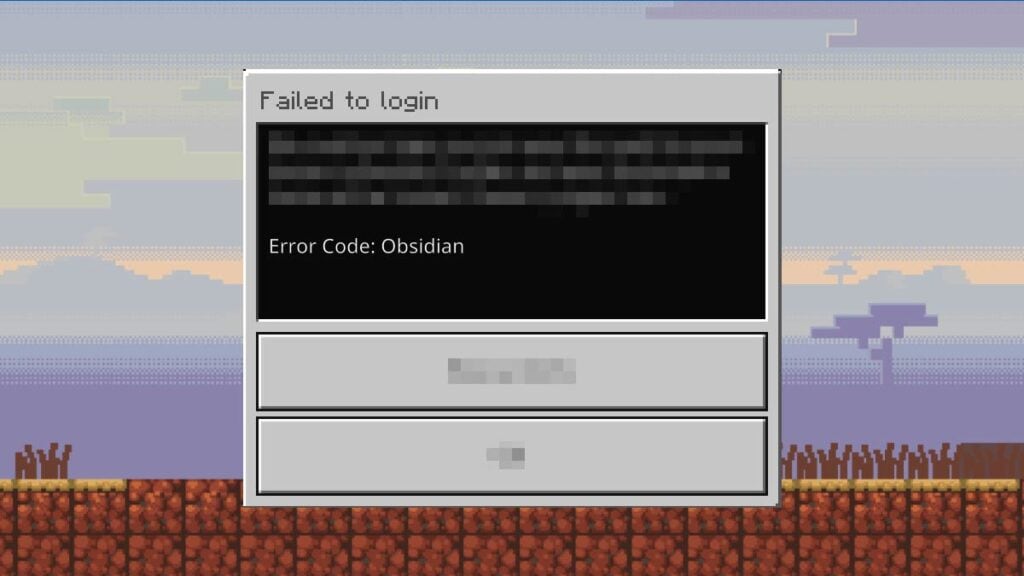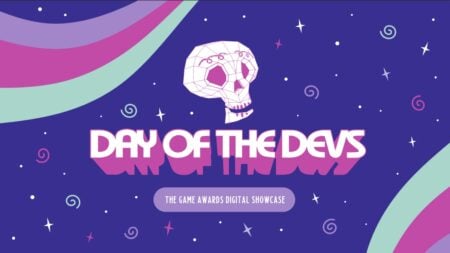Playing online Minecraft and building or surviving in multiplayer with faraway friends never gets old. However, it doesn’t come without caveats. The biggest problem that any online game aficionado is familiar with is definitely connection issues. If the game’s server is down or you’re having internet problems, then it’s a goodbye to your leisure time. One issue that perplexes Minecraft players is the Error Code Obsidian, as Mojang’s FAQ doesn’t even list the cause or fix. Be that as it may, we found several methods that might alleviate the error.
Minecraft Error Code Obsidian: 9 Potential Fixes

Sometimes, unidentified issues can occur due to a temporary service outage; just wait until the team patches it with a hotfix. Even so, you could try these methods to see if they fix the Obsidian Error Code you encounter in your Minecraft save.
1. Updating Your Minecraft Version Should Fix Error Code Obsidian
In case you’re blocked from logging in to Realms, the private server does not support older versions of the game. We recommend always picking the “Latest Release” option on Minecraft Launcher or manually updating to the latest Minecraft version.
2. Toggle the Multiplayer Option
When you’re trying to host a game, don’t forget to open your World to your friends. This can be done through “Edit Settings” > “Multiplayer” > and toggling the “Multiplayer Game” option when editing or creating a World file.
3. Turn On or Off Remote Sign In
If you’re playing on mobile, try signing in with the “Use Remote Connect for Microsoft Account Sign In” disabled. You can find the option in “Settings” > “Account” after you launch Minecraft. Make sure to restart your game after disabling it to refresh and save the new settings.

4. Force Sign-in Through the Minecraft “Profile” Menu to Fix Error Code Obsidian
Opening the “Profile” page on the “Settings” menu will force Minecraft to as your login credentials. Try closing and reopening the game and then doing this, so you can log in again.
5. Power Cycle Your Gaming Device
Power cycling ensures that all of your device’s temporary data and caches will be refreshed. This can be done for a PC, console, and even your router. All you have to do is turn off the device, unplug all cables, and wait around 1-2 minutes. Afterward, plug the cables in again and turn on the device.
While you’re waiting to turn back on your console or PC, the team might’ve fixed the problem too.
6. Reset Your DNS Settings
For power users on PC and console who have manually adjusted the DNS settings, try switching it back to “Automatic.” Doing so should guarantee that your device connects through default channels and won’t encounter connection issues.
- PC: “Settings” > “Network and Settings” > “Wifi” or “Ethernet” > Router’s “Properties” > Click “Edit” on the “IPv4 DNS Server” > Select “Automatic (DHCP).”
- PlayStation: “Settings” > “Network” > “Settings” > “Set up internet connection” > “Advanced settings” > Set the “DNS settings” to “Automatic.”
- Xbox: “System” > “All settings.” > “Network” > “Network” > “Network settings” > “Advanced settings” > Set the “DNS settings” to “Automatic.”
- Switch: “Settings” > “Internet” > “Internet Settings” > Select the network under “Registered Networks” > “Change Settings” > “DNS Settings” > “Automatic.”

7. Turn On or Off Your VPN
Somewhat similar to DNS, your network traffic might have trouble connecting to the Minecraft server, causing the Obsidian error. If your VPN is on, turn it off; if it’s off, turn it on so you’re accessing a different connection and see if it works.
8. Setting Up Your Firewall Properly to Fix Error Code Obsidian in Minecraft
For those of you who use firewall and antivirus software, ensure these ports are not closed. This way, your PC or device can communicate properly with the Minecraft server:
- Port 26000-28000.
- Port 80.
- Port 443.
9. Disable “IPv6 Router Advertisement” Settings in the Router
If you’re confident enough to tinker with your router or modem settings, then you should try this method. It helps set up your router automatically by copying other devices’ settings. But for that reason, the router could end up with options that block connection to Minecraft servers. Each router brand and type can have different menus, but the option is often found in the “IPv6” section.
Currently, 9 methods are known to fix Error Code Obsidian in Minecraft. Nevertheless, sometimes, going to sleep and waking up the next day could fix the issue as well. If the problem has been solved, why not install All The Mod 8 to improve your gaming experience?