The WS-116521-6 error code on PlayStation is your typical, run-of-the-mill network irritation. It’s similar to the
How to Fix Error Code WS-116521-6 on PlayStation
[Updated September 13, 2024 – Rewritten to reflect up-to-date info.]
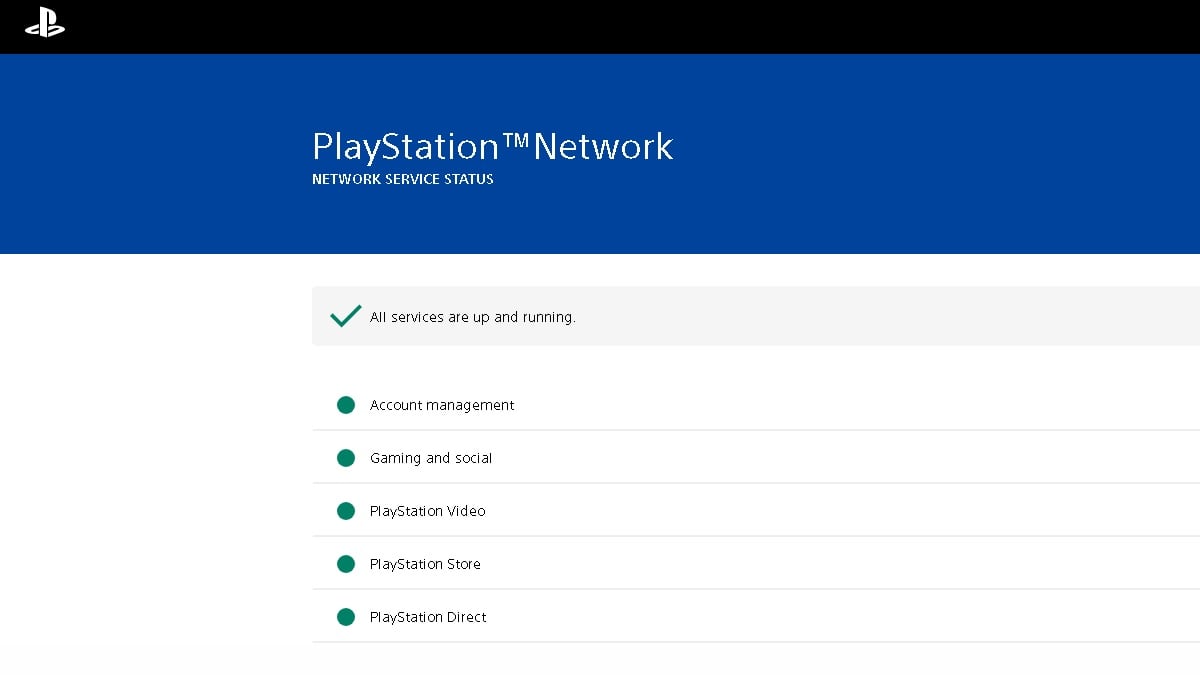
The quickest method for fixing error code WS-116521-6 on your PlayStation doesn’t involve the console itself, but rather Sony’s own servers. Most of the time, this error is an indication that PlayStation’s servers are on the fritz and undergoing maintenance.
To rule this out as the problem, simply double check with Sony’s official PSN Service Status page. If you’re trying to access any of the PlayStation’s features that require connecting, and they’re status isn’t green, then you’ll get the error. That means playing the waiting game until it’s fixed.
However, it’s possible PSN Service Status is reading green, despite your problems. In that case, it’s on your end, either with your ISP or simply a bad network connection. Try these methods for fixing WS-116521-6:
- Check for system updates. Go into Settings > System > System Software > System Software Update and Settings. If there’s a new update, you’ll see it there.
- Contact your ISP as there may be an outage in your area. ISPs like Xfinity have an outage map.
- If you’re playing over Wi-Fi, get closer to your modem/router or switch to a direct connection via Ethernet. A direct connection is always better.
- Reboot your modem and router (if you have the latter). Disconnect the power cable and wait 60 seconds, then plug it back in. That’ll flush the cache and give you a clean slate.
- Delete your network settings on your PlayStation. Go into Settings > Network > Set Up Internet Connection > Registered Networks. Delete your network from the list and reestablish it again.
Of course, shutting down your PlayStation—not restart, but shutting down—and booting it back up is a viable option, too. It’s a shot in the dark, but worth giving a go.
Should these fixes for error code WS-116521-6 fail to get your PlayStation working as intended, then I’d keep an eye on the PSN service status. Even if the site is reading green, the odds are it’s just outdated. Otherwise, I’d contact PlayStation support if the problem persists.







