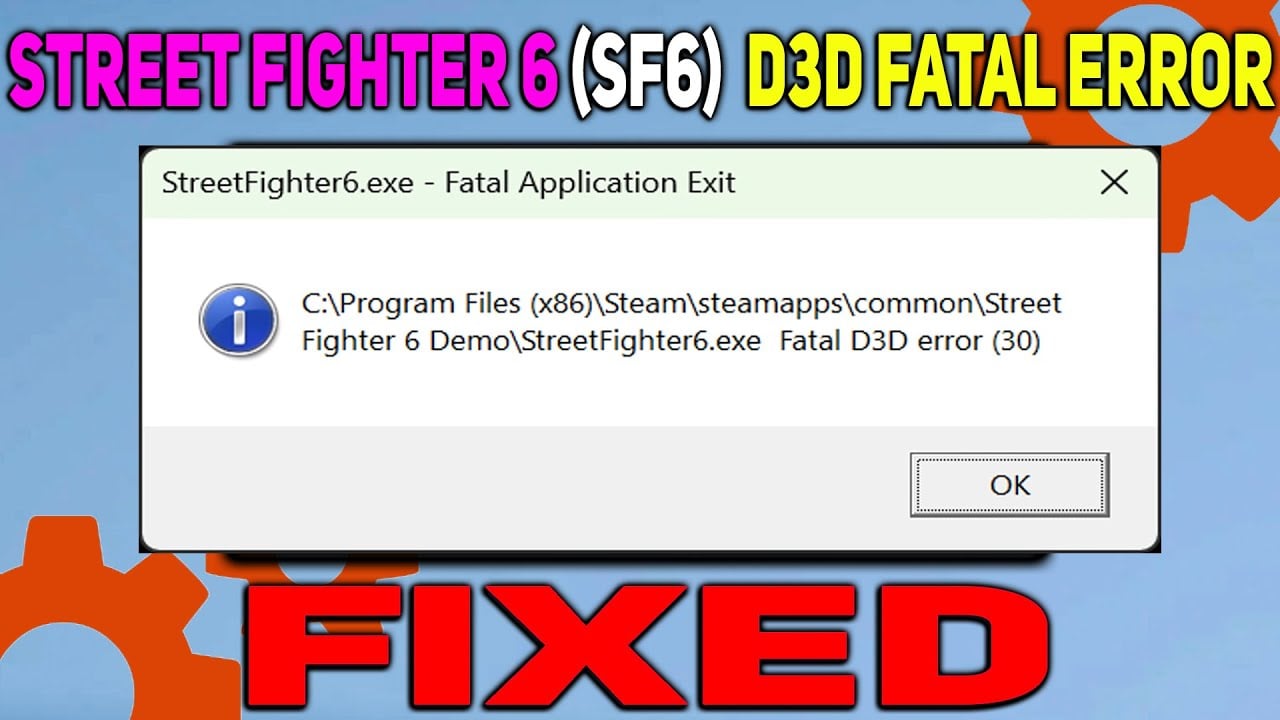Do you want to know how to fix the Fatal D3D Error in Street Fighter 6? The game was released on Jun 02, 2023, and many players encountered some errors, such as communication errors and Capcom ID not working errors. Fatal D3D Error is also an error many players have encountered while playing in the game. So, let’s look at possible fixes for the Fatal D3D Error in Street Fighter 6.
Street Fighter 6: Fixing the Fatal D3D Error

Unfortunately, there is no official fix far for this error as of yet. The Fatal D3D Error in Street Fighter 6 happens because of Outdated GPU drivers, Improper game settings, and overclocking. Considering these facts, some players in various forums, such as Reddit, have given some solutions. Some of those solutions are given below.
- Reduce your graphic settings: The Fatal D3D Error can be caused by the graphic settings of your game. Try reducing all the graphics settings to the lower value and check if the error persists.
- Make your GPU overclock tone down to around 50 MHz: This solution seems to be a possible fix for the Fatal D3D Error in Street Fighter 6. Try to lower your GPU’s clock frequency to 50 MHz and check if the error disappears.
- Reinstall the Steam version: If you are playing the game through Steam, some necessary files of Street Fighter 6 may have been corrupted or missing. Try reinstalling the Steam version of the game and check if that helps.
- Make sure you have enough disk space: Some players said they were playing with lower disk space, and it was causing this error. Make sure you have enough disk space so the game can run smoothly.
- Put the game into Window mode and drag the error message offscreen: Amusing enough, this was the solution one player had given, and it had worked for them. It might not fix the Fatal D3D Error in Street Fighter 6. But still, you can play the game.
Related:
Exoprimal x Street Fighter 6 Collaborates on Characters, Cosmetics, More
Apart from other players’ practical solutions, you can always try standard game error-fixing methods. Some methods, such as deleting game files and folders, verifying your game files through Steam, and running the game as an administrator, are all possible solutions. If the error persists, contact the Capcom Support team for further assistance.
Overall, the Fatal D3D Error in Street Fighter 6 can be annoying but manageable with the right solutions. Hopefully, these solutions will help you return to playing Street Fighter 6. If you are still interested in checking some standard methods to fix this error, the below video from YoutubeSCREAM will help.