Low memory is one of the most common and frustrating Roblox problems. Shortly after launching the platform and hitting Play on an experience, you’ll receive a warning. Due to low memory, the game will instruct you to leave to prevent Roblox from crashing. It doesn’t get much more grim than that. Until you solve this issue, you’ll have to put your Robloxian adventures on hold. Depending on what’s causing the problem, this can be an easy fix or a difficult one. Here’s how to fix low memory on Roblox and get gaming again.
Roblox Low Memory Guide
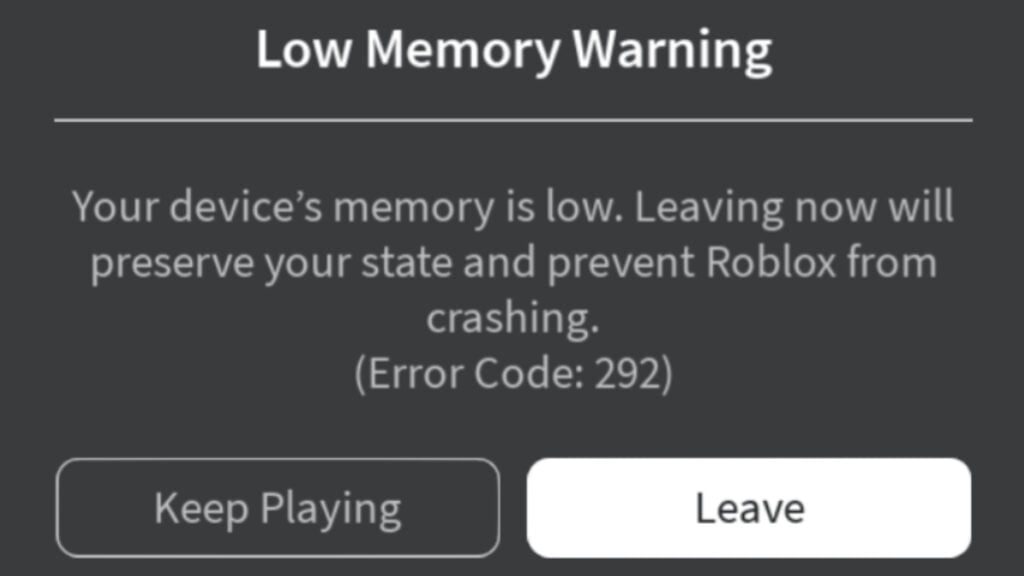
Your Christmas present hunt will be a lot harder if you can’t even launch your game. The first thing to know is that this isn’t a storage space issue. You can encounter the low memory error on Roblox even if you have 100 gigs of free space on your device. It’s a RAM issue, the kind often caused by running too many background apps. Alternatively, your RAM may be struggling because you’re trying to run an experience too powerful for your device to handle. Here are three things you can do to fix the problem:
- Close any unused applications running in the background
- Reduce the graphics quality of your experience
- Use a stronger device with more RAM
Some games may simply prove too much for your device, requiring you to play less intense experiences. Much of the time, however, you can resolve this error just by closing some background apps and turning down the graphics. If you’re the type to forget you have 10 different things running behind the scenes, low memory can be a menace on Roblox. As someone who perpetually has 20 browser tabs open, I feel your pain. Time to RAM that problem out of the way and get Roblox going again.








