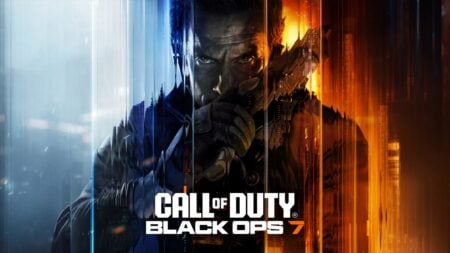Roblox includes games across countless genres, so shifting perspectives matters. You might be in a first-person race across the desert one minute, then posing in third-person for a fashion show the next. Most of the time, these camera transitions are easy. Sometimes, however, the shift lock function breaks, trapping you in one perspective. That makes playing certain games difficult if not impossible. It can even make navigating simple tasks frustrating. Depending on the cause, however, there might be a simple solution. Here’s how to fix shift lock on Roblox and set your perspective right again.
Roblox Shift Lock Fix
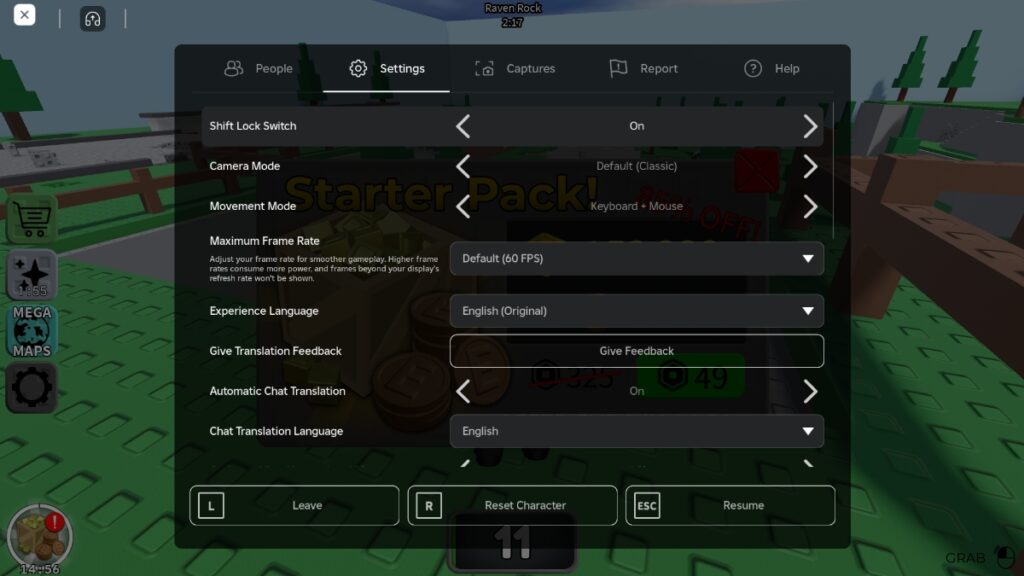
Although Roblox controls and mechanics like whispering aren’t typically an issue, shift lock can be. Some games also don’t let you toggle shift lock, so the first thing to do is check to see whether a given experience allows you to do so. Thankfully, you can do that from the same menu that’s used to address the problem, and the rest of the fix is straightforward. Here’s what you need to do:
- Launch Roblox
- Press “ESC” to open the main menu
- Navigate to “Settings”
- Set “Shift Lock Switch” to “On”
- Set “Camera Mode” to “Default (Classic)”
- Set “Movement Mode” to “keyboard + mouse”
If you’re still having problems after trying the fix above, there’s another option. Close Roblox, open your device’s Display Settings, and make sure you’re using the recommended Scale value. Sometimes, that’s enough to resolve the issue. If the in-game “Shift Lock Settings” says “Set by Developer,” however, the setting is locked in that experience. Unfortunately, there’s nothing you can do if that’s the case. Roblox games are designed with specific camera perspectives in mind, so you shouldn’t run into too many problems when the developer locks this setting. That said, locked cameras can make climbing and platforming sequences in some games. Watch where you step.