The Xbox Error Code 80004005 arises for many reasons. Therefore, determining the exact cause of the problem is complex. This error happens due to issues in system updates, network connection, data integrity, account settings, or, on rare occasions, your hardware. Whatever the reasons, the fixes for the
Possible Solutions to Xbox Error Code 80004005
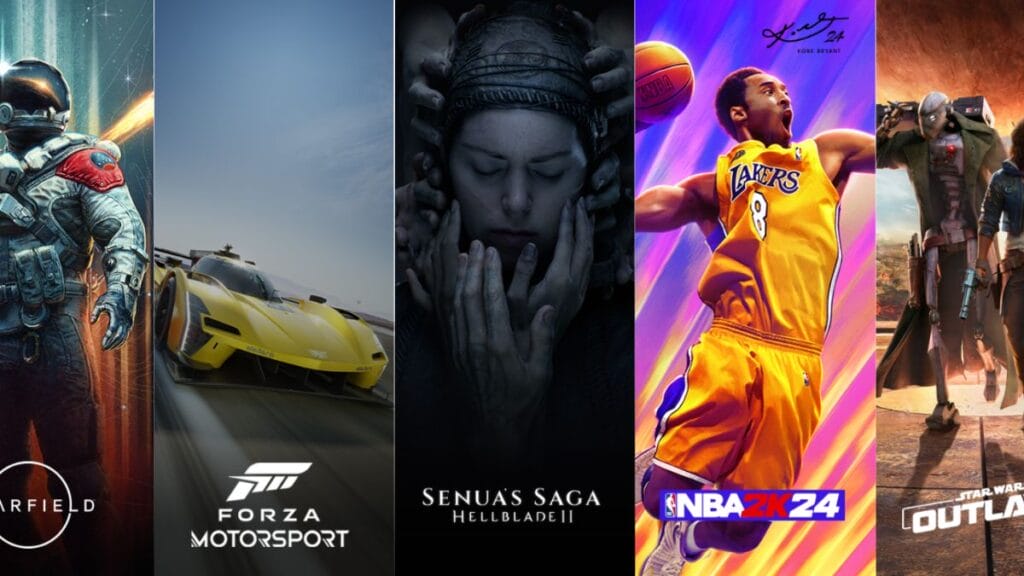
The best method to fix this error is to set your time a few hours ahead. So far, this method has been referred to as the most successful method by many players. This could be a possible fix because some users have noticed that their cloud data’s time stamp is often saved an hour or more ahead of their local system time. This difference in time could be the underlying problem that regular fixes haven’t fixed the Xbox Error Code 80004005. Below are the steps you need to follow.
- Go to the system’s date and time settings.
- Increase the system time by one hour from the current time (or one hour ahead of the previously adjusted time).
- Try signing in to your game. If unsuccessful, go back to step 2.
- Once successfully logged in, reaccess the date and time settings without closing the game and set it back to automatic.
- Save your progress in the game, and this should ideally fix the
Xbox Error Code 80004005
Related:
Xbox Announces Developer Direct 24 For January 18 Featuring Indiana Jones, Ninja Theory, & MoreXbox and Microsoft have given some other solutions, such as restarting your console, hard resetting your console, clearing the cache, etc. However, players have found most of these methods often do not work. The underlying reason might be the time difference, which most users who have experienced this error have noticed. So, I recommend trying the above method before trying any other fixes.







