Skip To...
Final Fantasy 16 has introduced a new exhilarating, action-packed, and chaotic combat system. Target lock is just one of the additions in Final Fantasy 16 you need to learn. It will unlock the full potential of the battle mechanics. This ability can make or break your battles, so it is always good to familiarize yourself with how lock-on works in Final Fantasy 16.
Final Fantasy 16: How to Lock On
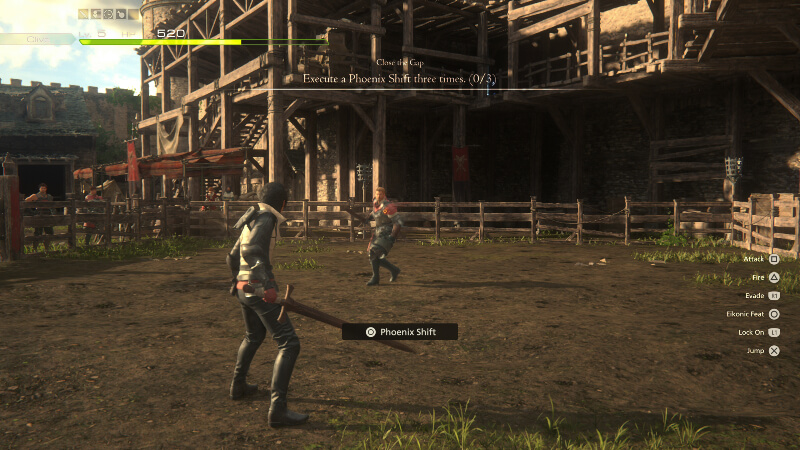
To lock on a target in Final Fantasy 16, press L1 on your controller. This action snaps the camera to the closest enemy you’re facing, allowing you to focus your attacks without worrying about camera movement. When facing multiple enemies, target a specific foe and press L1 to fixate the camera on them. This ensures you can concentrate your combat skills and spells on the selected enemy, eliminating the need to adjust the camera constantly. This feature will give you an upper hand in most battles.
How To Change Lock On Target
Changing your target is a simple task once you’ve locked onto an enemy in Final Fantasy 16. Instead of continuously pressing L1 to switch enemies, you only need to click the left analog stick, also known as L3. This action allows you to cycle between other enemies present in the same battle, granting you flexibility in your targeting strategy. However, if you wish to focus on a particular enemy specifically, pressing R3 is the key. Remember that the lock-on feature may initially prioritize enemies to the right of your target.
Can You Turn Off the Lock On
Turning off the target lock in Final Fantasy 16 is a breeze. Tap L1 on your controller once again to disable it. This feature functions as a toggle, so one tap enables lock-on while another tap deactivates it.
However, there are situations where using a lock-on proves beneficial. In the fast-paced and chaotic battles of Final Fantasy 16, with both you and your enemies swiftly maneuvering and attacking from various angles, maintaining a clear view can be a challenge. Locking onto enemies allows you to string combos together more smoothly, enhancing your combat performance.
On the other hand, when facing multiple targets simultaneously, turning off the lock-on can be advantageous. This grants you greater camera control. It will enable you to quickly scan the battlefield and anticipate attacks outside your locked view. If you frequently take unexpected damage, consider canceling the target lock by tapping L1 again and utilizing the right stick more actively during gameplay.
This is everything you need to know about the Lock On mechanic in Final Fantasy 16.
Final Fantasy 16 is available on PS5.







