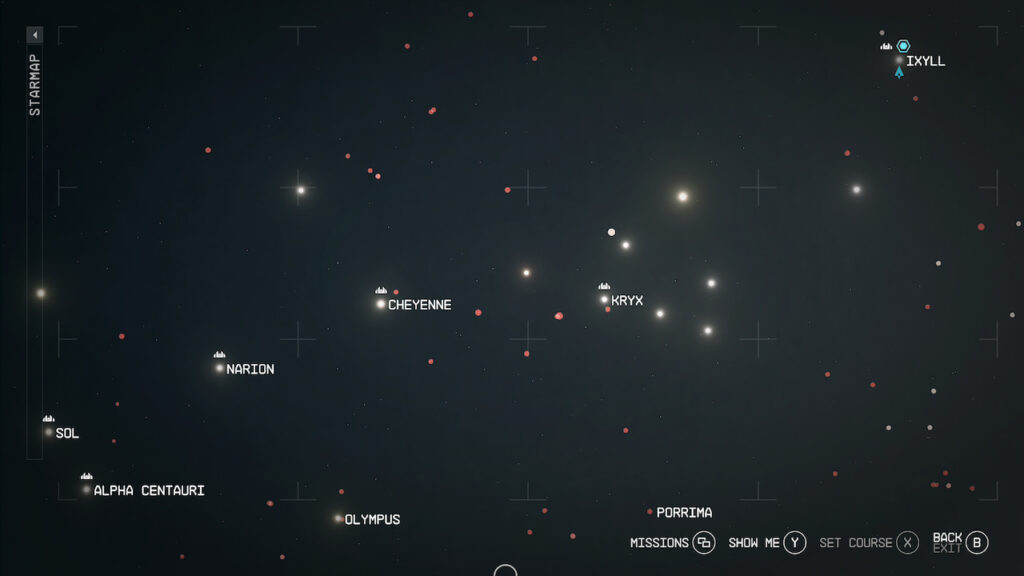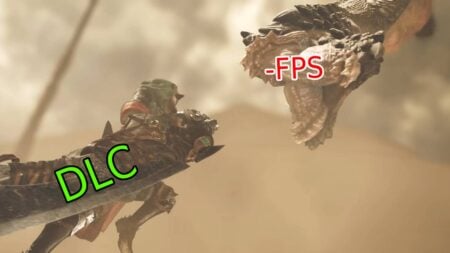Being able to open and use the map in any game is essential to ensuring not only where you’re going, but what’s available for you to explore in any given area. This is especially so in Bethesda games. With the size of Starfield’s maps on any given planet. Being able to use a map is more than essential. If you are a little bit unsure of how to open and use the map in Starfield, then keep reading on for more information that can help you out!
How to Open and Use the Starmap

To actually open up the Starmap in Starfield, you’ll want to select the view button on your
- Show Me
- V button on the keyboard or Y button on the
Xbox controller.
- V button on the keyboard or Y button on the
- Select
- Left mouse button on the keyboard or the A button on the
Xbox controller.
- Left mouse button on the keyboard or the A button on the
- Zoom In
- Mouse Wheel Up on the keyboard or the RT button on the
Xbox controller.
- Mouse Wheel Up on the keyboard or the RT button on the
- Zoom Out
- Mouse Wheel Down on the keyboard or the LT button on the
Xbox controller.
- Mouse Wheel Down on the keyboard or the LT button on the
- Open Resource View
- R button on the keyboard or the LB button on the
Xbox controller.
- R button on the keyboard or the LB button on the
- Pan Up
- W button or Up on the keyboard or D-Pad Up on the
Xbox controller.
- W button or Up on the keyboard or D-Pad Up on the
- Pan Down
- S button or Down on the keyboard or D-Pad Down on the
Xbox controller.
- S button or Down on the keyboard or D-Pad Down on the
- Pan Left
- A button or Left on the keyboard or D-Pad Left on the
Xbox controller.
- A button or Left on the keyboard or D-Pad Left on the
- Pan Right
- D button or Right on the keyboard or D-Pad Right on the
Xbox controller.
- D button or Right on the keyboard or D-Pad Right on the
How to Open and Use the Surface Map in Starfield
To open the Surface Map in Starfield, you will want to press the G button on your keyboard or the RB button on your
Related:
5 Things Starfield Needs To Live Up to the Hype
Starfield is coming out September 6th for PC,