As you play through Starfield, there are a few unique ways that you can go about carrying your weapons and swapping them out. Whether you had the game in advance due to the early access from the Premium Edition or played the game through the regular launch, you know how important being able to quick swap specifically is. So, if you don’t already know how, we are here to show you how to quick swap and carry more weapons in Starfield.
Quick Swap & Carry More Weapons in Starfield
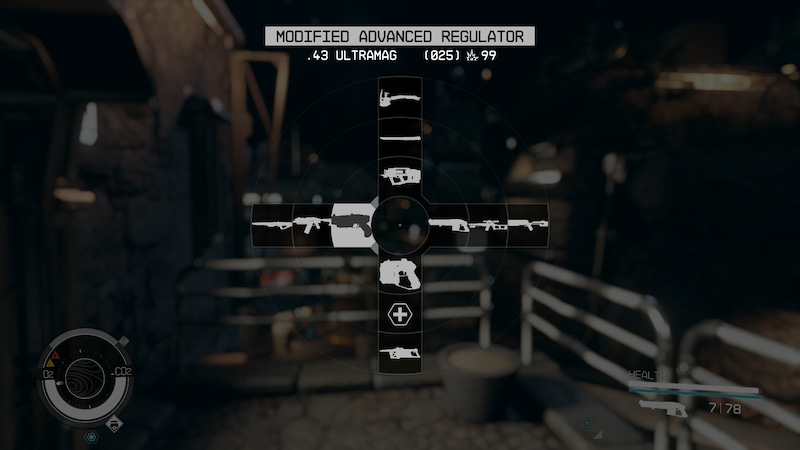
The very first thing that you’re going to want to do if you want to quick swap is open up your inventory using the I button on your keyboard or the Menu button on your
At that point, you will have easy access to all of your weapons and, so long as you’ve carefully chosen the ones you want to have at the ready, will be able to carry more weapons that you will actually use. being able to swap between the weapons of your choice is crucial in some situations because you will need certain weapons to fight certain enemies.
In some cases, you will need to pull out the weapon that is best for the job and having to wait around while you do that really ruins the flow of the game. Considering that, try and make sure that your preferred loadout for quick swapping is set up the way that you prefer it to be. That way, you can be in and out of whatever it is that you have to do without having to constantly swap between weapons that you haven’t favorited and ones that might actually be more beneficial to the job you’re trying to complete.
Besides that, that is everything that you need to know about how to quick swap and carry more weapons in Starfield.
Related:
Does Starfield Have Ultrawide Monitor Support? Answered
Starfield launches on September 6 for







