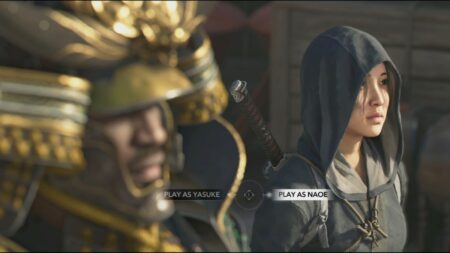Palworld has quickly attracted many players around the world. However, despite its increasing popularity, players must deal with some errors. Recovering lost save data is one of them impacting both PC and Xbox players. If you cannot recover the lost saved file, hours of game progression might be lost. So, let’s check how to find save location and recover lost saved data in Palworld.
Recovering Lost Save Data in Palworld
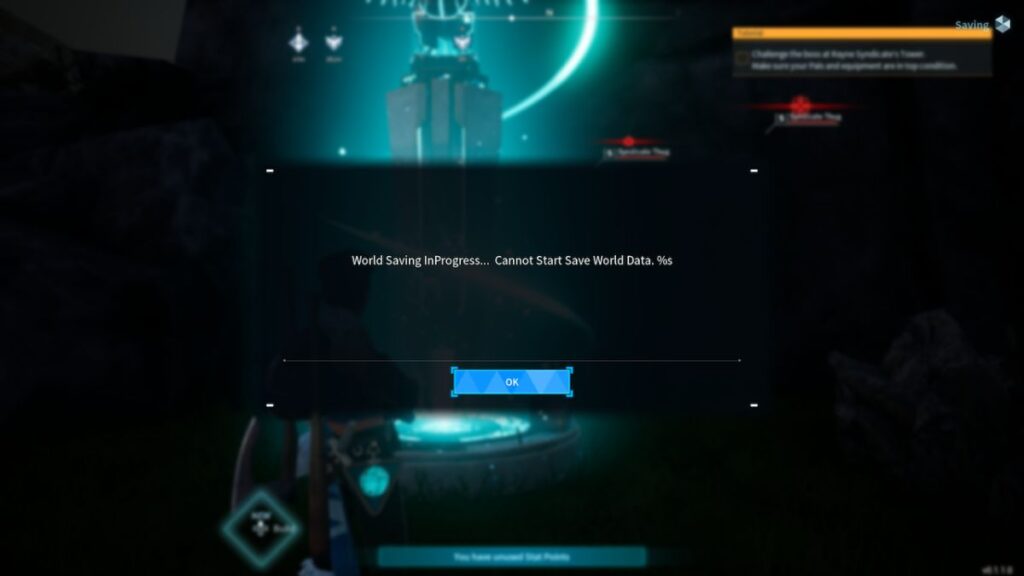
You can recover lost data in Palworld from the AppData file for PC players, while
How To Retrieve Data on a PC
- Disable Steam Cloud Save: Open Steam, right-click on Palworld in your library, select “Properties,” go to the “Updates” tab, and uncheck the “Enable Steam Cloud synchronization” option.
- Locate Save Game Folder: Navigate to the save game folder on your PC. The default path is C:\Users\YourUserName\AppData\Local\Pal\Saved\SaveGames.
- Identify Your Save: Inside the SaveGames folder, find a subfolder with a hash as its name. Enter this folder and locate your specific savegame folder, which is the Palworld save location, which will be named with another hash. Identify your save by its modification date.
- Access Backup Folder: A “Backup” folder should be within your savegame folder. Enter this folder to find subfolders named “Local” and “World.” Go into both folders.
- Choose Backup Date: You will see backup folders with date and time stamps inside the “Local” and “World” folders. Choose a backup just before the issue occurs. Copy the contents of these folders.
- Replace Save Files: Return to the main savegame folder and paste the copied contents from the chosen backup into the corresponding “Local” and “World” folders. When prompted, replace existing files to recover lost saved data in Palworld.
- Launch Palworld and Confirm: Start Palworld and load your recovered backup. Verify that your game progress is restored. Build something in the game, and then exit. Finally, reactivate Steam Cloud synchronization by going to Palworld‘s properties in Steam, enabling the “Enable Steam Cloud synchronization” option, launching the game, and choosing to keep local files when prompted.
How To Retrieve Data on Xbox
- Shut down
Xbox entirely and restart the internet router. - Then, Launch the
Xbox and start Palworld. A prompt will open, and you will be asked what data file you prefer since there is a difference between console and server data. - Select server data, and you will automatically start from the last saved location in the server.
This is how you can find save location and recover lost saved data in Palworld.