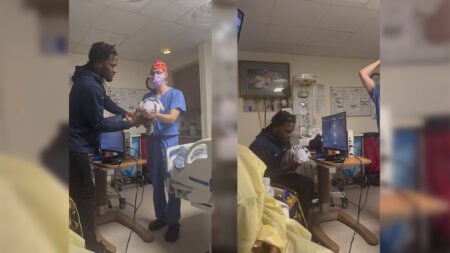What’s the point of having objectively cute Pokemon if you can’t take selfies with them? Fortunately, it’s a feature that’s now in Pokemon Scarlet and Violet via a dedicated photo mode. You need to play a little bit before you get access to the mode, but it’s worth it when you do. Let’s get into how to take pictures in Pokemon Scarlet and Violet.
Taking Pictures – Pokemon Scarlet and Violet Walkthrough

The ability to take photos in Pokemon Scarlet and Violet comes after you reach Poco Path Lighthouse. At the very top of the tower, you’ll meet with rival Nemona. After speaking with her, you’ll be given the ability to take pictures from your Rotom Phone. Press down on the D-Pad and the mode will immediately pop up.
If it’s been a while since the last time you used the in-game photo mode, then there are some changes. At least, we felt that there was a point where you could press A to remove the photo mode HUD, allowing you to take a photo. This doesn’t seem to be present anymore, with the feature being automatically removed when you go to take a photo. You can also press either the A button or the screenshot button to take the photo instead of just the screenshot button as before.
Photo Mode Details
In photo mode, you can change your expression, rotate the camera, and more. The following are all the actions you can perform.
| Action | Button |
|---|---|
| Change selfie expression | Down D-Pad |
| Change music | ZL/ZR |
| Rotate camera | L/R |
| Left and Right D-Pad | Filters |
| Reset Camera | Right joystick |
| Selfie mode | Y |
| Change pose | Up D-Pad |
Pokemon Scarlet and Violet is available on Nintendo Switch.