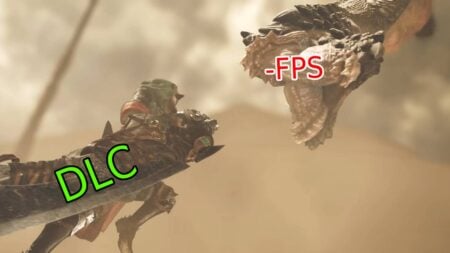Skip To...
If there’s one thing stopping you from launching Roblox to farm diamonds in Pet Simulator 99 or finding a worthy opponent in Type Soul, it’s needing to update the platform. In fact, you won’t be able to even play until you do, no matter what platform you play Roblox on—PC, mobile, Mac, or console. Thankfully, learning how to update Roblox on PC, or anywhere for that matter, is a pretty straightforward process.
How to Update Roblox on PC and Mac

In order to update Roblox on PC, you have two choices, and both are quite simple:
- Boot up Roblox Player (that’s the launcher)
- Find a game on Roblox, click the Play button and the launcher will do the rest
Before the game loads up, the launcher automatically downloads and installs any new updates right away. It’s usually pretty quick, so you won’t have to wait for too long. Oh, and it doesn’t matter what game you choose—it could be Adopt Me, Slap Battles, or your favorite experience.
Unfortunately, updating Roblox on PC isn’t always a walk in the park; in fact, you can run into some issues.
Why Won’t Roblox Update on PC?
If you’re unlucky, you might experience an update loop. You’ll go to update Roblox, it hangs, so you close it and start again and it just goes on and on like that. This is almost always due to and odd file or two being corrupted, causing a loop. To fix that, you need a fresh install of Roblox:
- Locate Roblox Player and right-click.
- Choose “Open File Location.”
- Delete the entire Roblox folder.
Now whenever you visit Roblox in your browser and click the Play button, it’ll ask if you want to install Roblox.
How to Update Roblox on Console
Normally, Roblox should update on your console automatically, but if you’re like me and prefer having control over which games update, you’ll have to do it manually.
- On PlayStation: Highlight the game, press the Options button, and choose Check For Updates.
- On
Xbox : Highlight the game, press the Menu button, choose Manage Game and Add-os, then choose Updates.
As long as you’re connected to a network, the updates will roll in, assuming there’s one available.
How to Update Roblox on Mobile (iOS & Android)

Depending on what mobile device you have, Apple or Android, the process of updating the app isn’t all that different. Unlike PC and Mac, the game doesn’t update whenever you launch it; you have to manually update it yourself.
- On Android: Launch Google Play Store > Select your profile picture > Manage Apps & Devices > Manage > Choose the app and select the Update button.
- On iPhone: Launch App Store > Select your profile picture > Locate Roblox and tap the Update button.
Like on console, make sure you’re connected to a network. The update is installed automatically and you can boot up the game when it’s finished!