Want to know how to update the rosters in MLB The Show 23? Every year, sports simulators become more and more realistic, providing loyal fans with excellent gameplay, relevant teams, and dozens of convenient mechanics. MLB The Show 23 is no exception, as you can play as the most actual rosters in the world league, considering injuries, replacing, and player sales. But unlike the world league, in MLB The Show 23, you can update the rosters at your discretion, and today we will tell you how to do it.
MLB The Show 23: Update The Rosters
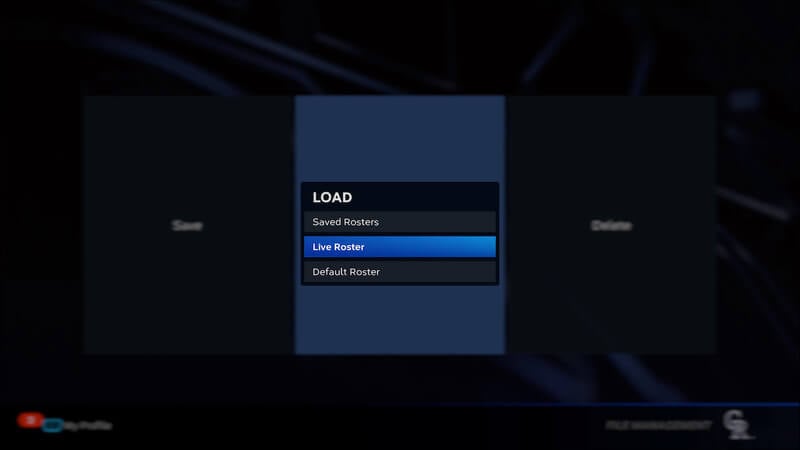
First, it is worth noting that you will have the most relevant teams in the world league by purchasing and launching MLB The Show 23 for the first time. But on subsequent game launches, the rosters will not be updated automatically. In the world league, there are a lot of replacing, player sales, or unexpected injuries that affect the current squads. Luckily, you can update the rosters in MLB The Show 23 to the most relevant, and here’s how:
- Launch MLB The Show 23 and go to Main Menu.
- Next, go to the Settings menu by clicking on the gear in the upper right corner of the screen.
- Select the File Management tab and click Load.
- Select the Live Roster option and then confirm your choice.
- Teams will be updated to the most actual lists.
In addition, you can save old player rosters and then load them again. You must Save the commands in the File Management menu. And if you want to return to the previous squads, follow all the above steps, and at the end, instead of Live Roster, select Saved Roster.
But if you’re not happy with the lists of players, MLB The Show 23 lets you create your rosters:
- Launch MLB The Show 23 and go to Main Menu.
- Go to the Create tab by clicking on the Pencil.
- Next, select the Roster Control tab.
- Select the team whose lists you want to update.
- After you have completed the settings, save the roster and enjoy the game.
MLB The Show 23 is available on Nintendo Switch, PlayStation, and Xbox consoles.






