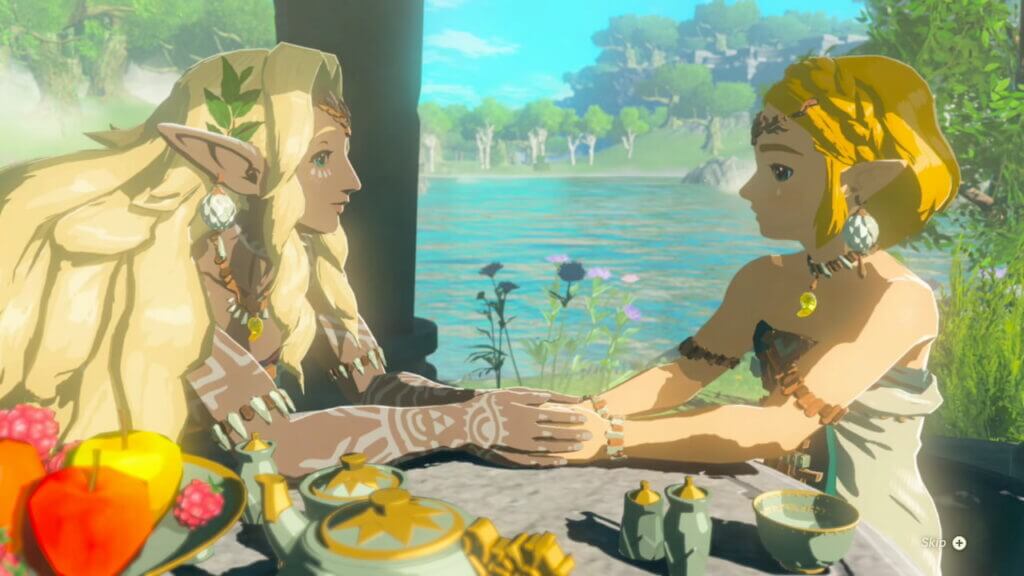The Legend of Zelda: Tears of the Kingdom features a Camera ability and Photo mode, and it’s used for more than just taking silly selfies with Link. This anticipated sequel packs many new features and locations to explore, and the game provides very little guidance on your adventure. The Photo mode and Camera are hidden unless you know where to look. This guide will explain how to unlock and use Photo mode in Tears of the Kingdom.
How to Use Photo Mode in Tears of the Kingdom
Photo mode isn’t something players can use until you unlock the Camera ability. To do this, head to Lookout Landing after completing the Great Sky Island tutorials. You have to meet with Purah, and she will give you a rundown of the state of the world. After this sequence, head inside her workshop and talk to Robbie. He will bring up his desire to explore the Depths. This will start the “Camera Work in the Depths” questline.

Before you can progress, you have to speak to Purah and unlock the use of Skyview Towers and the Paraglider. This will let you safely land in the Depths. After the quest begins, head South out of town to the Hyrule Field Chasm. Dive in and glide down. Activate the massive Lightroot to get some light. Speak to the researcher nearby. They will mention Robbie has gone deeper into the Depths. Travel West to the coordinates shown in the map below. The coordinates are -0789, -0443, and -0470.
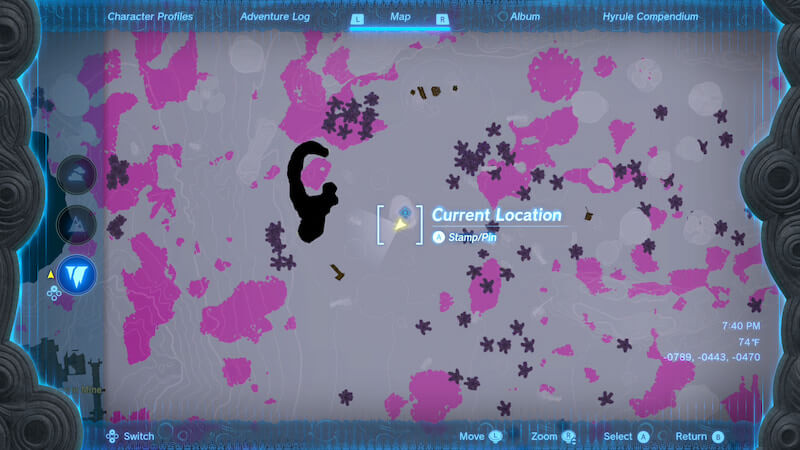
Once you arrive, activate the Iayusus Lightroot and speak to Robbie. He will unlock the Camera ability on your Purah Pad and give you a tutorial on taking pictures. This is how you unlock the ability to use Photo mode and the Camera in Tears of the Kingdom.
To use Photo mode, activate the Camera ability. Then, look where you want and press A to snap a picture. Every object, person, and creature you snap a photo of will be added to the Hyrule Compendium. If you tap X, you can take a selfie with Link. While in selfie mode, press the left analog stick to make Link pose. Hold ZL to modify each pose.

With the Camera in hand, always take it out and snap a quick pic or two of your favorite scenery or dangerous creatures in the open world. Now that you know how to use Photo mode in Tears of the Kingdom, selfie stick to your heart’s content. Stay tuned for more guides right here at The Nerd Stash.