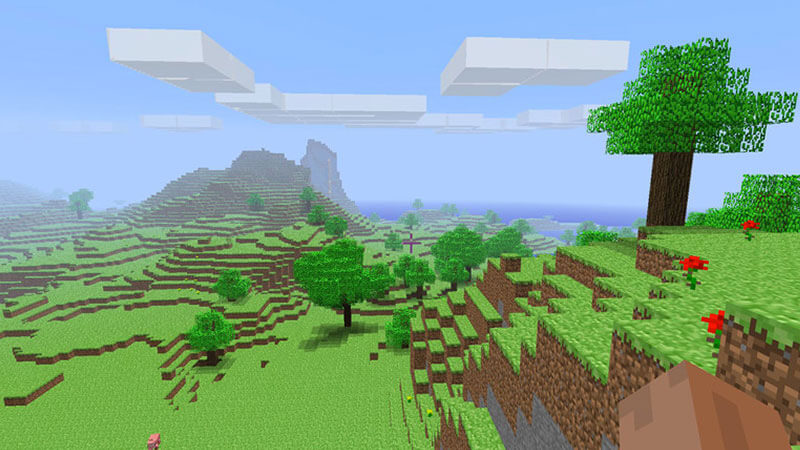Despite its simple, blocky looks, Minecraft has become an increasingly complex game over the years thanks to its “pure sandbox” nature as well as the game’s behind-the-scene internal framework. From the abundance of gameplay mechanics, in-game mechanisms, and settings, there are tons of things to explore and experiment with Minecraft especially with its 1.18 Cliff and Caves update. One of the various options and settings in Minecraft 1.18 is a parameter called Simulation Distance.
FOV, View Bobbing, UI Scales… you might already be familiar with most settings since other games also use those terms. But with Minecraft 1.18, you might be wondering what Simulation Distance settings are supposed to do. Here’s a (somewhat) simple explanation regarding Simulation Distance and the difference compared to Rendering Distance.
Simulation Distance Explanation in Minecraft
In Minecraft, players’ views are limited to how many Chunks — 16 blocks wide, 16 blocks long, 384 blocks high — are rendered. As you wander around, new chunks will be generated as needed. How many or far the Chunks are rendered can be set in the General> Video > Rendering Distance setting. You could say it’s similar to the Draw Distance settings in most other games.
On the other hand, Simulation Distance doesn’t dictate your in-game visibility, instead, it decides how far parts of the game such as NPC and other active components can “actively interact” with the rendered environment. In-game components that “simulate life” such as plant growth, animal maturing, and mobs activity (mobs usually spawns within four Chunks), won’t be active until players are close enough to the Simulation Distance settings. If they’re out of the Simulation Distance, those components are loaded but essentially only appear as part of the visible landscape.
This way, Minecraft can save your computer’s CPU and RAM processes by not actively simulating areas that are outside and far away from the player’s point of view. Of course, you can increase your Simulation Distance as you see fit, but remember that this setting is significantly more burdensome to your CPU compared to just increasing the Rendering Distance. That means the farther your Simulation Distance, the “more realistic” your Minecraft world might look (and progresses).
Also important to remember, if you have limited Simulation Distance and want to grow your farm while doing something else, you should try this method:
- Log in to your other account(s), either via split-screen, on a mobile device, or another PC/console.
- Join your main account’s World via multiplayer.
- Go AFK near the farm.
Minecraft is available on PC, Android, iOS,