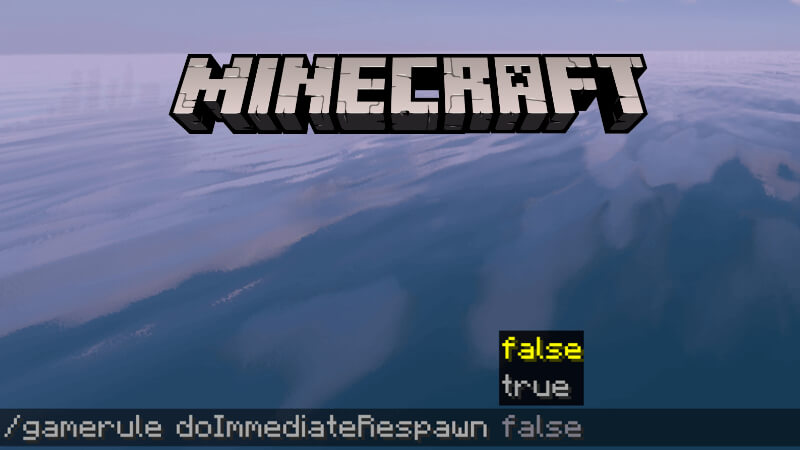Minecraft‘s iconic “You Died” death screen can become an annoyance for players who are having a tough time staying alive from the many threats and dangers within a world. On the other hand, those who do not die often may still want to immediately jump right back in playing Minecraft without having the death screen holding them hostage for a few seconds. Besides, removing the screen could be necessary for players who want to set up a server with parkour maps. Luckily, the way to turn this feature off is fairly simple. Read on to learn how to remove the death screen in Minecraft.
How to Remove the Death Screen in Minecraft
To remove the death screen in Minecraft requires having cheats enabled before loading in the world. Once enabled, using the in-game console, type the command, “/gamerule doImmediateRespawn true” and hit Enter. The screen will now no longer appear upon death, allowing the player to instantly respawn without any interference.
The steps do not change when turning off Minecraft’s death screen for all players within a server. Inputting the command will allow every player within the server to skip the screen and respawn immediately after death. Keep in mind that the command is case-sensitive and needs to be written exactly as shown.
However, if a Minecraft player would like to revert to having the death screen appear again, the method is almost the same but with a slight change. At the end of the console command, replace “true” with “false” so that it should look like “/gamerule doImmediateRespawn false.” Like before, inputting this command and pressing enter should bring back the death screen.
Knowing how to toggle the death screen in Minecraft will undoubtedly come in handy when creating PvP servers or challenge maps that require many attempts for completion.
Minecraft is available on PC, PlayStation 4, PlayStation 5,