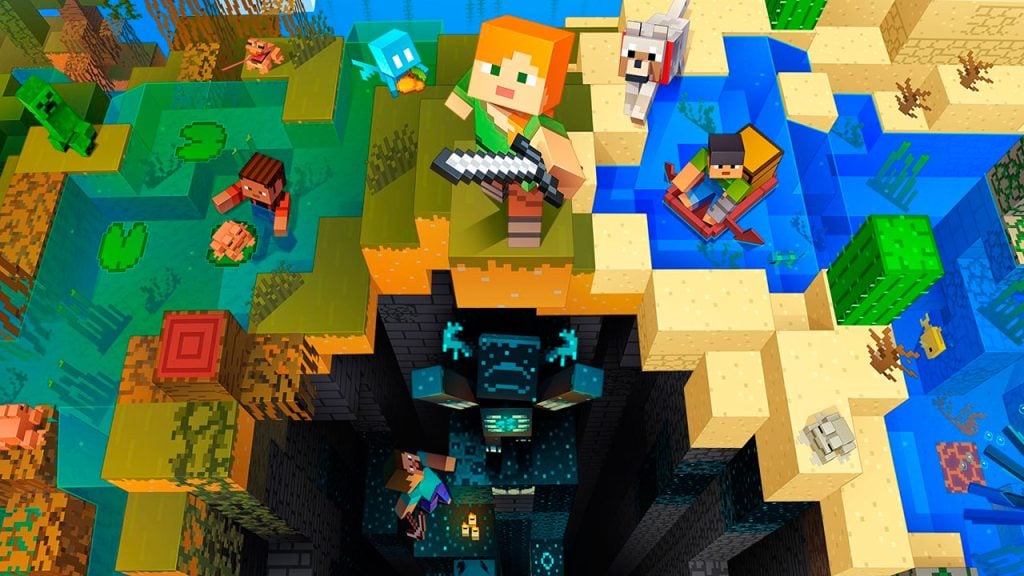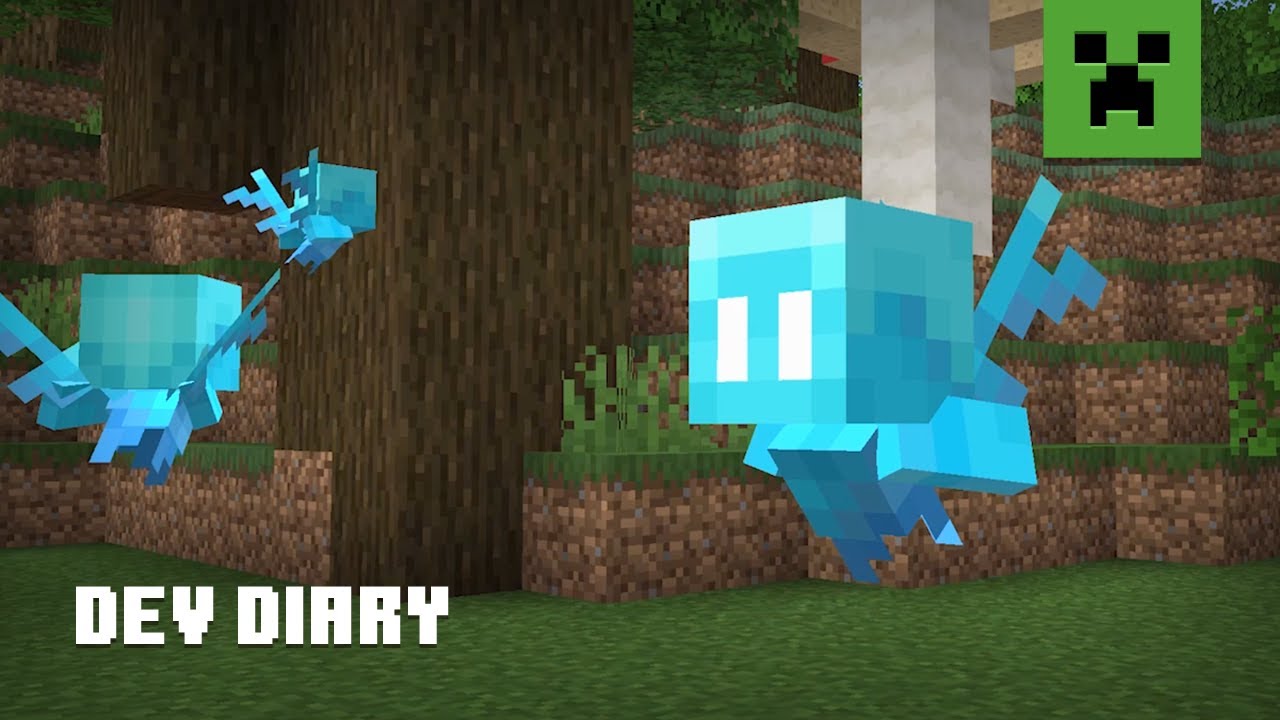Skip To...
Mojang has released the latest update to Minecraft‘s The Wild update, version 1.19.1, to all Minecraft players. Aside from the usual bug fixes, version 1.19.1. also made new changes, notably to Allays that can now duplicate if handed an Amethyst Shard while dancing, as well as the implementation of the Trust system and chat reporting. Here’s how you can update both your Minecraft: Java Edition and Bedrock Edition to the latest Version 1.19.1, The Wild update.
How to Update Minecraft: Java Edition to Version 1.19.1
Since Windows, macOS, and Linux all use the same launcher for Minecraft: Java Edition, updating it should be simple:
- Open the Minecraft launcher.
- Click on the Installations options.
- Click New Installation.
- Click the Version option.
- Select the latest version, 1.19.1.
- Launch the game.
How to Update Minecraft: Bedrock Edition to Version 1.19.1
Unlike the Java Edition, manually updating the Bedrock Edition to version 1.19.1 varies depending on the type of gaming device you use. Below is the list of how to manually download the 1.19.1 update; nevertheless, auto-update should be enabled by default.
Updating Minecraft on Android:
- Open Google Play.
- Press the My Apps icon.
- Look for Minecraft in your apps list.
- Press the Update button if available.
Updating Minecraft on iOS:
- Open App Store.
- Press the Search button.
- Search for Minecraft.
- Press the Update button if available.
Updating Minecraft on a Windows PC:
- Microsoft Store:
- Open Microsoft Store.
- Click on Library.
- Click on Get Updates.
- Look for Minecraft, then update it to the latest version.
- Xbox Gaming App:
- Open the
Xbox app. - Click on My Library.
- Click on Minecraft.
- Select the Latest release tab to the left of the Play button, and pick version 1.19.1.
- Open the
Updating Minecraft on a PlayStation console:
- Press the Options button on your DualShock 4.
- Check for updates.
- The console will download the latest update.
Updating Minecraft on an
- Go to My Apps & Games.
- Click on the More Options button.
- Select Manage game & add-ons.
- Select Updates.
- The console will download the latest update.
Updating Minecraft on Switch:
- Open Minecraft.
- A prompt will ask you about an update.
- Confirm and the game should download the update.
Related:
Mojang Will Not Support Minecraft NFTs In-Game
Minecraft is available on PC, Android, iOS,