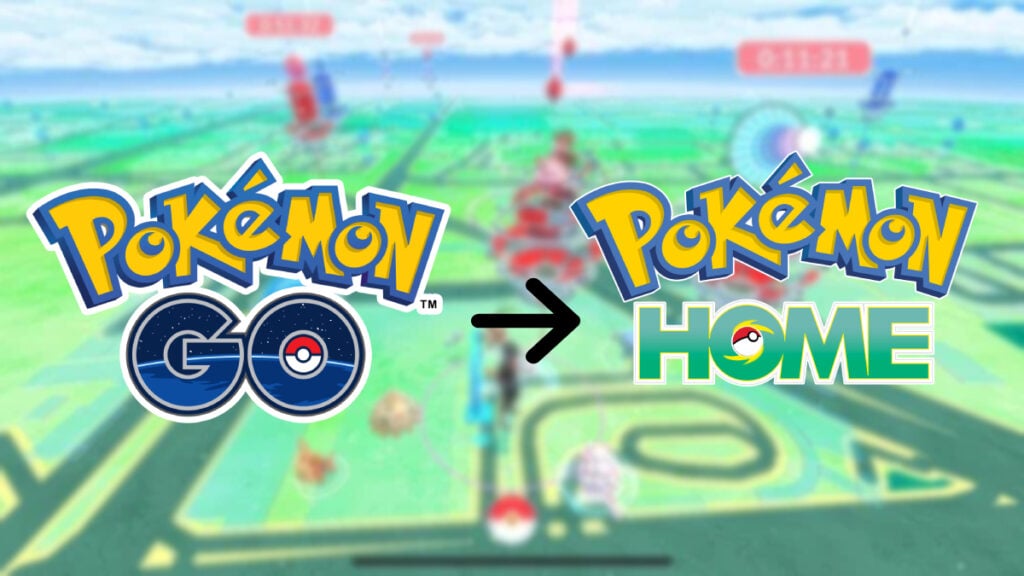Pokemon Home is the only place where you can keep all of your Pokemon now that the Pokemon Bank on 3DS doesn’t exist. Because it’s available on mobile, you’re able to transfer the Pokemon from Pokemon Go to Pokemon Home. That way, you’re able to trade in some of the rarest Pokemon you own. Let’s take a look at how to transfer the Pokemon from Pokemon Go to Pokemon Home.
How to Transfer Pokemon Go Pokemon to Pokemon Home
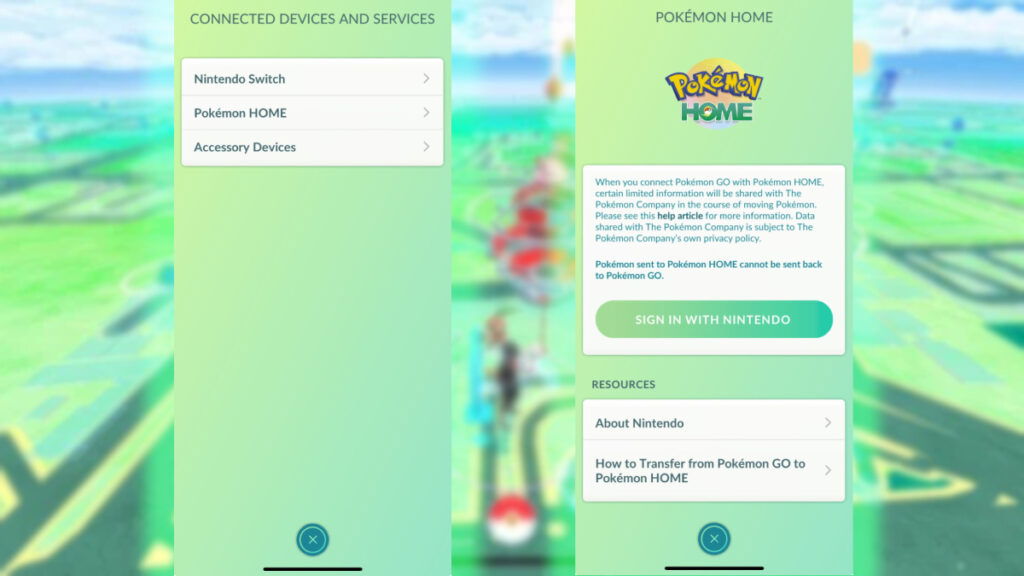
Before you can transfer Pokemon from Pokemon Go to Pokemon Home, you need to link the two accounts. To do so, follow these instructions:
- Open Pokemon Go.
- Tap the Pokeball icon at the bottom of the screen.
- Tap the Settings button on the top-right of the new screen.
- Select the Connected Devices and Services selection.
- Tap on the Pokemon Home option.
- Using the Nintendo account associated with your Pokemon HOME account, sign in.
- Once the accounts are linked, tap the Send Pokemon selection to start trading.
- The Go Transporter will open.
- When you select a Pokemon, it will display the amount of Go Transporter Energy required to send the Pokemon to Pokemon Home.
- Once the Pokemon is selected, tap the Transport selection to transfer the Pokemon.
- In Pokemon Home, you need to accept the received Pokemon.
- The Pokemon will then automatically be sent to the Pokemon Boxes in Pokemon Home.
How to Transfer Pokemon Back
Once the process has been finalized, you can not transfer the Pokemon back to Pokemon Go. It isn’t with the Pokemon from Pokemon Go, you can’t transfer any Pokemon back to their original game when the process has been finalized. You’ll need to double-check that you want to do it beforehand.
What Pokemon Can’t You Send to Pokemon Home?
There are a few Pokemon that you cannot send to Pokemon Home from Pokemon GO. You cannot select these Pokemon, though some will undergo changes instead when transferred. The following list is all of the affected Pokemon:
- Spinda
- Favorited Pokemon
- Buddy Pokemon
- Pokemon defending Gyms
- Costumed Pokemon
- Shadow Pokemon
- Mega-Evolved Pokemon
- Origin Forme Giratina will become Altered Forme Giratina.
- Sunshine FOrm Cherrim will become Overcast Form Cherrim.
- Sunn Form, Rainy Form, and Snowy Form Castform will become Castform in its usual form.
Pokemon Go is available on iOS and Android.