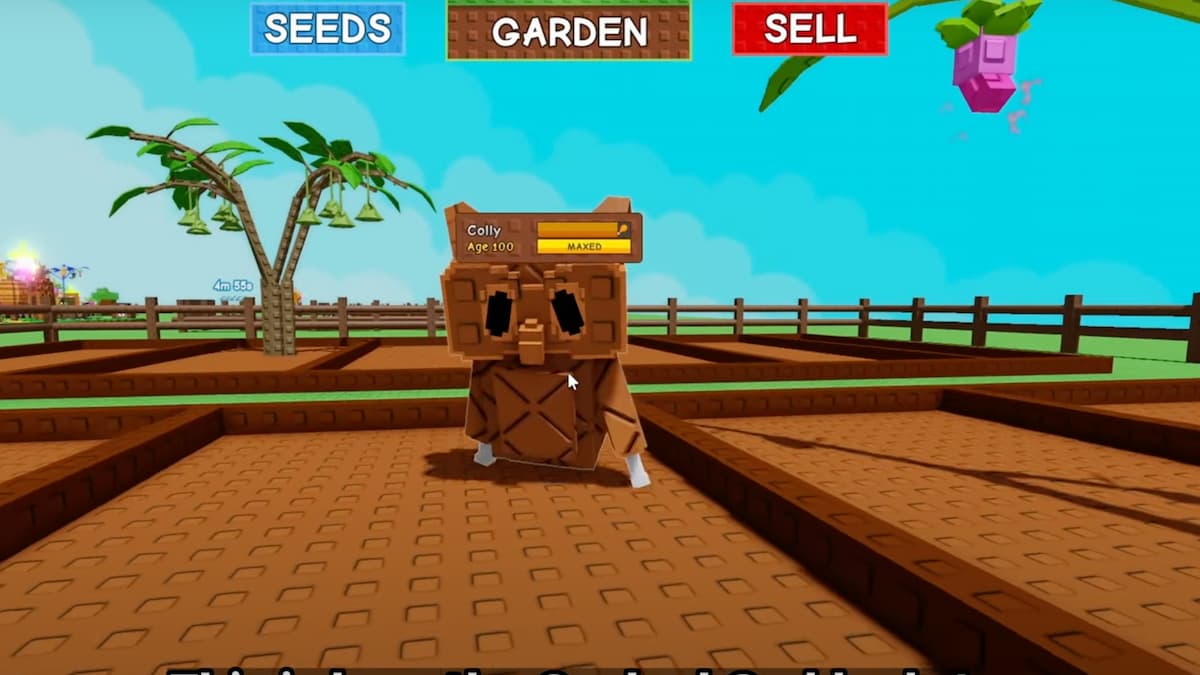Skip To...
Playing any kind of simulator experience is participating in a game of patience. But if you’ve ever wanted to play god, then this will be your best friend. Spawning seeds and gear, cycling through weathers, or even straight-up trolling other players. With over 30 commands to toy with, you can turn your peaceful private server into a power trip. Here’s everything you need to know about admin commands and how to make a private server in Roblox Grow a Garden.
All Admin Private Server Commands in Roblox Grow a Garden

Here’s a complete breakdown of every known private server command in Grow a Garden. The command console panel can be opened by pressing the F2 key or FN+F2 on your keyboard.
| Command | Description |
|---|---|
| announce | Make a server-wide announcement |
| alias | Create a command shorcut |
| blink | Teleport to a place your mouse points at |
| bind | Bind any command to a mouse or keyboard input |
| clear | Clear the entire command panel |
| convertTimestamp | Convert a timestamp into a normal format |
| edit | Edit text |
| fetch | Fetch a random value |
| goto-place | Teleport to a specific place |
| giveseed | Give a seed to a player |
| giveallseeds | Give all types of seeds to a player |
| givegear | Give gear to a player |
| giveallfruits | Give all Fruits to a player |
| giverainbowseed | Give a Rainbow seed to a player |
| giveseedpack | Give a seed pack to a player. |
| givesheckles | Give an amount of Sheckles to a player |
| history | Show command history |
| hover | Hover over a player to see their details |
| help | List all available commands |
| kick | Kick players from the server |
| kill | Kill players on the server |
| notify | Send a notification message |
| position | Show the position of a player |
| respawn | Respawn players |
| run | Execute a server-wide command |
| setweather | Change the weather |
| sendmessage | Send a chat message |
| thru | Teleport anywhere your mouse points |
| teleport | Teleport players to a location |
| uptime | Display the server’s uptime |
| unbind | Remove a key binding |
| version | Display the current version of the game |
| var | Retrieve a stored variable |
| walkspeed | Adjust player walk speed |
What’s the Advantage and Why Can’t I Use Admin Commands?
Obviously, having admin commands in Roblox Grow a Garden lets you mess around the garden like gods. However, the biggest perk is unlocking content that’s not available to regular players. Such as unreleased crops like Lollipops, Purple Cabbage, Lemons, Pink Tulips, Lotus, Mega Mushroom, and Succulent. You also get access to wacky weather like Sheckle Rain, Jandel Storm, Laser Storm, Party Cloud, and the dramatic Sun God event.
Unfortunately, these powers are currently reserved for testers, content creators, and moderators. Normal players trying to use admin commands will be met with the “You don’t have permission to run this command…” error. Maybe one day the devs will toss us a bone via paid Game Pass. For now, your best bet is to reach out to a developer or mod on Discord and cross your fingers. Still, all is not lost; you can always create a free private server to play with friends — even if you can’t summon a Laser Storm.
How to Make a Private Server in Roblox Grow a Garden
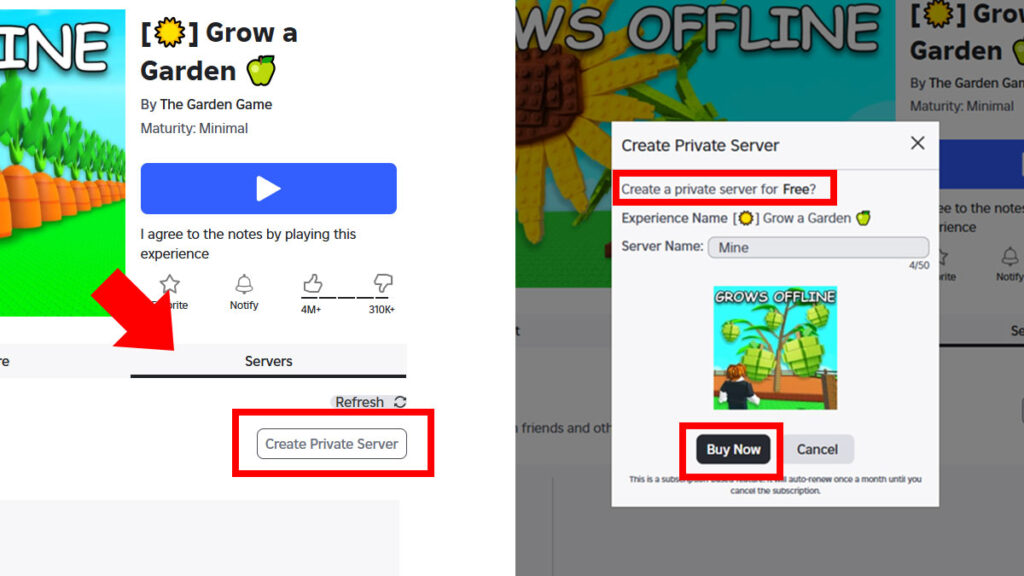
Not every Roblox game allows private servers, but Grow a Garden does. And it’s completely free, to boot. Creating one is very easy, here’s how:
- Open the game’s page.
- Go to the ‘Servers’ tab below the blue ‘Play’ button.
- Click the ‘Create Private Server’ button.
- Give a name to the private server.
- Click the ‘Buy Now’ button.
Don’t worry, creating a Roblox Grow a Garden private server shouldn’t cost any Robux or real money. If you did it right, the purchase complete notification message will appear:
“You have successfully bought the [☀️] Grow a Garden 🍏 Private Server from The Garden Game for Free.”
If you don’t see the tab, try accessing the Grow a Garden page using a web browser instead of the Roblox Player. Now you can invite up to 4 friends or keep the server for solo play. Configuring your server also lets you generate an invite link, make user blacklist, and disable it temporarily.