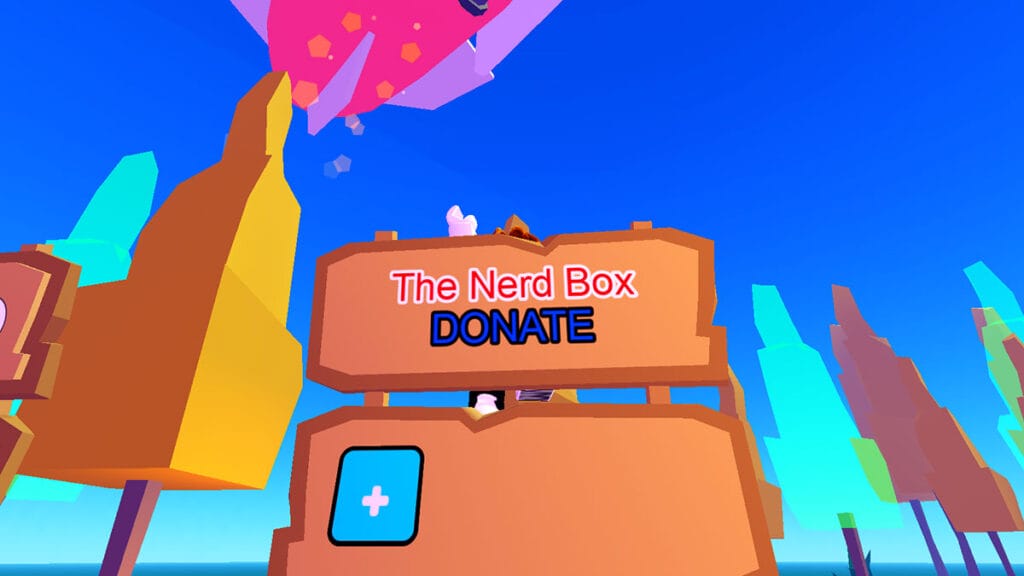Skip To...
Getting a bunch of Robux is definitely ain’t easy. But thanks to the Pls Donate game from haz3mn, a kind soul might lend you a helping hand in obtaining some of that coveted currency. While quite enticing, simply putting up just in-game clothing or Game Passes isn’t enough. Having a flashy and eye-catching sign definitely helps to attract customers. As anyone who has tried their hands on their own lemonade stand has learned. So, how can you glamour up your Roblox Pls Donate stand by changing the text color and font?
1. Claim a Free Stand in Roblox Pls Donate
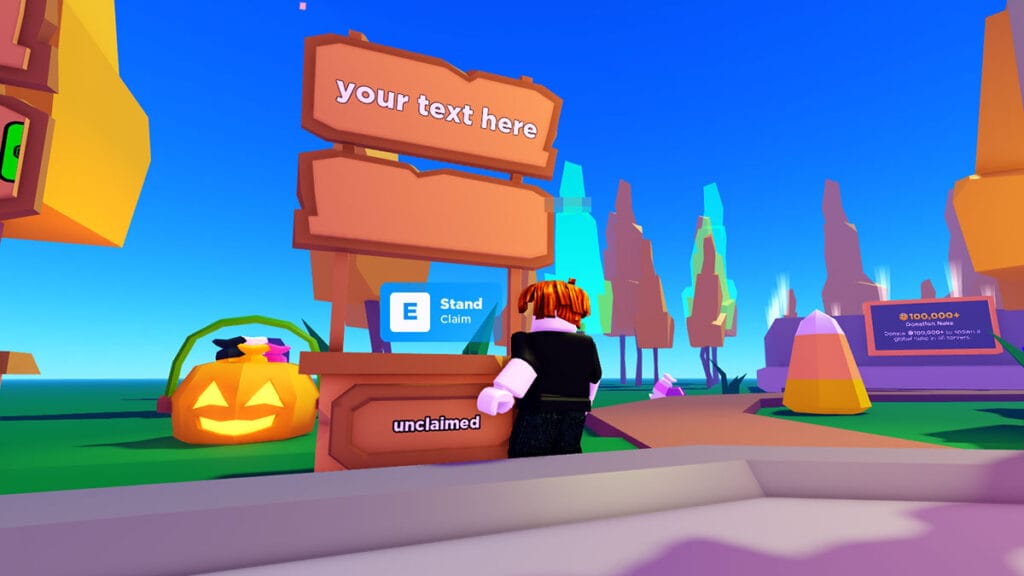
First, you need to claim a stand. Go to the nearest empty stand that’s still labeled as Unclaimed then hold the Activate button. Afterward, pick the Edit option. Now, in order to change the text color, you have to do a bit of HTML coding. But don’t worry, it’s all copy-and-paste!
2. Type in This HTML Code to Your Stand’s Sign
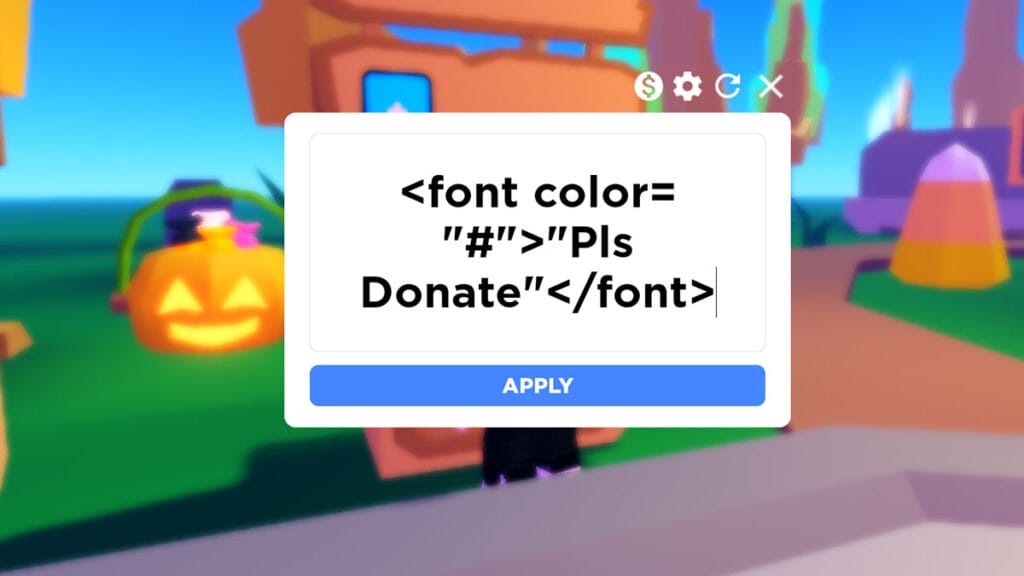
In the sign text box, copy and paste this HTML code:
<font color= "#">"[Any Text You Want]"</font>
3. Open a RGB Color Picker Site or Image Editor Application
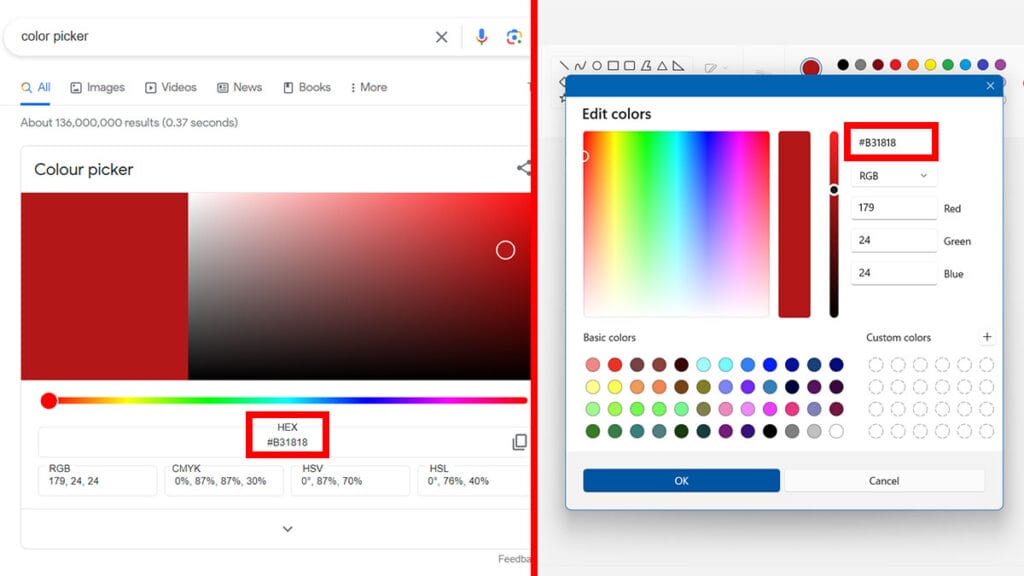
To look for the colors you want, head over to various RGB color picker sites or pages such as:
- W3schools.com.
- HTMLcolorcodes.com.
- Rapidtables.com.
- Google has a built-in RGB color picker as well. When you Google “RGB Color Picker” on a web browser, the search engine will display its own color picker tool.
Then you just have to play around with the color sliders to get the right one. Then go to the hex code text box, and copy the 6-digit hex code to your Roblox Pls Donate window.
You can also use a picture editing program like Adobe Photoshop to find your preferred color’s hex code. Something much less fancier like Microsoft Paint works fine too!
For example, if I want a red-colored text that reads The Nerd Box, then below is my HTML code. The “color” tag tells the code that you want to change the text’s color. The string of characters behind # is what the color is. Lastly, the text inside the <font></font> code is what you’re displaying on the sign.
<font color= "#B31818">The Nerd Box</font>
4. Change Font Properties with More HTML Tags
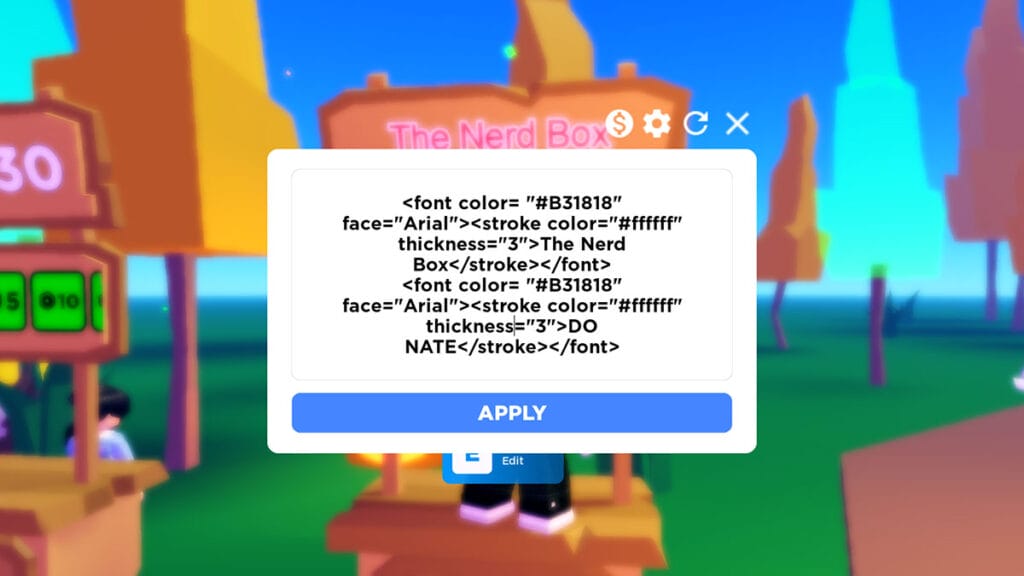
You can also change the font properties by adding more tags/variables inside the <font> part. For instance, if you want to change the sign’s font size and typeface or type, then here’s the code you need:
<font color= "#B31818" face="Arial" size="100">The Nerd Box</font>
- The face=”” tag dictates what font the sign will use. You can try using sites like Myfonts.com or Google Fonts to find the typeface/font type you like.
- The size=””, of course, will change how big or small your texts are. You can also use pixel sizes like “100px” too.
In case you want to add an outline or stroke to your text, then add the <stroke> HTML code:
<stroke color="#ffffff" thickness="3"><font color= "#B31818" face="Arial">The Nerd Box</font></stroke>
The example above will give you red-colored text with a white stroke. The thickness=”” tag lets you tweak how thick the outline is. If you want to make a second line, just press Enter and paste the previous line’s code.
5. Apply Your Changes To The Roblox Pls Donate Sign
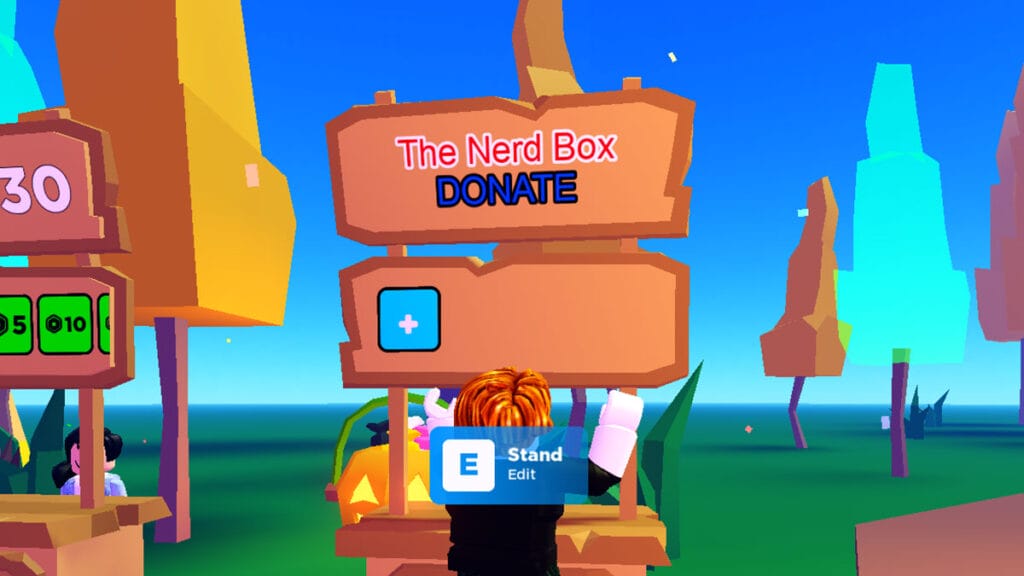
Click the Apply button and your stand’s sign should look much more enticing to generous passerbies now! In case the code doesn’t work, don’t forget that:
- The stand’s sign has a 250-character limit, including all the HTML tags and codes.
- Both text lines need to have the same HTML tags. If the first line has stroke and size tags, then the next line has to have them too.
- You might be using an incompatible typeface or font. Try a different font or just delete the face=”” tag altogether.
- Otherwise, your sign will show a bunch of # instead.
To conclude, these are the basic steps you need to do to customize text color in Roblox Pls Donate:
- Claim an Unclaimed stand.
- Type in <font color=”#”></font> HTML code. Then add the color’s hex code behind the # sign.
- Use additional HTML <font> tags such as size and face to modify it.
- Edit your sign further by using other HTML code like <stroke>.
- Press Apply.
Roblox is available now for PC, iOS, Android,