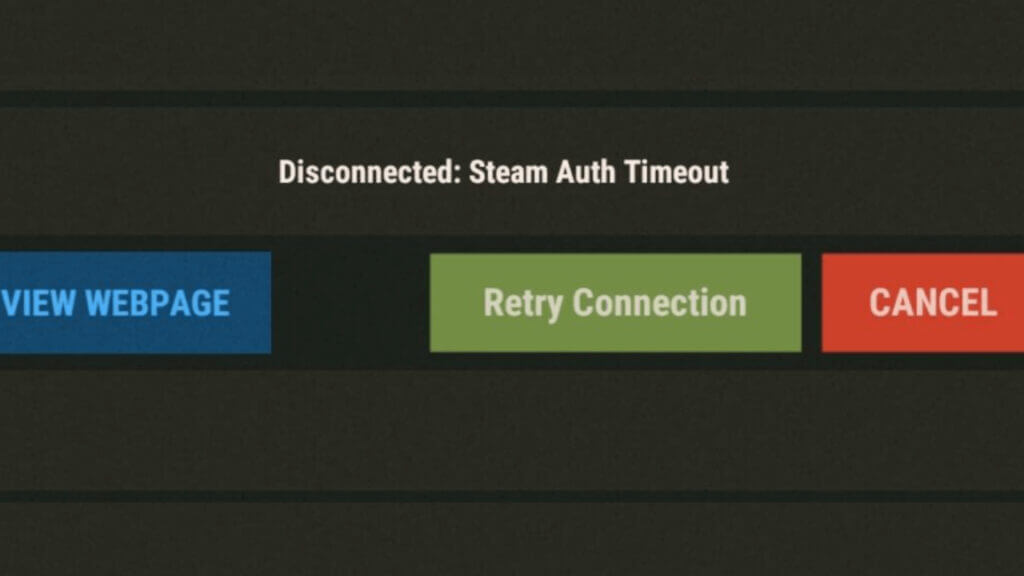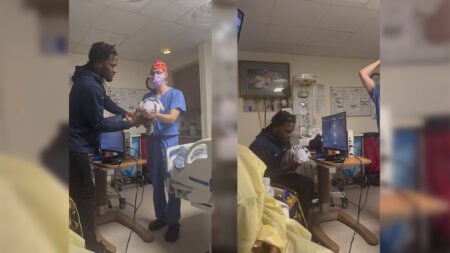Error Codes like Steam Auth Timeout in Rust can occur for many different reasons. Having these kinds of errors in Rust might be so disappointing since your character will sleep after you disconnected from the server, and in the meantime, other players can steal your stuff and kill you. Steam Auth Timeout error most of the time is due to your internet connection, but it can be because of missing game files, or because of the server you are playing. To avoid such problems, let’s take a look at how we can fix the Steam Auth Timeout error in Rust.
How To Fix Steam Auth Timeout in Rust

Make Sure Your Internet Connection is Stable
The unstable internet is one of the main reasons for the Steam Auth Timeout error code in Rust. So make sure your internet working properly and restart your router and Rust. Then you can visit the Speedtest website and make sure your Download, Upload, and Ping values are normal.
If you are connecting the game from Wi-Fi you might want to try connecting with an Ethernet connection for the most stable gaming experience. After you follow these steps you should be good to go if your internet connection is normal.
Verify the Integrity of Game Files To Get Rid Of Steam Auth Timeout
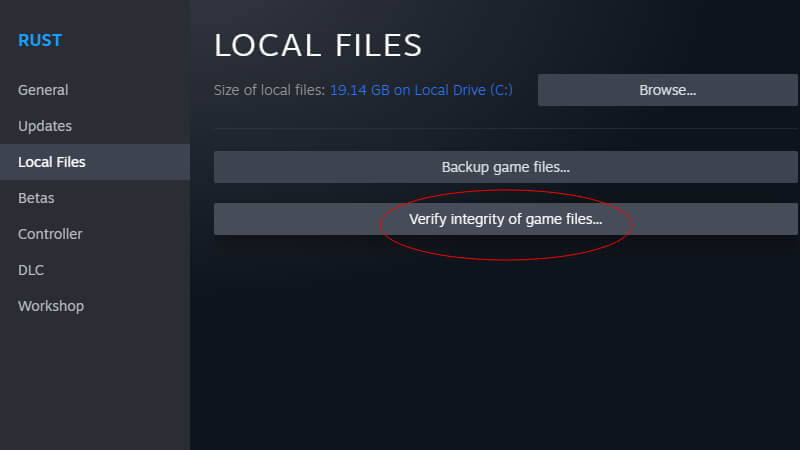
Missing game files are another reason for error codes like Steam Auth Timeout in Rust, and you can easily find if you have any in your game.
To verify your game integrity follow these steps:
- Open the Steam Library.
- Right-click on Rust and select the Properties option.
- Go to the Local Files, and click on the “Verify integrity of game files…” button. After you click the button Steam will automatically detect and download if you have any missing files.
Checkout The Rust Server Status
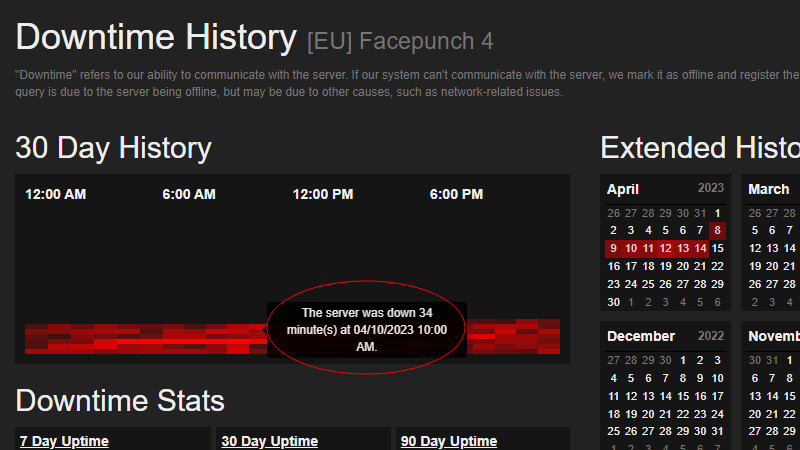
The issue about the Steam Auth Timeout error might be related to the server you are playing on or Steam servers. You can check out the Rust server and Steam server status from two different websites.
Follow these steps:
- To check out the Steam server status you can visit the SteamDB website and make sure if Steam servers are up.
- To check out the Rust server status you are playing on you should visit the BattleMetrics website.
- After you enter the BattleMetrics, search for your server from the search bar.
- You will see the Downtime History section under the Uptime, click on that.
- Here you can check when the server you are playing on is experiencing outages or shutdowns.
If the server outages match the time intervals when you receive the errors, then your problem is server-related.
Rust is available on PlayStation 4, Xbox One, and PC.