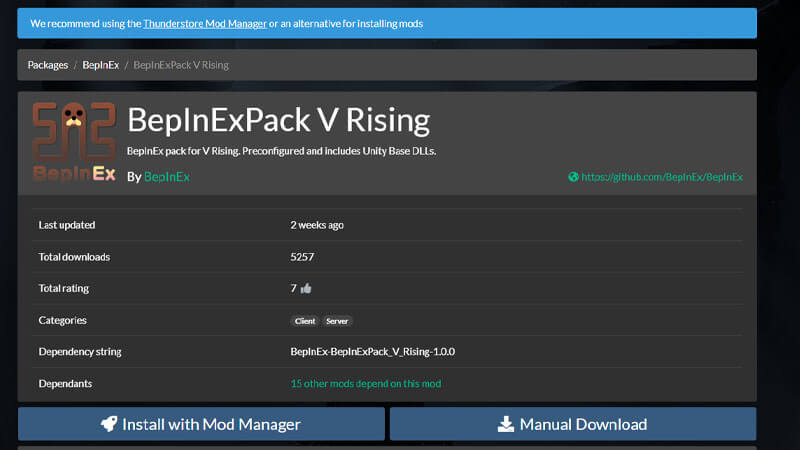V Rising, like many other popular PC games these days, has a thriving modding community. The game went viral overnight, selling over 1.5 million downloads worldwide, so it’s only logical that there are already a variety of mods. The producers of the game, Stunlock Studios, have introduced the option to install and run mods in response to popular demand. To add mods to your game, you must first install the BepInExPack mod framework, then copy and paste your preferred modules into the folder. That sounds more complicated than it is, we promise. Here is exactly how you can install mods in V Rising.
Installing Mods in V Rising
A few websites provide downloadable mods for V Rising at the moment. The V Rising Thunder Store is recommended since it is the most popular. You also need the BepInExPack framework, which can be accessed from here. Download it and follow these instructions:
Related:
V Rising: How to Get Spectral Dust
- Download the framework as a .zip file. Extract it wherever you’d like.
- Go to the V Rising installation directory. The location may be found by right-clicking the title in the Steam game list and selecting properties. To access the V Rising folder, choose Local files and click the browse button.
- Paste all of the framework’s extracted files into V Rising’s main folder. That usually is \Steam\steamapps\common\VRising.
- You’ll see a new folder called BepInEX after copying the framework. Create a new sub-folder called Plugins within the folder you just opened. Make sure you name it correctly. Otherwise, the game will not identify any mods that have been installed.
- Now, go to the Thunder Store page from above and download whatever mod you like.
- Extract the folder and copy the .dll file from it after downloading the wanted mod.
- Copy the.dll file and paste it into the newly created Plugins folder. The location where you should paste the .dll file is specifically: \Steam\steamapps\common\VRising\BepInEX\Plugins.
- When you start the game, you’ll see a large notification in the main menu that says: Mods are active.
Enabling modifications allows you to play the game with your friends only on private or dedicated servers.
If you want to prepare for the official release, V Rising is currently available as an Early Access Game on PC through Steam.