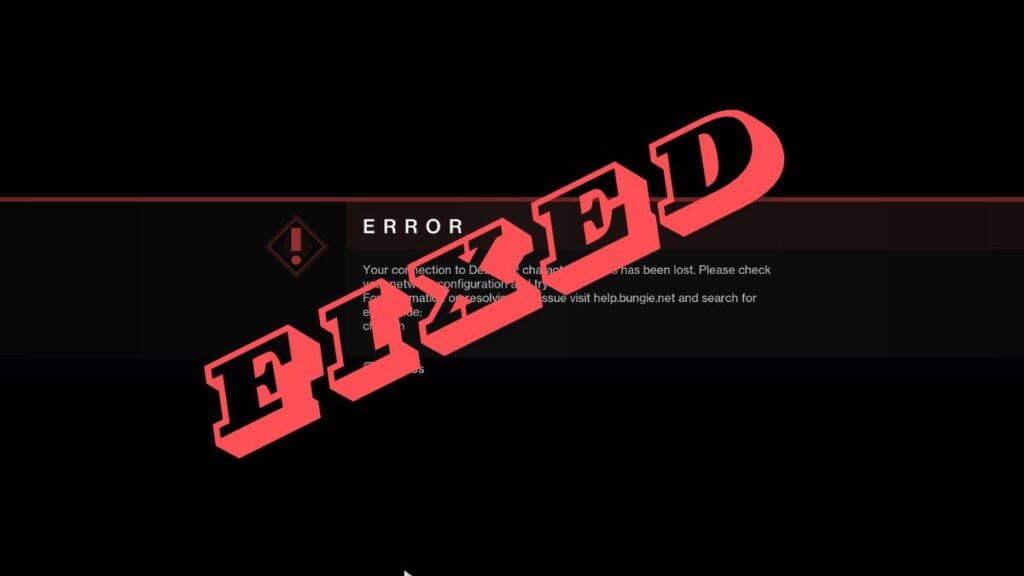Skip To...
A common connectivity issue in Destiny 2 is the error code “Chicken”. Players trying to jump into the shooter after a long queue might experience this problem, which will prevent them from playing. Contrary to other errors, this requires an effort from both Bungie and all Guardians to solve. Thankfully, the solutions to this issue aren’t too difficult, and all you need is a bit of patience before you join the fight again.
[Updated December 2, 2025 – Updated for Renegades]
What Is Error Code Chicken? Explained
As the screen of doom says, the error code Chicken in Destiny 2 is caused by losing your connection with the game’s servers. The only thing the game tells you to do is to check your network configuration and try again. However, if everything in your rig has been working accordingly, how do you fix it then? Well, there are a few solutions you can try to bypass this issue and take control of your Guardian.
Fixing The Error Code Chicken
Since the error code Chicken in Destiny 2 pertains to connectivity issues, the problem usually relies on the player’s network or the game’s servers. We’ll go over the solutions you can try on your side before checking the MMO’s server status.
- Restart your router.
- One tried-and-tested solution for connectivity problems is restarting one’s router. You can turn it off for a few seconds and then turn it on again to see if the problem persists. If it does, let’s move on.
- Clear your cache.
- Many players have reported that clearing your platform’s cache is a solution. The process will vary depending on whether you’re using a console or a PC.
- For Steam users, head to Settings, Downloads, and click on Clear Download Cache.
- For Epic Games, close the launcher and head to the %localappdata% folder. You can do this by pressing Windows + R and inputting %localappdata%. Afterward, head to the Epic Games Folder, open the Saved folder, and delete the files inside webcache, webcache_4147, and webcache_4430.
- If you play on a console, shut it off for a few minutes and launch Destiny 2 again.
- Many players have reported that clearing your platform’s cache is a solution. The process will vary depending on whether you’re using a console or a PC.
- Use a wired connection.
- A rule of thumb when gaming, especially online, is having a wired connection. This is something that works much better than Wi-Fi, so if you have the opportunity, make sure to plug in your computer.
If all these options fail, the problem is likely on Bungie’s end. This issue is quite common during expansion launches. You can check the server status on the game’s official X account. Usually, if there’s a problem, the developers will list it there. In my experience, this problem resolves on its own and is often due to heavy server load. Still, trying any of the above solutions works, too, so try any of them until you can rejoin the battle.