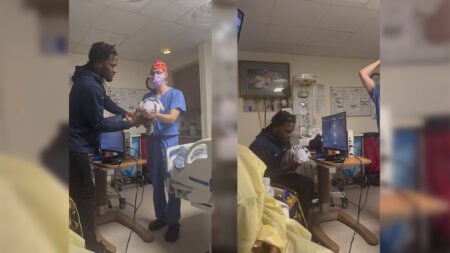Want to know how to fix Capcom ID Not Working issue in Exoprimal? Despite high expectations from Capcom fans, Exoprimal didn’t get off to a great start. Some were disappointed that Exoprimal and Dino Crisis are not in the same universe. In contrast, others found the gameplay of this game very similar to Destiny 2. However, the release of Exoprimal was not without the basic bugs that any game faces. One of the most common errors players encounter is Capcom ID Not Working, and here we will tell you how to fix it in Exoprimal.
Fixing Exoprimal Capcom ID Not Working

First of all, it is worth noting that players encounter this error when entering the game. But sometimes, it occurs directly during the gameplay.
When you see the ominous “No Capcom ID linked” notification, you can wait for the developers to fix the problem, but this is not the best solution. So if you want to get back to dynamic dinosaur combat, here are a few ways to fix Capcom ID Not Working in Exoprimal:
- First, try restarting the game several times. It will seem trivial, but maybe the servers are just overloaded. You only need to try a few more times before you enter the game world.
- Also, we advise you to resort to the most basic method and restart the platform and device on which you play. The connection to the Capcom servers may remain unstable until you make a completely new login to the game. We recommend you repeat this method several times before giving up. It’s upsetting, but you are not immune from the fact that you will encounter a problem twice in a row.
- The third way is to check the Capcom ID link with your account. You only need to visit the official Capcom page, log into your account, and check your login details on the specific platform (Steam, PSN, and
Xbox network). This method often helps players who play simultaneously on different devices. - The final method combines the previous ones. You need to log into your Capcom account and scroll down the page. Select the platform you are playing on, then unlink and re-link the account. With your login details updated, try to enter the game again.
If none of the above helped you, most likely, the problem is on the server side. You can only wait until the developers solve this issue or release a hot patch.
Related:
Exoprimal Modules Guide
Exoprimal is available on PC, PlayStation, and