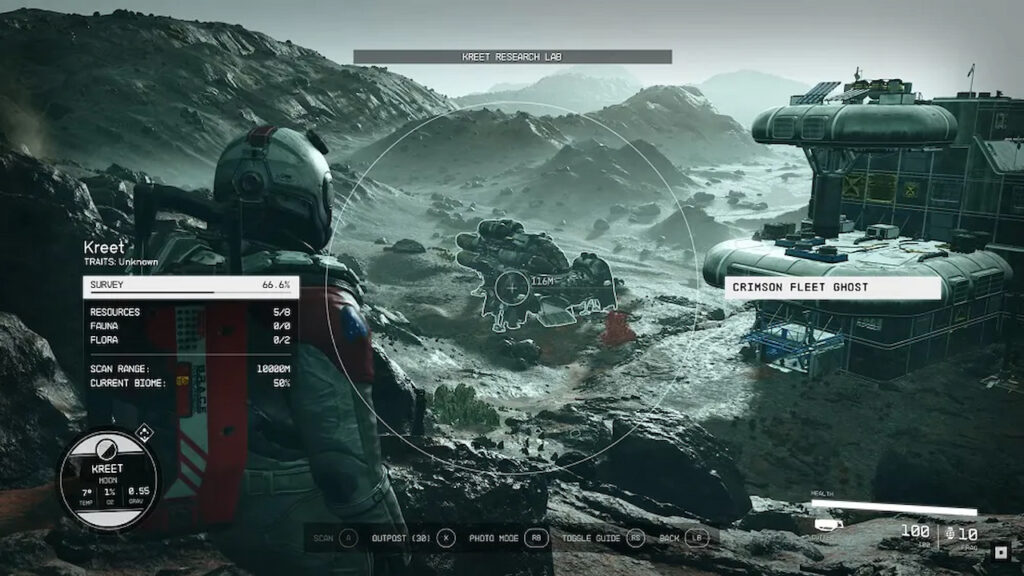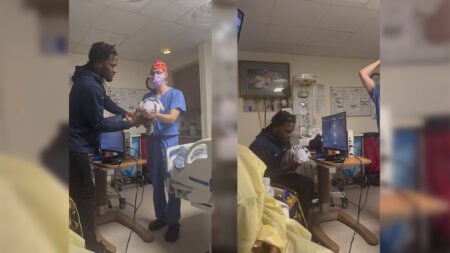Skip To...
With all of the planets and cities within those planets that you can visit, you imagine that you’d be able to scan them for resources. Whether you’re looking at a planet via your Star Map or you’re directly in front of an enemy, being able to scan them for resources is an essential part of the game, regardless of whether it’s your first playthrough or your second in New Game Plus. If you’re having trouble figuring out how Starfield scanning works, then we’re here to show you how to scan aliens, enemies, and planets for resources whether you’re by yourself or with companions.
How to Scan Aliens, Enemies & Planets for Resources
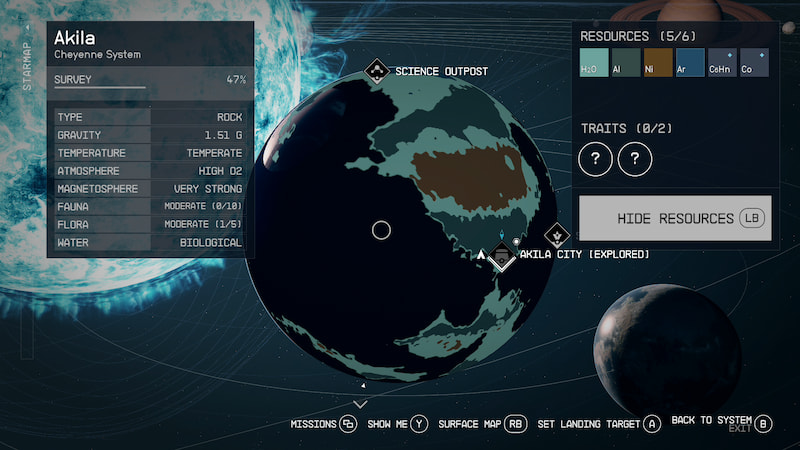
As we mentioned above, you’re able to scan planets on your Star Map and you’re able to scan enemies. To scan planers, you’ll need to be looking at it via your Star Map and press the LB button on your
In order to completely survey a planet of everything it has to offer, you will need to scan all of the flora and fauna, scan every inorganic resource that the planet is rich in, and scan every landmark that reveals a planet’s trait. After you’ve scanned the planet for everything that it has to offer, then you’ll get what is known as a Slate. You will be able to sell these Slates to Vladimir on Syrma VII-S for a ton of credits.
How to Scan Aliens and Enemies in Starfield
When you are scanning enemies, it is important to note that you only have a range of 10m. You will be able to upgrade the Surveying Skill in order to increase the Hand Scanners distance to 50m. This feature also adds a zoom to the Hand Scanner, allowing you to see a bit further. At that point, you should be able to scan enemies with ease. At that point, that’s everything you need to know about how to scan aliens, enemies, and planets for Starfield scanning resources.
Related:
Does Starfield Run At 60fps on Xbox Series X/S?
Starfield will launch on September 6 on