Skip To...
“Packet Burst” is one consistent error that has been plaguing various Call of Duty titles over the last few years. It causes rubber-banding, making players teleport all over the place for a few seconds but completely ruins the flow of the fight. As written in the menu’s “Network In-Game Alert Icons” option, the Packet Burst issue can be caused by two factors: network congestion or CPU bottleneck. Repairing network issues sounds pretty straightforward, but how about dealing with CPU bottlenecks? Here we have eight methods that could work to fix the Packet Burst issue in Black Ops 6.
1. Reduce Your Graphic Settings and Stop Background Processes
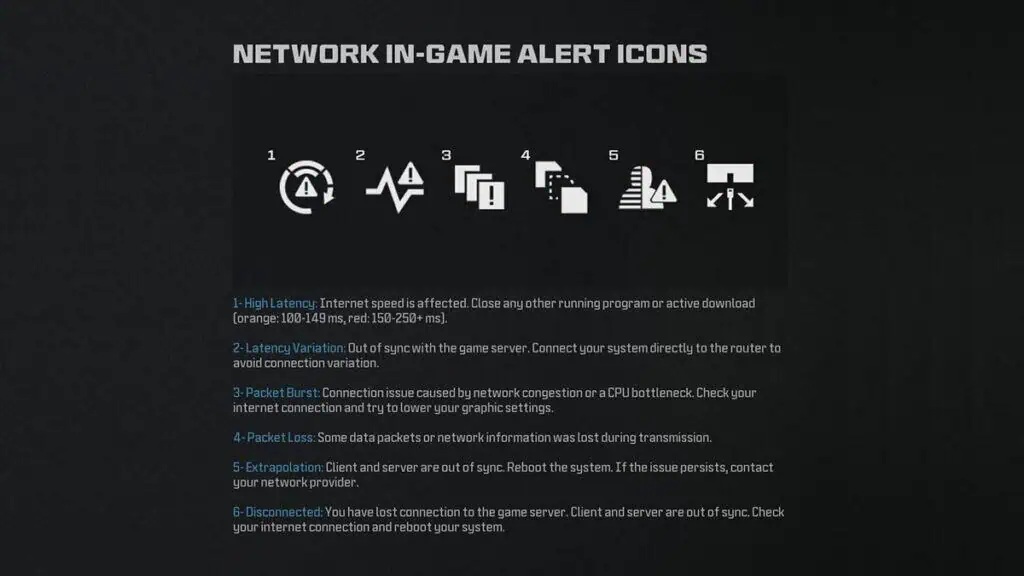
A CPU bottleneck occurs when the CPU cannot supply data to the GPU quickly enough, causing the GPU to underperform. This issue often arises when the CPU is outdated or less powerful than the GPU or when other processes are consuming significant CPU resources.
The easiest way to alleviate this problem is to reduce Black Ops 6‘s graphic quality and estimated VRAM usage as low as you can. Then, don’t forget to close or end the task of any unnecessary program running in the background while gaming.
To determine if your CPU is bottlenecking your GPU, monitor the hardware usage while running the game. If the CPU usage is near 100% while the GPU usage is significantly lower, the CPU bottleneck is likely happening. We recommend using programs like HWMonitor or HWiNFO for monitoring your hardware as these tools provide detailed insights into your system’s performance.
2. Turn Off On-demand Texture Stream
Turn this setting on to download textures in the background while you play the game. As it uses bandwidth as you’re inside a Black Ops 6 match, this option might affect your network and cause the Packet Burst error. Go to the “Graphics” menu, click on “Game Settings,” select “On-Demand Texture Streaming,” and turn it off.
3. Turn Off Crossplay to Fix Black Ops 6 Packet Burst (Console)
Some players reported that turning off crossplay might’ve fixed the Packet Burst error in previous COD games, this might work again with Black Ops 6. You can turn it off from the “Account & Network Settings” menu.
4. Update Your Graphic Card’s Driver or Hardware (PC)
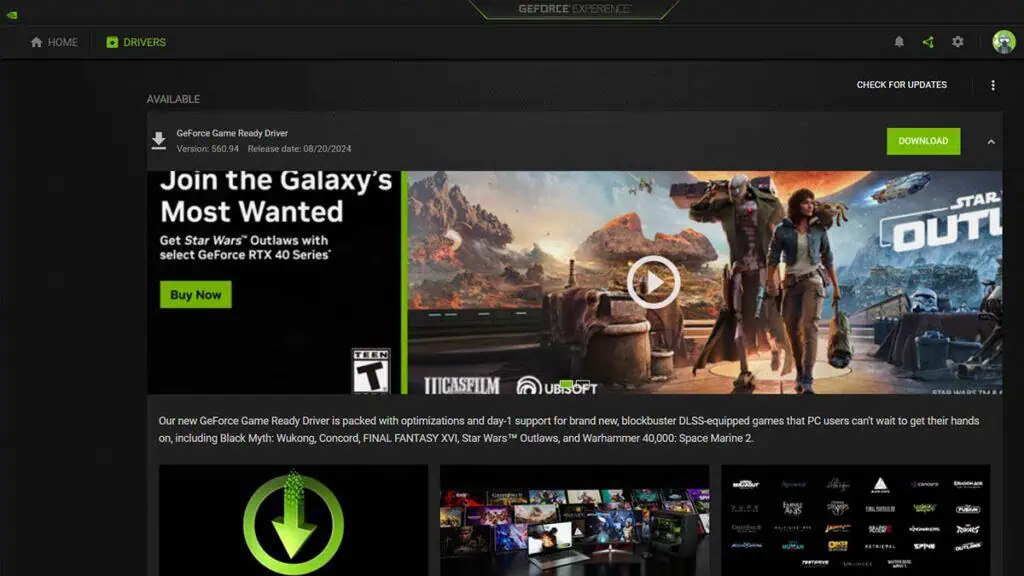
Updating your graphic card or GPU’s driver could optimize the hardware’s performance and receive game compatibility improvements.
Unfortunately, if you’ve set your game’s settings to lowest and your CPU is still throttling, it might be a sign you need a hardware upgrade. Oftentimes, an outdated or less powerful CPU compared to the GPU will cause bottlenecking. Try using sites like PCpartpicker.com and asking around forums to make sure you’re not using an underperforming CPU-GPU combo.
5. Restart Your Router or Modem
Power cycling refreshes all temporary data and caches on your device. Simply turn off the device, unplug all cables, and wait for 1-2 minutes. Then, plug the cables back in and turn the device on.
6. Having a Stable Internet Connection Could Fix the Black Ops 6 Packet Burst Issue
To minimize the chances of encountering Packet Burst error in Black Ops 6, try switching from Wi-Fi to ethernet cable. Wireless connection’s signal strength can be easily disturbed by a lot of factors, including but not limited to:
- Walls, floors, and furniture. Materials like concrete, brick, and metal are particularly rough on WiFi.
- Distance; the further you are from the router, the weaker the signal becomes.
- Other wireless devices including Bluetooth gadgets can interfere with Wi-Fi because they often use the same 2.4 GHz frequency.
- Neighboring Wi-Fi networks can overlap with your Wi-Fi frequency.
- Older routers using outdated Wi-Fi standards, such as 802.11b, can struggle with bandwidth demands and are more prone to interference.
You also want to ensure that there are downloads or video streaming while playing. You will need all the bandwidth you can get for a stable connection, after all.
7. Change Your DNS Settings to Fix Black Ops 6 Packet Burst Error
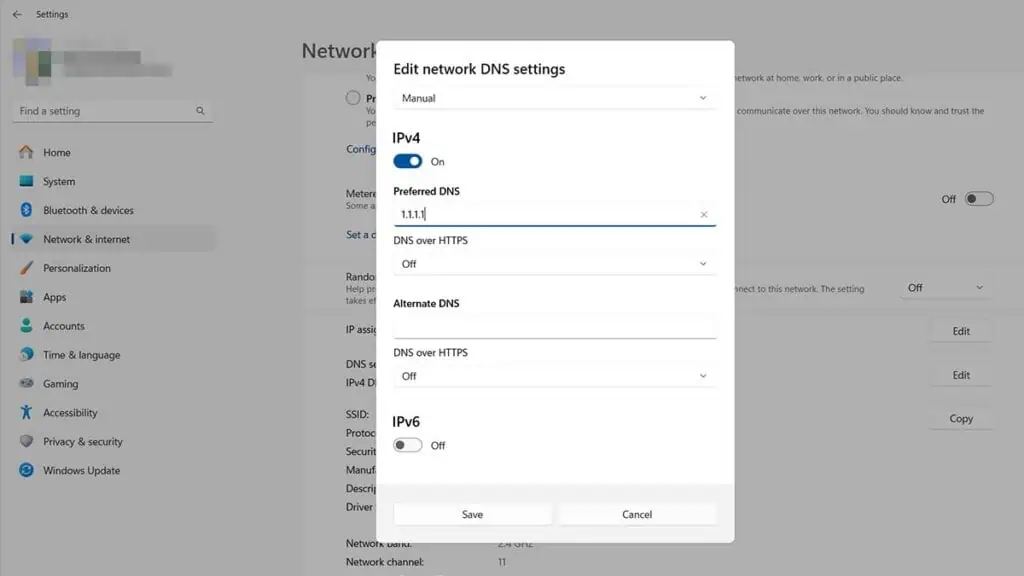
Your internet service provider typically assigns default DNS addresses that you don’t need to change. However, these DNS servers can sometimes filter or block connections to certain servers. To avoid this, try switching to more widely used DNS servers like Google’s (8.8.8.8 and 8.8.4.4) or Cloudflare’s (1.1.1.1 and 1.0.0.1).
8. Turn Off VPN Might Fix Black Ops 6 Packet Burst Error
Using a VPN to tunnel your connection to other networks can sometimes cause connection issues. Try closing or turning off any VPN application you’re using to see if it resolves the Packet Burst problem in Black Ops 6.
We hope our guide helped you alleviate the game’s connection problem. Once that has been dealt with, you should try our best C9 Loadout to dominate the battlefield.







