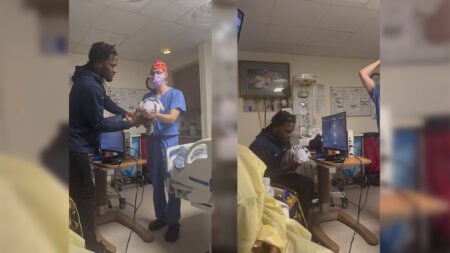A rollicking sea shanty plays while you sail the ocean blue. A sinister piano follows your footsteps as you sneak through an irradiated town. Music can make all the difference in a game, making even the blockiest worlds feel real. Although many Roblox experiences include excellent soundtracks of their own, some aren’t so captivating. Even soundtracks that are a treat for your ears can grow tiresome. When that happens, there’s no better solution than rocking your own music through Spotify while you play. Here’s how to listen to Spotify and embrace the beat while playing Roblox.
Roblox Spotify Listening Guide
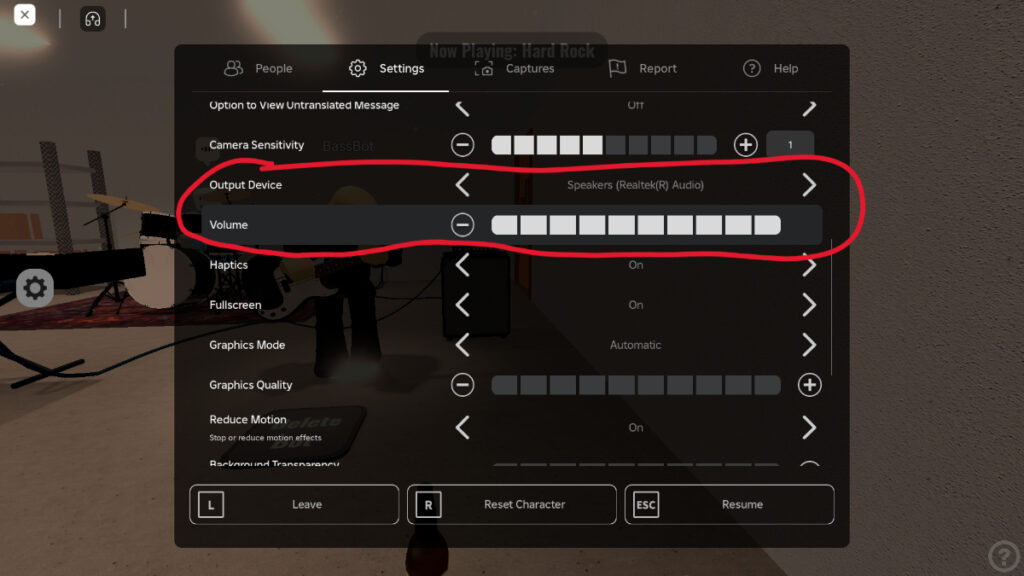
In general, listening to Spotify while playing Roblox is straightforward. That said, some players have reported problems getting the game audio and Spotify music to play together without issues, so your experience may vary. Finding the right audio balance might look a little different depending on your device and software, but the basics remain the same. Here’s what you need to do to take your first steps on the road to Music Town:
- Launch Spotify
- Select and play a song or playlist
- Launch Roblox and choose an experience to play
- Open “Settings” (the three-dot icon)
- Adjust the volume as necessary
- If needed, switch your outpost device
This method works with all platforms, so you shouldn’t have any issues. Although most games will allow you to play game audio and music simultaneously, doing so often won’t sound great. You can solve this by simply disabling the in-game music or sound altogether. If you have the option of tweaking the music and SFX volume individually, you’ll often get the best results by disabling the former while leaving the latter enabled. That way your music isn’t fighting for the spotlight. With a custom playlist to keep your ears company, your next gaming marathon should be cozier than ever. Happy jamming, Robloxians!