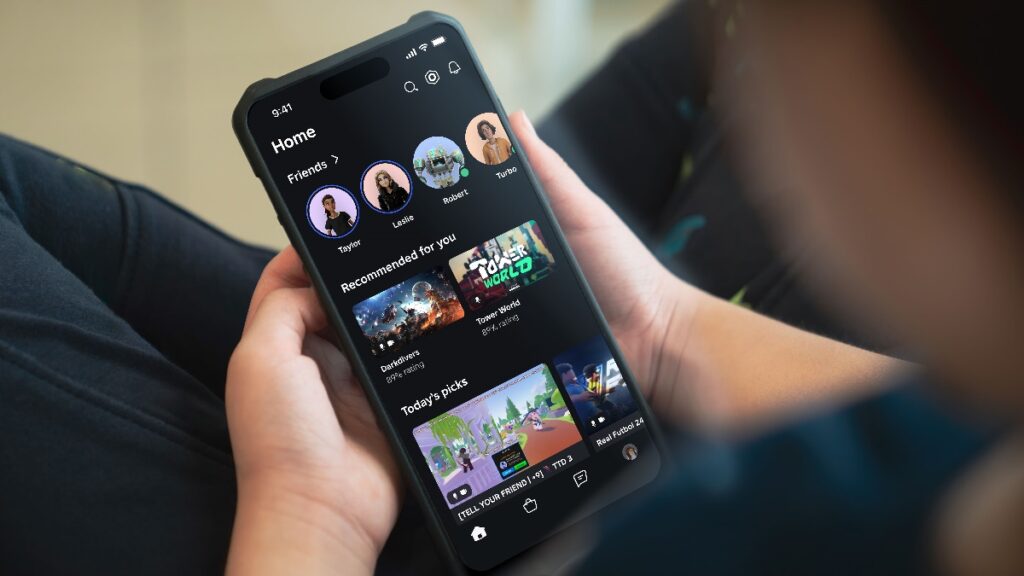Playing Roblox with your kids can offer endless hours of fun, but it’s a platform that welcomes children of all ages, so some experiences may not be appropriate in your eyes. Just like the ESRB in the U.S. or PEGI in Europe, every game has an age rating. You, as the parent, can decide if you want your child playing certain Roblox experiences, like horror games, and even monitor their time, but you have to first link your child’s account to your parent account.
How to Link Your Child’s Roblox Account to Your Parent Account
Now, before you can link your child’s Roblox account to your parent account, you’ll need a few things:
- Create a Roblox account, if you haven’t already.
- Your child will need an account as well.
- You also need some form of ID to verify your parent account.
On that last note, on the subject of verifying your Roblox account—that is a process that may take longer than a day. I recommend starting with your account first, then move on with your child’s account.
Creating Your Parent Account
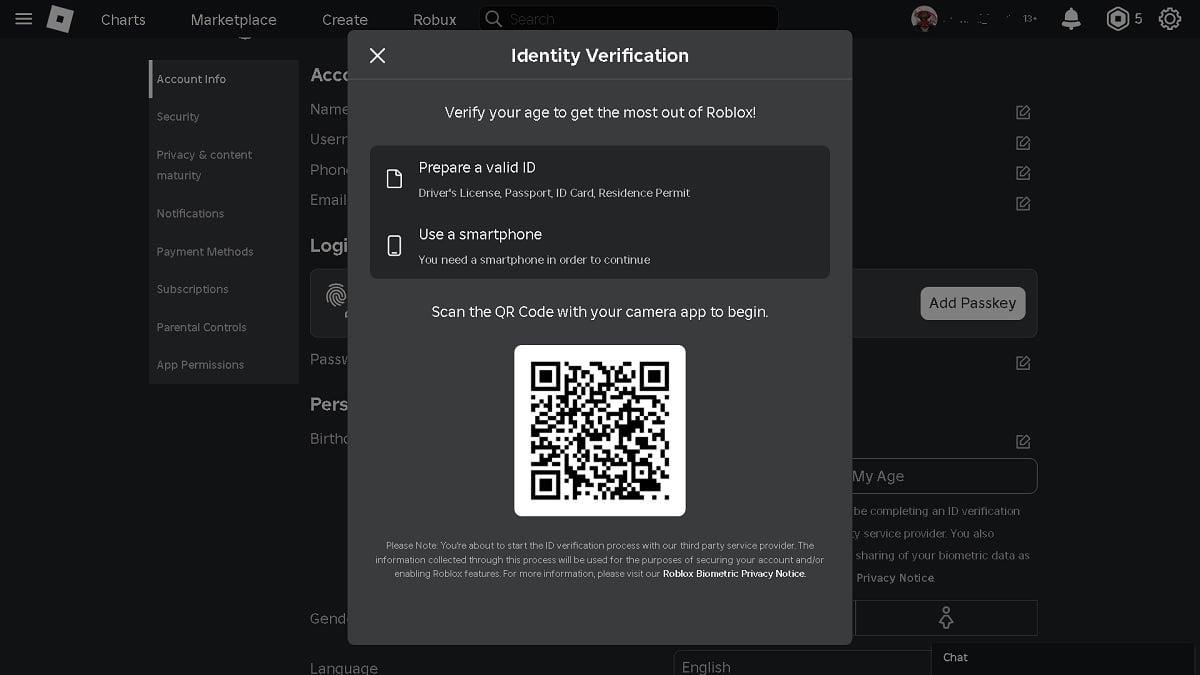
Once you have your account created, log in and open Settings using the small cog in the top-right corner. Under Account Info, add your birthday and verify your age, which requires that you use your ID and take a selfie with it.
There’s a QR code that you’ll have to scan as well, which Roblox provides right there on the platform. After you’ve been verified, you can move on!
Linking Your Child’s Roblox Account
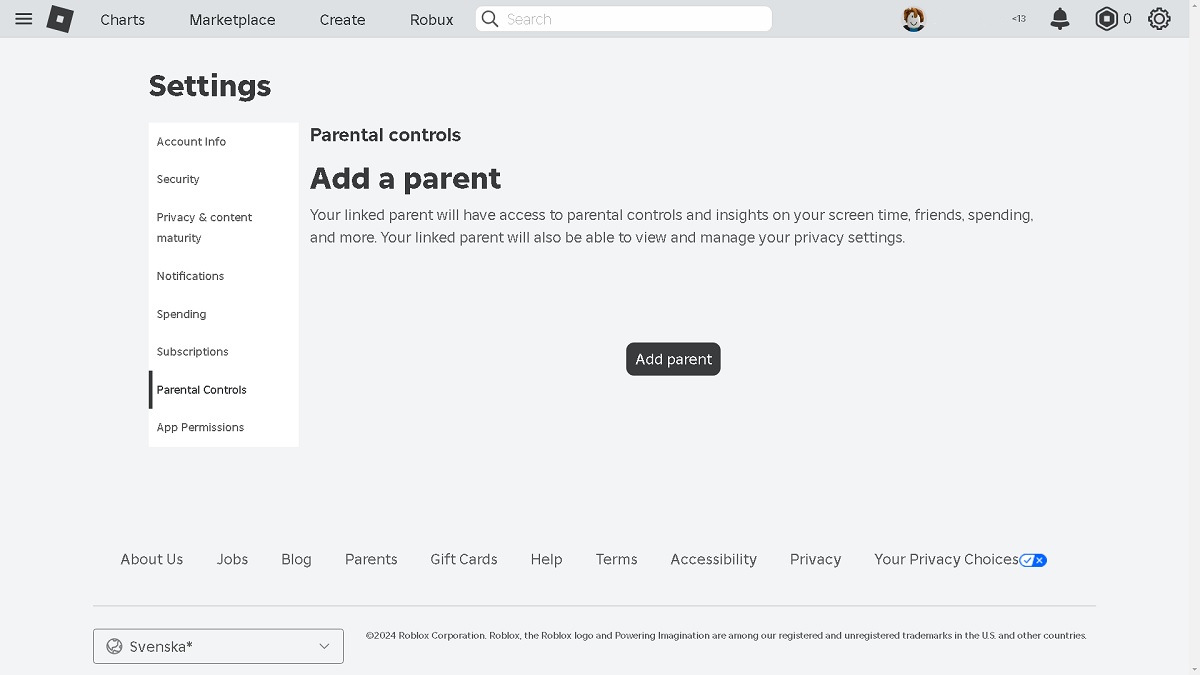
Once your child has a Roblox account, log in and open Settings again, only this time you’ll be visiting the Parental Controls menu option. You’ll need your ID again!
Under Parental Controls, you’ll see the option Add Parent. Select that, then provide an email, the same one that’s linked to your parent account. You’ll get an email with a hyperlink that’ll redirect you to Roblox, where you’ll approve the link between your child’s account and your parent account.
You can then log into your account, into Settings, under Parental Controls, and access parental control features. There’s a slider for adjusting content maturity; for example, you could set it to 13, meaning anything above that is off-limits. You also gain the ability to limit screen time!