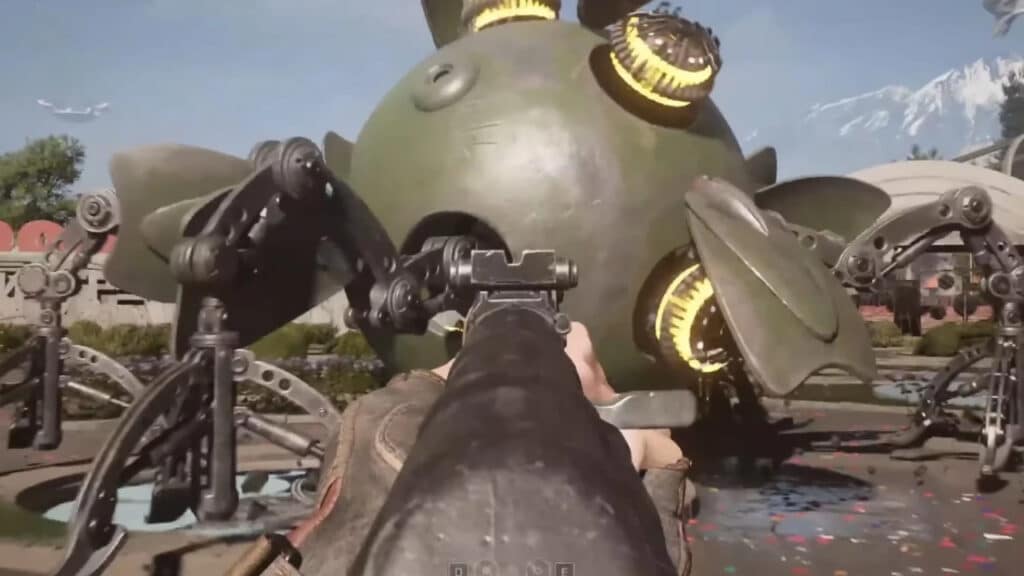Atomic Heart is the latest open-world FPS game, set in an alternate reality Soviet Union during the 1950s. The game has been highly anticipated by fans worldwide and has been released on PC and consoles, making it accessible to a wider audience. However, the game’s performance has been a cause for concern, with PC players experiencing performance issues. Here are the Atomic Heart settings for the best FPS and performance.
What are the Best Settings for Atomic Heart
Players have reported FPS drops and stuttering in Atomic Heart. They are looking for the best PC settings to optimize the game’s performance. In this article, we’ll provide you with a guide to the best PC settings for Atomic Heart, so you can enjoy the game without any performance issues.
- Preset: Custom
- Depth of Field: Off
- Motion Blur: Off
- Anti-Aliasing: High TAA
- DLSS Super Resolution: Balanced
- DLSS Frame Generation: Off
- Nvidia Reflex: On
- FidelityFX Super Resolution: Off
- Animation Quality: Max
- Shadows: Low
- Ambient Occlusion: Low
- Visual FX: Medium
- Number of Objects: High
- Materials: High
- Volumetric Fog: Low
- Postprocessing: Medium
- Textures: High
- Texture Anisotropy: 8
- 3D Model Quality: High
- Vegetation Density: High
- Hard Drive Speed: SSD/HDD
- Shader Cache: On
By following these recommended settings, players can improve the game’s performance and reduce FPS drops and stuttering. While the game’s performance issues have been a cause for concern, the developer Mundfish has stated that they are working on optimization patches to improve the game’s performance further.
Related:
How to Enable VSync in Atomic Heart
Enabling VSync in Atomic Heart is easy, but it isn’t an option out there and is easy to look at. To enable it, you’ll have to follow these steps:
- Head to the ‘Quality’ tab in the Settings menu
- Look for the DLSS Frame Generation option and turn it on
- Apply changes and restart the game
- After that, the option to enable VSync in Atomic Heart should appear.
Atomic Heart is available now on PS4, PS5,