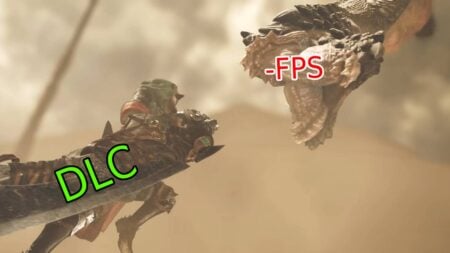Spider-Man 2 takes New York to breathtaking new heights. Insomniac Games and Sony have pushed the boundaries of graphical quality, delivering a visually stunning gaming experience. However, this level of beauty may come at a cost. In Spider-Man 2, you can go for Fidelity vs. Performance and we will help you choose the best visual settings.
Spider-Man 2: Fidelity vs. Performance Mode Explained
Spider-Man 2 offers two graphics modes, and your choice should depend on your personal preferences and hardware capabilities.
Fidelity mode maintains a steady 30 frames per second and offers a 4K native resolution, showcasing the game’s visual design in exquisite detail. This mode excels with comprehensive Ray Tracing, which brings reflections, water, and window interiors to life, enhancing the density of traffic and pedestrians, and immersing players in New York’s bustling cityscape.
Both Fidelity and Performance modes utilize dynamic resolution scaling, with Fidelity mode’s resolution ranging from 2160p (native 4K) down to 1440p. Ray-traced lighting, including reflections, remains a constant feature in both modes, with some simplification in Performance mode. This ensures a cohesive visual experience with improved detail over previous Spider-Man titles.
If you have a 120 Hz display, enabling this feature in Fidelity mode boosts the frame rate to 40 FPS, striking a balance between Fidelity and Performance modes, offering enhanced clarity and responsiveness, albeit with a slight dip in resolution, averaging between 1296p and 4K.
Spider-Man 2: VRR Mode
Spider-Man 2 offers a Variable Refresh Rate (VRR) mode as part of its graphics settings. This option enhances your gaming experience by providing smoother and more consistent frame rates. VRR is a technology that synchronizes the frame rate of the game with the refresh rate of your display. This should reduce screen tearing and provide a more fluid and enjoyable gameplay experience.
In this mode, players have two options:
- Smoothed Mode: This option keeps the frame rate capped at either 30fps (in Fidelity mode) or 60fps (in Performance mode), depending on your chosen graphics setting. It helps maintain a consistent frame rate by smoothing out any drops below the target. This is a great choice if you prefer a more stable gaming experience without significant frame rate fluctuations.
- Uncapped Mode: If you are looking for the most responsive gaming experience, the Uncapped mode unlocks the frame rate. This allows it to run between 40-60fps (in Fidelity mode) or 60-90fps (in Performance mode). This mode prioritizes frame rate over resolution, which means the pixel count may drop to maintain the higher frame rates. However, players may not notice significant drops in visual quality.
VRR mode is especially valuable for players who use displays that support this technology. It ensures a smoother and more consistent gaming experience. It allows you to fully enjoy the web-swinging adventures of Spider-Man without worrying about screen tearing or frame rate drops. By choosing the best graphics mode that best suits your preferences and hardware capabilities, you can fine-tune your experience in Spider-Man 2. However, if you want the best visual settings in Spider-Man 2 you should go for:
- Best Graphics Mode: Performance
- VRR Mode: Smoothed or Off
- Motion Blur: Off
- Depth of Field: On
- Chromatic Aberration: On
- Film Grain: 10