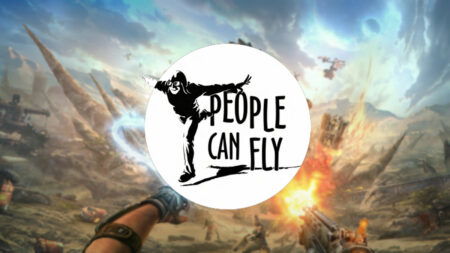Skip To...
Remedy Entertainment isn’t shy about acknowledging how beautiful its new game is. The developer has created something special with Alan Wake 2. From stunning forests to dense urban areas and places stranger still, Saga and Alan’s adventures take them through some memorable environments. Yet it can be tricky to know how to wring the best visuals out of this survival horror beast. That’s especially true if you’re playing on PC. Whether you want to go all-in ray tracing on the latest graphics card or aim for an unshakable 60 FPS, we’ve got you covered. Here are the best PC settings for Alan Wake 2.
There are two approaches to settings if you want the best graphics for Alan Wake 2 on PC. Your choice depends upon whether you favor stability and high FPS or the best graphics with all the bells and whistles. Alan Wake 2 makes incredible use of ray tracing. That said, unless your computer is outfitted with a brand-new graphics card, you may not be able to achieve top-tier ray tracing. Fortunately, the game looks gorgeous either way. Even if your computer isn’t state-of-the-art, you can still make it look great. Here are the recommended settings for a stable, high FPS experience.
High Stability Settings
| Display Mode | Fullscreen or Borderless |
| Display Resolution | 2560×1440 |
| Render Resolution | 1707×960 (Quality) |
| Resolution Upscaling | DLSS |
| DLSS Frame Generation | Off |
| Vsync | Off |
| Motion Blur | Off |
| Film Grain | On |
| Quality Preset | Medium |
| Post-Processing Quality | High |
| Texture Resolution | High |
| Texture Filtering | Medium |
| Volumetric Lighting | Medium |
| Volumetric Spotlight Quality | Medium |
| Global Illumination Quality | High |
| Shadow Resolution | Medium |
| Shadow Filtering | High |
| Shadow Detail | Medium |
| Screen Space Ambient Occlusion | On |
| Global Reflections | Low |
| Screen Space Reflections | Low |
| Fog Quality | High |
| Terrain Quality | High |
| Far Object Detail | High |
| Scattered Object Density | Ultra |

For the best PC settings, leave Brightness Calibration set to the default in Alan Wake 2. You can always adjust it later if you find the game too dark. Alan Wake 2 is long enough to take you through some varied environments. Brightness might need some tweaking here and there. If you won’t use ray tracing, simply turn the Ray Tracing Preset to Off. If you do want to use ray tracing and higher graphics overall, here are the recommended settings.
High Quality Settings
| Display Mode | Fullscreen or Borderless |
| Display Resolution | 2560×1440 |
| Render Resolution | 2560×1440 (DLAA) |
| Resolution Upscaling | DLSS |
| DLSS Frame Generation | Off |
| Vsync | Off |
| Motion Blur | Off |
| Film Grain | On |
| Quality Preset | High |
| Post-Processing Quality | High |
| Texture Resolution | Ultra |
| Texture Filtering | High |
| Volumetric Lighting | Medium |
| Volumetric Spotlight Quality | Medium |
| Global Illumination Quality | High |
| Shadow Resolution | Medium |
| Shadow Filtering | High |
| Shadow Detail | Medium |
| Screen Space Ambient Occlusion | On |
| Global Reflections | High |
| Screen Space Reflections | High |
| Fog Quality | High |
| Terrain Quality | High |
| Far Object Detail | High |
| Scattered Object Density | Ultra |
In addition to those general settings, you’ll need to enable the following ray trace-specific settings.
Ray Tracing Settings
| Ray Tracing Preset | High |
| DLSS Ray Reconstruction | On |
| Direct Lighting | On |
| Direct Lighting Denoising Quality | High |
| Path Traced Indirect Lighting | High |
| Path Traced Indirect Lighting Denoising Quality | High |
| Transparency | High |
Alan Wake 2 is available for PC, PlayStation 5, and