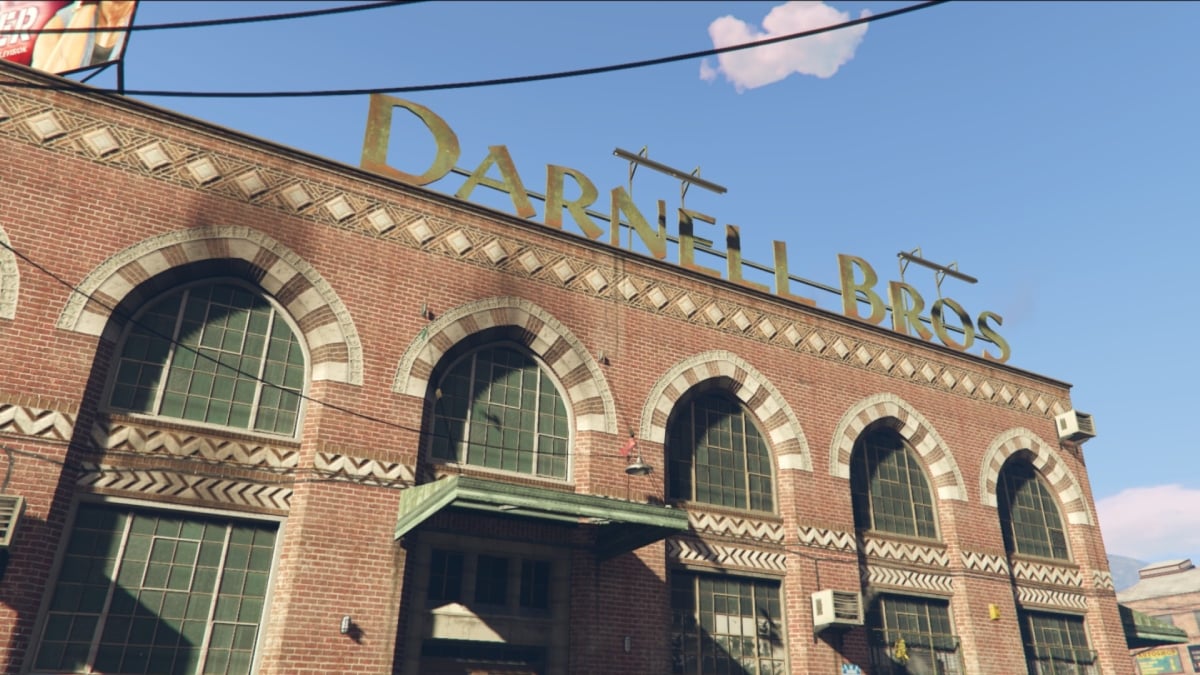While many are excited about jumping into GTA 5 and GTA Online Enhanced, we all know that this new update might put a few potato PCs out of commission. Since Enhanced brings RT support and all the additions we saw in the PS5 and Xbox Series X|S versions, a few players might have to tweak their settings here and there. For that reason, we’ve prepared a guide for the best PC settings in GTA 5 and GTA Online Enhanced.
PC Settings Guide for GTA 5/GTA Online Enhanced
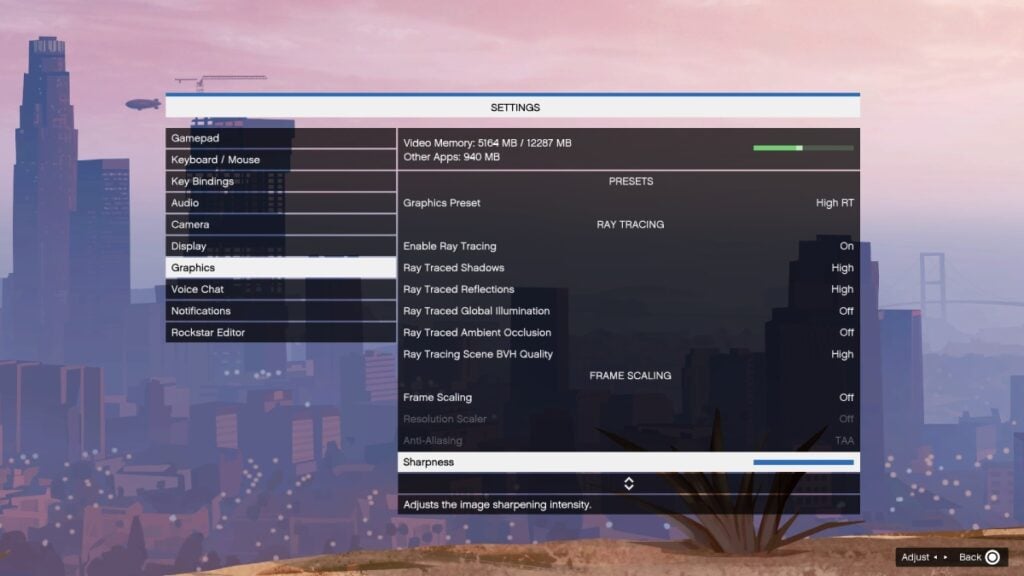
Before we dive into the recommended PC settings for GTA 5 and GTA Online Enhanced, we must say that results may vary depending on everyone’s computer. In the end, GTA 5 has been here for more than a decade and its PC version has been out for many years, too. So, it isn’t the most demanding game out there. However, a potato PC by today’s standard was able to run the legacy version smoothly. So, many might be worried about what this new version does in terms of performance. In any case, here are the settings we recommend:
- Ignore Suggested Limits: Off
- Always set this option to off. Turning it on sometimes causes some issues, so it is best to avoid it.
- Screen Type: Fullscreen/Borderless Fullscreen
- Both of these are the best when it comes to performance. You can go for borderless windowed if you’re struggling, though.
- Frame Limit: Situational.
- I write situational because it will depend on your monitor. However, 60 is usually the norm, so 60 is a good option.
- NVIDIA Reflex: Situational
- This one will depend on whether your GPU is struggling or not. If it isn’t, leave it off. If it is, turn it on. You can see your GPU usage at your task manager or in any of your GPUs’ software.
- Graphic Prest: Situational.
- This will vary depending on the player. In my case, I play the game on a 3060 with 12GB, so it can hit the High RT setting without issue. It can even hold 60 FPS at higher settings, but I prefer to keep it as that, as I feel it looks great. In any case, for performance boost, pick the option without RT that gives you the most frames. In the end, this option won’t matter much because we’ll tweak some settings below. But if you see a good preset before changing any of the other options, go for it.
- Ray Tracing: Off
- Every Ray Tracing option below this one should also be off. RT can be taxing for every system, so just leave it off for now.
- Frame Scaling: Situational/But Always Have an Option On
- This option will vary depending on your card. But if your card has DLSS or FSR, turn any of those on. The quality preset is a good option, but you can play around with the others to see which ones give you the better FPS boost.
- Shader Quality: High/Very High
- Both settings make the game look great and do not affect performance a lot.
- Texture Quality: High/Very High
- This is usually a taxing setting for many PCs, so always check your Video Memory usage when selecting an option. The less memory, the better the game will run.
- Antisotropic Filtering: x16
- It doesn’t affect performance much.
- Particles Quality: Ultra
- It doesn’t affect performance much.
- Tessellation: Very High
- It doesn’t affect performance much.
- Water Quality: High/Ultra
- High for GTA Online and Ultra for single-player.
- Grass Quality: High
- Going lower makes many surfaces look strange.
- Lighting Quality: High
- While it is a taxing setting, leaving it on High doesn’t make much of a difference performance-wise.
- Reflection Quality: High/Very High
- Both options are great and don’t differ much from one another. Pick the one that suits your PC better.
- Shadow Quality: Normal/High
- For old PCs, go for Normal. High and above should be good for modern systems.
- Long Shadows: Either
- It doesn’t affect performance a lot, so choose either option.
- High Resolution Shadows: Off
- Leave it off for a performance boost.
- Post FX: High
- It adds extra effects to the game that aren’t too demanding.
- In-Game Depth of Field Effects: Either
- Depends on whether you like DOF or not.
- Motion Blur Strength: Same as above
- Ambient Occlusion: HBAO
- This isn’t a too demanding option. You can leave it at HBAO or turn it up to see if your performance doesn’t tank.
The final settings about population density and variety will depend on the player. Usually, these settings do not affect your performance on PC, but if you see you’re struggling in either GTA 5 or GTA Online Enhanced, you can lower them for some performance gains.