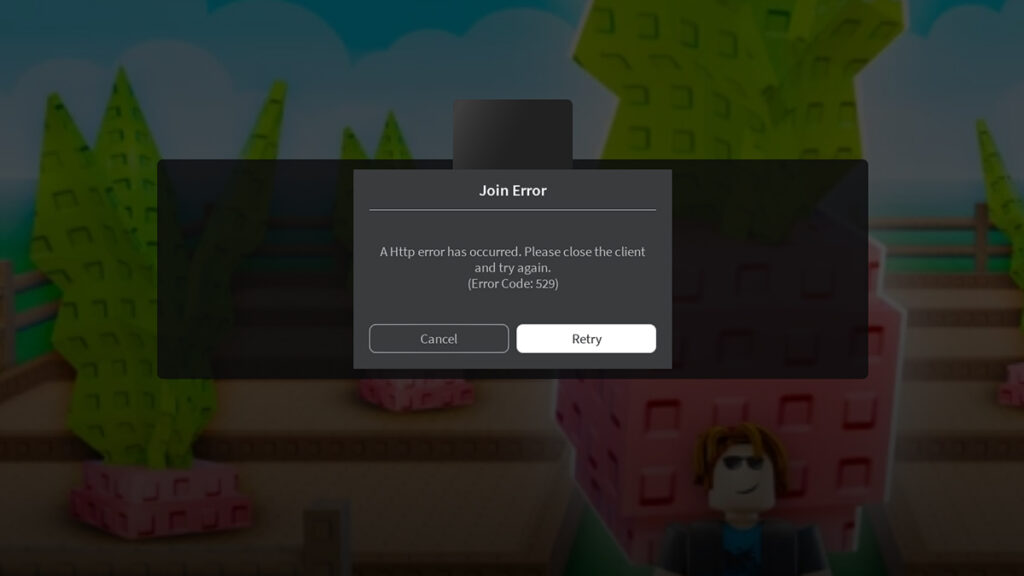Skip To...
With private servers, players can host hangouts, run roleplays, or just mess around with close friends away from the chaos of public lobbies. However, nothing kills the gaming mood faster than being unable to meet up and join servers. So, why is it suddenly not working, and more importantly, can you fix the Unable to Load Private Server error in Roblox? Let’s break down the causes and how to troubleshoot them.
Why Does the Roblox Unable to Load or Private Server Not Working Error Happen?
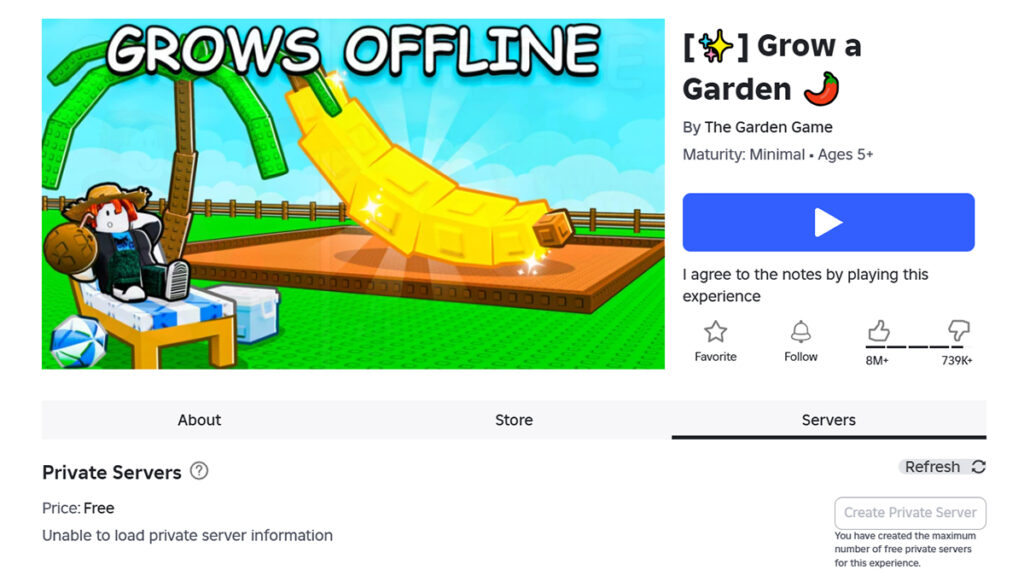
Truth be told, there’s no single culprit for why this happens. Server errors could come in many codes: Error 529, 279, and 610, among others. Roblox‘s official FAQ also has no definitive answer for this issue and redirects related questions to the general connection problem page.
Nevertheless, judging from our own experiences and forum posts, usually these are the two most common causes:
- Server issues: Roblox’s servers might be having a bad day. If it’s global downtime or an experience is running maintenance, no amount of tinkering on your end will help.
- Network problems: Unstable Wi-Fi, firewall settings, or VPN conflicts can block communication with Roblox‘s servers. Confirm that your internet connection is working fine as well.
Other than that, make sure you’re not running an outdated Roblox Player app and keep it up to date. Older builds can have issues when trying to establish connections with the server. Joining a private server also needs correct permissions; otherwise you’ll see the Error Code 524. If you don’t own the server or haven’t been invited you cannot get in.
The Best Ways to Fix Roblox Unable to Load Private Server
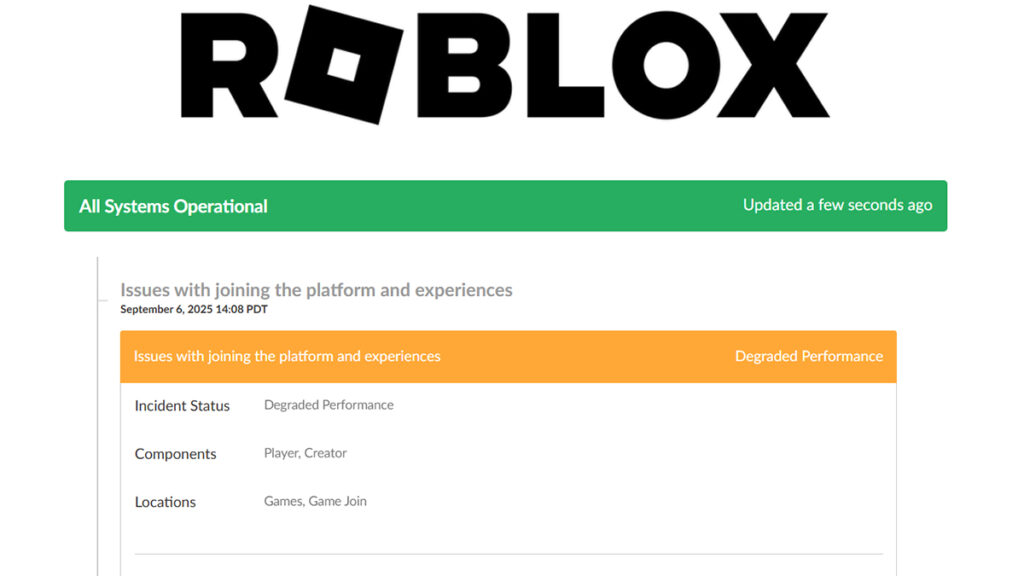
In case you’re still stuck on ‘Unable to Load Server,’ here are the most reliable ways to troubleshoot Roblox:
- Check Roblox Status Page: Head over to status.roblox.com to see if there are any problems with the servers. If it’s down, then you’ll just have to wait it out.
- Check an Experience Discord or Social Media Accounts: If Roblox‘s servers are working just fine, then see if there are discussions about your favorite experiences’ activities.
- Clear Cache and Cookies: Web browsers on PC sometimes hold onto outdated or corrupted cache data. Clearing it out should give a fresh start when opening the Roblox site.
- Restart Roblox: Simply close the app and browser, then log back in. This should reset your session and often clears out minor connection issues.
- Update the App: On mobile, head to the App Store or Google Play. On PC, uninstall and redownload the Roblox Player, ensuring it’s on the latest version.
- Fix Your Network: Restart your router or switch from Wi-Fi to an Ethernet cable if possible. Remember to temporarily disable VPNs or firewalls to see if they’re blocking Roblox as well.
- Configure Your PC’s Clock: The time difference between your PC’s settings and the Roblox server can cause connection issues. Open Settings > ‘Time & language’ option > ‘Date & time’ menu > then toggle the ‘Set time automatically’ option.
The ‘Unable to Load Private Server’ error isn’t game-ending, as it’s often a temporary issue with Roblox. Still, it’s definitely a buzzkill when you’re hyped to jump into Grow a Garden or Blox Fruits with friends. Nine times out of ten, it’s either Roblox servers acting up or a client mix-up you can fix in minutes.