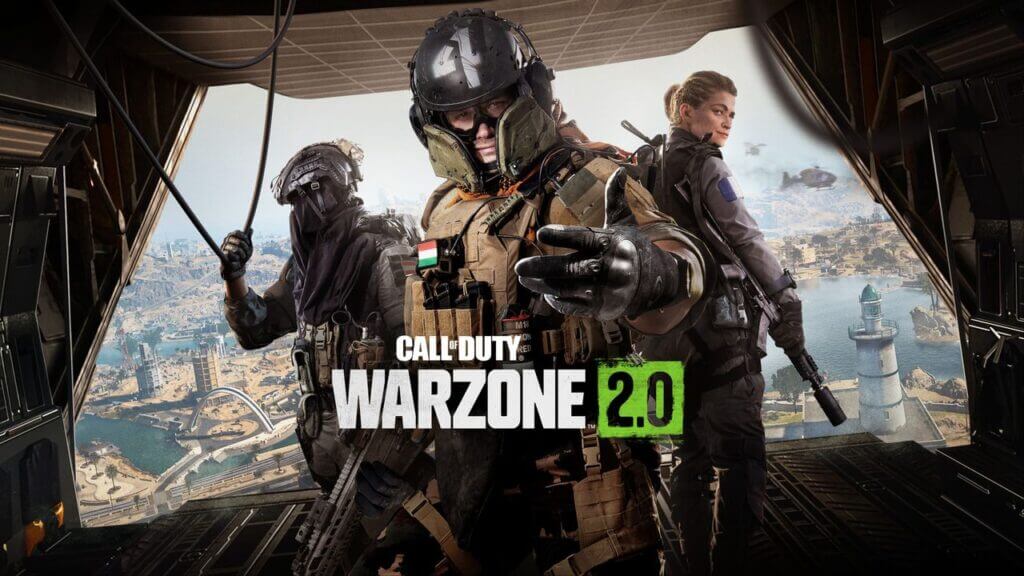Skip To...
So you’re playing Warzone 2 and noticed you can’t hear footsteps? Switch the game, and you’re wondering, “Why can’t I hear footsteps in Warzone 2 and MW2?” Having the right audio could make or break a win in Warzone 2. Having the audio settings tweaked to perfection is a must. So, we’ll tell you how to fix “why you can’t hear footsteps audio in Warzone 2” in this guide. Keep reading to find out more!
Related:
How To Find And Kill The Pyro Commander in DMZ
Can’t Hear Footsteps in Warzone 2 and MW2?

Proper audio and footsteps are super important in FPS games. Especially in Warzone 2, it enables you to hear when an enemy is close by and other vital audio cues. So, detecting enemy footsteps and vital audio cues during critical moments is important in Warzone 2 Season 3. Alongside controller and FOV settings, optimizing audio settings is essential for an immersive gameplay experience.
With Season 3 now available, it’s the perfect time to jump into Warzone 2 and be fully aware of your surroundings. Clearly, hearing audio cues such as doors creaking open or reload clicks can greatly impact your chances of victory. To help you stay on top of your game, here are the recommended audio settings for Warzone 2 Season 3. You’ll finally stop wondering why you can’t hear footsteps in Warzone 2 and MW2.
Can’t Hear Footsteps in Warzone 2 & MW2 – How To Fix
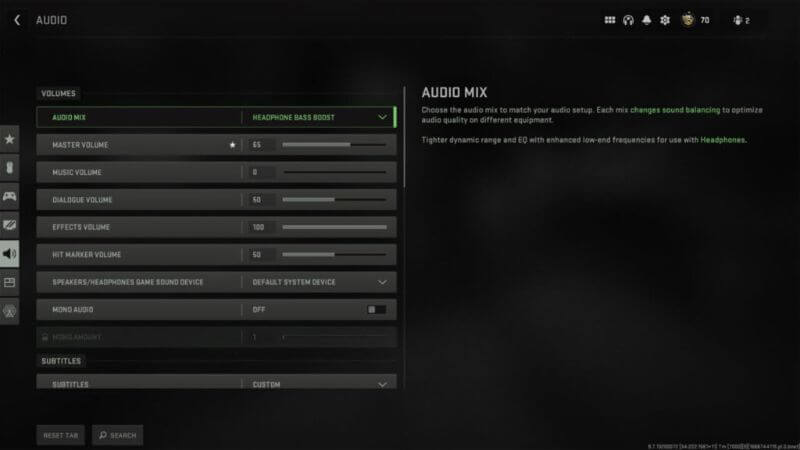
Using the following settings will help you be more aware of your surroundings and be able to hear footsteps better.
- Audio Mix: Headphones Bass Boost
- Master Volume: 65
- Music Volume: 0
- Dialogue Volume: 50
- Effects Volume: 100
- Hit Marker Volume: 50
- Speakers/Headphones Game Sound Device: Default System Device
- Mono Audio: Off
- Subtitles: Custom
- Campaign: On
- Multiplayer: Off
- Coop: Off
- DMZ: Off
- Subtitles Size: Default
- Subtitles Background Opacity: 0
- Voice Chat: On
- Game Voice Channel: All Lobby
- Last Words Voice Chat: On
- Proximity Chat: On
- Voice Chat Device: Default System Device
- Microphone Mode: Push to talk
- Push to Talk: V
- Mute Yourself When Connecting: On
- Microphone Input Device: Default System Device
- Microphone Level: 100
- Microphone Test: Off
- Audio Advanced Settings
- Juggernaut Music: Off
- Hitmarker Sound Effects: Classic
- Mute Game When Minimized: On
- Reduce Tinnitus Sound: On
To optimize your audio settings in Warzone 2, it’s crucial to prioritize the most vital information. We recommend using Headphones Bass Boost for clear footstep audio, which can significantly help pinpoint enemy locations. Adjusting the Master Volume is subjective, based on personal preference. However, we highly suggest setting Music Volume to 0 to avoid overpowering other game sounds. Dialog Volume can be set to 50, as it can sometimes be useful without overpowering other audio cues. Subtitles are turned off by default, but you can enable them if you find them helpful for receiving information from Operators in the game.
Hopefully, you’ll finally stop wondering why you can’t hear footsteps in Warzone 2 and MW2 and finally focus on the game. Stay tuned for more helpful fixes only on The Nerd Stash.