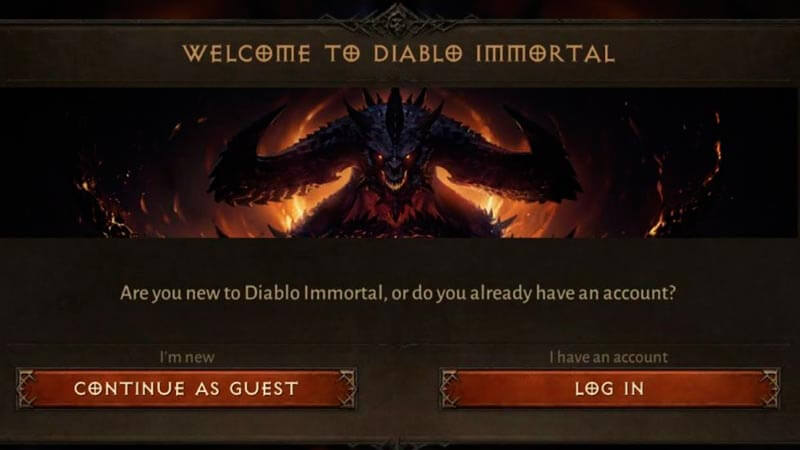Skip To...
Diablo Immortal is now available on PC and mobile devices. And thanks to Battle.net’s built-in system, players can transfer progress between devices smoothly — but only after they linked their Battle.net account. The PC client of Diablo Immortal is only playable through the Battle.net app, so there should be no problem there. However, some additional steps are needed to link Diablo Immortal with a Battle.net account for Android or iOS device users.
How to Link Your Battle.net Account for Diablo Immortal
Download and install Diablo Immortal on your smartphone through Play Store (Android) or App Store (iOS), then run the game. You will be taken to the main menu. Then:
- Look for a default profile icon and the name Guest in the top left corner of your screen.
- Click it.
- Select the I have an account Log In button on the right, as seen above.
- A window will pop up and asks you to enter your Battle.net account’s email and password.
- If a two-way authentication is enabled, approve the login from the authenticator.
- The Guest name should now be replaced with your Battle.net BattleTag.
Once you’ve linked your Battle.net account, cross-progression between the mobile and PC versions of Diablo Immortal should be enabled, allowing you to play as seamlessly as possible anywhere and at any time. Try logging in to your PC’s Battle.net to check if it does work.
If you started playing as a Guest, this option can also be found through the Settings in the main menu, the one with the wrench and screwdriver icon. But according to Krethys on the Blizzard.com forum, there are a few steps you might also need to do to properly link your Blizzard.net account from a Guest account during the open beta phase:
- Open Support Ticket to unlink your Battle.net from your Diablo Immortal account.
- You will be given a “blank account” when starting the game even if you didn’t link yet, preventing the account from linking.
- The account you are trying to unlink must not have purchased anything and be level 10 or less.
- Wait for them to unlink, ensure you don’t wipe the storage device or link to a new Battle.net account, otherwise, resolution may not be possible.
- Once they unlink the account, open the mobile app, click on the Guest icon on the top left, and sign in as you did previously. The login prompts should now be different.
- Proceed with account linking.
- Note: The app may or may not crash and end up never working until the team update it.
- Verify with the Battle.net desktop app or contact Support again to ensure your stuff is registered to your account.
- If the app is crashing and you can’t verify if the account is linked, do not uninstall the game. Or you’ll lose everything on the Guest account.
Known Errors When Linking Battle.net Account
Different Regions Error
Error: “We’ve encountered an error while attempting to connect your accounts. We are unable to merge your accounts as they are in different regions”
Unfortunately, at the time of writing, if you encountered the above message when trying to link your Battle.net account, there is no workaround to fix it. Blizzard and NetEase have recognized the issue and are currently investigating it. We will update this section once a patch or another official statement regarding the problem has been released.
Update: Blizzard has announced that the Diablo Immortal and Battle.net systems should now support accounts connecting across regions. If you received an error about a region mismatch during this process, please try again. However, keep in mind that account linking is permanent. They cannot transfer or remove accounts that have completed this process.
Processing Order Error
Error: “We are still processing an order on the account you are connecting to”
Unfortunately, at the time of writing, if you encountered the above message when trying to link your Battle.net account, there is no workaround to fix it. Blizzard and NetEase have recognized the issue and are currently investigating it. We will update this section once a patch or another official statement regarding the problem has been released.
Can’t Locate Diablo Immortal Account
If you forgot your Battle.net account or lost progress when adding an email to the account, try contacting Blizzard Customer Support and provide this information:
- Name of the first character created (This becomes your BattleTag).
- IP Address – By contacting Customer Support on the same Internet connection you normally play on, this information will be provided automatically.
- First and last name of the account owner.
- Any email addresses that may have been used on the account.
- Phone numbers associated with the account.
Related:
Diablo Immortal: How to Change Your PC Resolution
The Diablo Immortal game is now in Open Beta for mobile via Android and iOS and PC through Battle.net.