Skip To...
The advancement of mobile gaming still amazes this author sometimes. Current tech gives us the power to play fast-paced, console-quality games such as this in the palm of our hands. Even so, nothing beats holding a proper controller in an action game that demands our utmost attention. Tapping on hollow virtual buttons just feels… wrong. While it should be obvious that it’s playable with a gamepad on PC, does Solo Leveling: ARISE on mobile have controller support?
Can You Play Solo Leveling: ARISE with a Controller?
Yes, Solo Leveling: ARISE gamepad or controller support exists for both the PC and mobile versions. Make sure you have connected your preferred controlling device to your computer or phone first.
We tested the game’s controller compatibility using PlayStation 4’s DualShock 4 gamepad. When you pair a Bluetooth controller, you’ll control a cursor with the Left Joystick when navigating the menu. Meanwhile, the X button is used to confirm and O is to cancel or quit the game.
As you’ll notice, during missions the virtual joystick will disappear and face buttons are assigned to the attack and skill icons. From our observation, currently, Solo Leveling: ARISE only supports
Still, Solo Leveling: ARISE does offer basic controller settings once you connect a gamepad. You can do so by accessing the Options > Settings > Controls > Gamepad menu. Below are all the controller settings you can tweak through the in-game menu. However, we feel that the cursor movement is rather sluggish and unfortunately, there is no option to make it faster– at least for now.
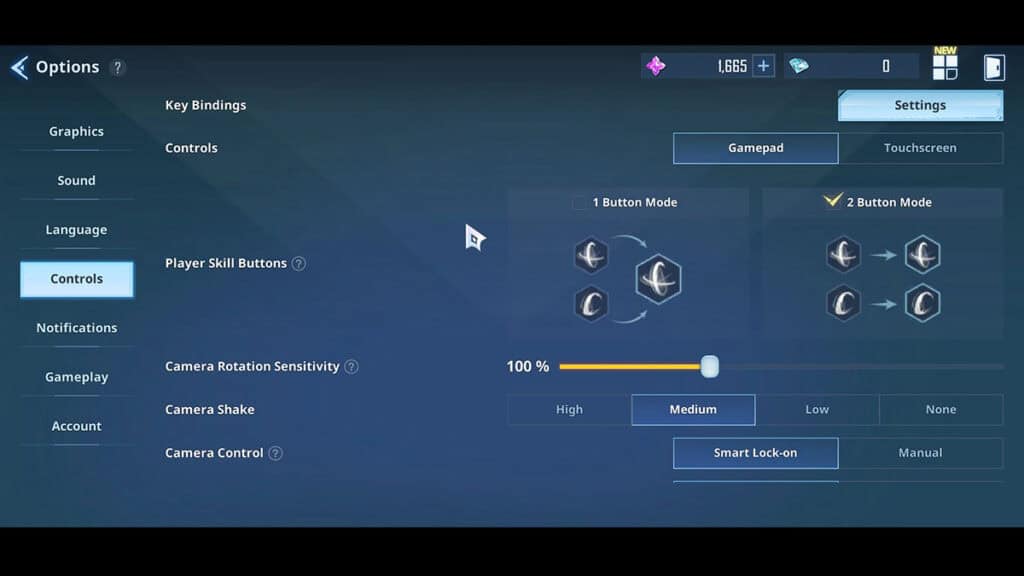
- Player Skill Buttons: 1 Button Mode, uses 1 button for 2 skills. 2 Button Mode, Uses 2 buttons for 2 skills and assigns 1 skill to each button.
- Camera Rotation Sensitivity: This changes the degree to which the screen is rotated when operating the camera rotation.
- Camera Shake
- Camera Control: Smart Lock-on is a combat utility function that automatically locks the camera on the targeted enemy when you tap the Attack button.
- Smart Lock-on Rotation Sensitivity.
- Battle Mode.
- Battle Controls.
- Summon Support Controls: If you set the Support Summon control to Auto, support will be automatically summoned to help you in battle based on the situation.
- Prevent Shadow Auto-Use During Auto Battle: When Auto-Summon is set for Support characters, you can also use the Auto-Summon function for Shadows.
How to Connect a Bluetooth Controller to a Mobile Device
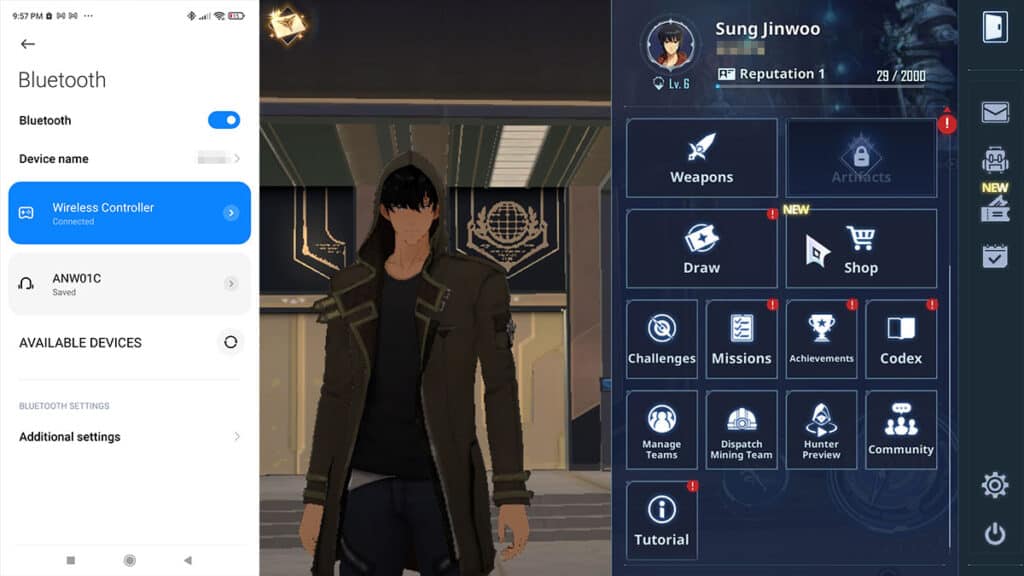
In case you’re having trouble connecting a gamepad and utilizing Solo Leveling: ARISE‘s controller support, here’s how:
Android
- Open the phone’s “Settings” menu.
- Select the “Bluetooth” option and turn it on.
- Turn on your controller’s Bluetooth search function.
- Look if the controller’s name or “Wireless Controller” appears in the “Available Devices” section.
- Pair it with your device.
iOS
- Open the “Settings” menu.
- Select “General” and tap the “Game Controller” option.
- Turn on your controller’s Bluetooth search function.
- Tap the name of your controller.
- Then tap “Default Controls” to pair it.
Solo Leveling Arise is available on PC and mobile devices.







