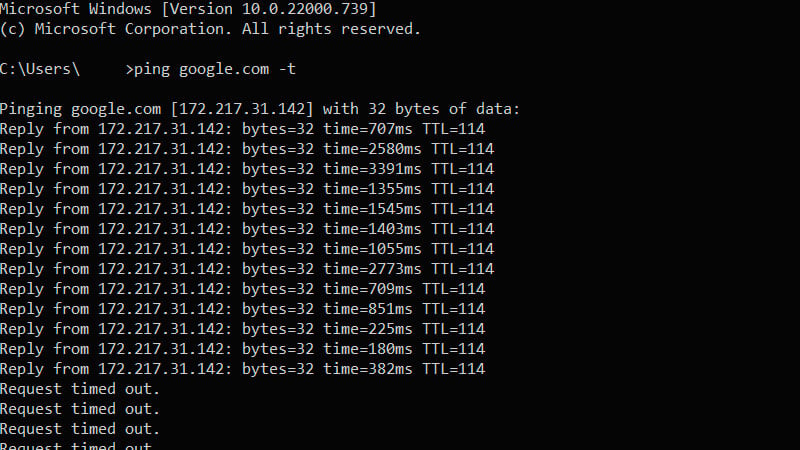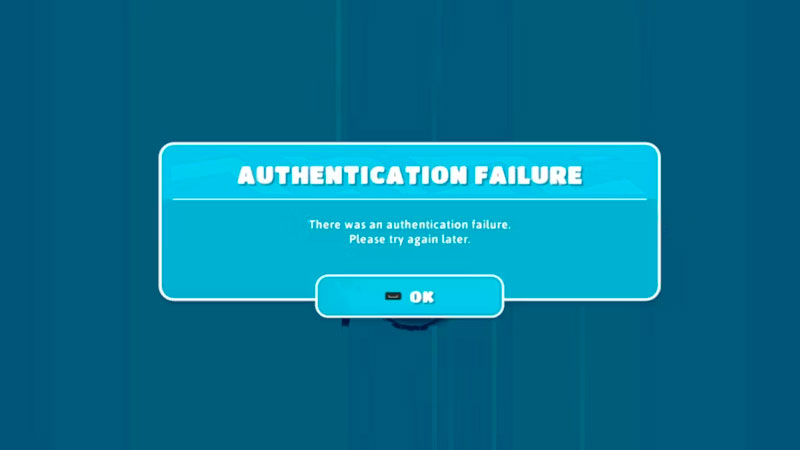Skip To...
When you encounter the “Authentication failed, try again” error message when trying to run Fall Guys, which usually means there is a connection issue, or the game files fail to load properly. Here are a few ways to help you fix the Fall Guys authentication failure error on
1. Check The Server Status
we're putting a change live and you may find yourself kicked out of the game for a sec
hop back in – but be aware you MAY have to try a couple of times before you can re-join
a lot of you will try to get in at once!!! pic.twitter.com/iRc0EDz0hi
— Fall Guys (@FallGuysGame) June 23, 2022
Before you start Googling for fixes and tinkering with your connection, the safest thing to do is first to check whether Fall Guy‘s servers are currently running or not. Maybe there is sudden maintenance, or you missed a routine maintenance announcement.
Go to the official Fall Guys Twitter account, Discord server, and Public Issue Tracker to update you on any news or server-based problems. For console users, you can check each console server’s status on status.playstation.com or support.xbox.com. Don’t forget you can also make a support ticket over at Fall Guys Support Page to let them know the issue exists.
2. Check Your Device’s Connection
As mentioned above, the authentication failure error in Fall Guys triggers when the game fails to communicate with the server. Here’s how you can check if your gaming devices are connected to the internet.
PlayStation:
- Open the Settings menu from the home screen.
- Select Network.
- Then choose Test Internet Connection and wait until it finishes.
Xbox:
- Open the guide menu by pressing the
Xbox button. - Select Profile & system.
- Go to Settings, General.
- Open Network settings.
- Pick the Test network connection option and allow it to run.
Windows 10:
- Open the Start menu.
- Select Settings, and go to Network & Internet.
- Choose Status.
On PC, you can also check your ping and determine your internet connection’s stability by opening up Command Prompt through the Start Menu and typing “ping google.com -t” (without quotes). If you see the time above 100ms and even Request timed out, your connection isn’t too stable. You can also change the google.com address with other web or IP addresses, but checking your connection with Google’s server should be good enough.
3. Make Sure Antivirus or Firewall is Not Blocking the Game
On PC, add the Fall Guys executable to your antivirus’s whitelist so your antivirus won’t interfere with the game’s connection. And to make sure your firewall isn’t blocking the game:
- Open the Windows Start menu, search for Firewall or Windows Defender Firewall
- Pick the Allow an app or feature through Windows Defender Firewall
- Look for Fall Guys and check both boxes; click OK
- If you can’t find it, click the Allow another app button, go to your Fall Guys installation directory, and click on the FallGuys_client.exe. Check both boxes again.
4. Change Your DNS Address to Fix Fall Guys Authentication Failure
Usually, your internet service providers (ISP) will assign you to default DNS addresses that don’t need to be changed. However, DNS servers can go down or unknowingly filter/block connections to specific servers, causing authentication errors to the Fall Guys. Try changing your DNS server to more common ones like Google’s (8.8.8.8 and 8.8.4.4) or Cloudflare (1.1.1.1 and 1.0.0.1), for example.
5. Restart Your Modem or Router
A modem or router is still a (tiny) computer — only made to handle a specific task, managing your internet connections. And like your console or PC, things can go wrong from time to time. Turning off the device, waiting for 10-30 seconds, and turning it on again might’ve freed it from any crashes, IP conflict between connecting devices, or even overheating. The most basic tech advice usually works the best for that reason.
6. Restart Fall Guys on Steam or Epic Games Store App
Once you have restarted the modem or router, don’t forget to restart the game. Doing that ensures that Fall Guys is now connecting to the new IP address assigned to your system. You could also try closing the Steam or Epic Games Store app if you’re on PC. Personally, sometimes I’ve encountered a connection issue once that was fixed by simply restarting the game launcher, and it might just work for Fall Guys as well.
7. Restart Your System
Just like restarting your modem or router, turning off your preferred gaming device- a console or PC- could also help fix the authentication error in Fall Guys. Any obstructive applications or in-game errors might run in the background, and restarting your system should refresh the whole thing.
8. Verify Integrity of the Game Files
For PC users, try to verify the game files. Here’s how to do it on Steam:
- Go to the Library.
- Select Fall Guys.
- Click the gear icon (Manage menu) on the right-hand side of your screen. Or right-click Fall Guys from your games list.
- Pick Local Files.
- Choose Verify integrity of game files… menu.
Here’s how to verify integrity if you’re using Epic Games Store:
- Go to the Library.
- Select Fall Guys.
- Click the three dots.
- In the drop-down navigation, look for the Verify option.
9. Clear Your Console Cache
If you’re playing on a console —
- Turn off your console completely, not put it in sleep mode.
- Unplug the power cord for at least 5 minutes.
- Plug the power cord back.
- Turn on your console.
And here’s how you can clear caches on your Switch:
- Select System Settings from the Home menu.
- Look for the System option.
- Select Formatting Options.
- Select Clear Cache.
- Select the user you wish to clear cached data for, then select Reset to confirm.
10. Reinstall The Game to Fix Fall Guys’ Authentication Failure
You might have to redownload and reinstall the game if nothing works. Thankfully, Fall Guys’ file size is around 8GB for
11. Use a Different Connection
Simply changing DNS or restarting devices is the most hassle-free effort to troubleshoot any networking errors. Nevertheless, as you already suspect, it may not be enough. If all the previous methods failed, you could ask friends or family members that are using different ISPs if they’re having problems with the game or not. Then, try to get into the game by turning on the hotspot feature on your mobile phone and connecting to it. Compared to streaming movies through Netflix, just playing an online game shouldn’t eat too much of your monthly data limit (if you have it) since you’re not streaming the whole game assets back and forth and just downloading-and-uploading packets of small player data.
If your Fall Guys doesn’t show you the authentication error message while using cellular data, it’s time to contact your ISP. Your ISP should be able to conduct complete network analysis, and they might even be able to fix any networking problem you’re encountering from their end. Asking for a static IP address might also help if you have any connection issues with other games.
12. Fall Guys Authentication Failure Also Happen When You Have Been Banned
Lastly, remember that the “Authentication failed, try again” error message will also pop up if your Fall Guys account was banned. If you’re sure that you’ve never done any wrongdoing or only have just started playing the game since it went free to play, don’t forget to fly a support ticket over at Fall Guys’ official Support Page.
Related:
Minecraft: How to Fix the “Realm Not Saving” Bug
Fall Guys and the Free for All update are available on PC, PlayStation,