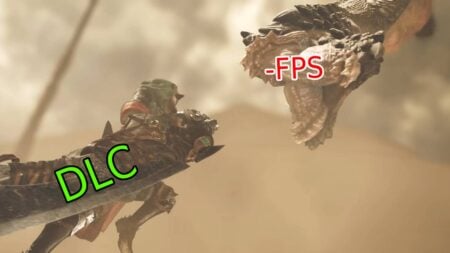Forza Horizon 5 has officially released today on November 9, for all players. While those with the premium edition got to play four days earlier, the game is now available for everyone that purchased the standard or deluxe editions. Now that everyone can unlock and drive around in their favorite cars, you may wonder how you can take photos of yourself while driving. By the end of this guide, you will learn how to use photo mode to take pictures in Forza Horizon 5.
How to use Photo Mode in Forza Horizon 5
In Forza Horizon 5, The controls you will use to access photo mode and take pictures will depend on whether you are using a keyboard and mouse or a controller. If you are using a controller, press up on the d-pad. Likewise, press P on your keyboard to access photo mode if you are using a keyboard and mouse. Press Y on your keyboard or controller if you are in the filters menu and want to switch back to photo mode. To take your picture, press either A on your controller enter on your keyboard to take the photo.
Related:
Forza Horizon 5: How to Get In Hall of Fame
When you are in photo mode, numerous options will appear to customize your image. You can select filters, change the brightness and contrast of the image or even get rid of any damage marks on your car. Additionally, you can also use the analog stick or WASD on the keyboard to move the camera around if you want to change the angle of the picture. You can also reset the image to default if you make a mistake at any point. Once you take the picture, a screen will appear to save the image and share it with others.
Forza Horizon 5 will be available on PC, Xbox Series X|S and