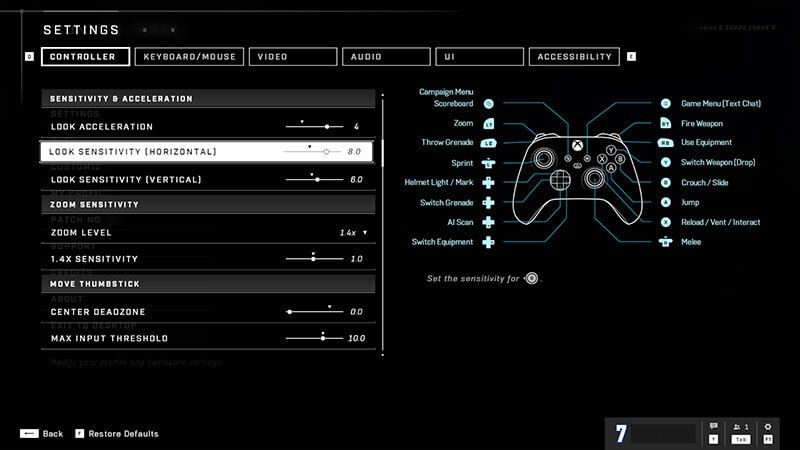Halo Infinite is available now on
[Updated on August 8, 2024, to improve readability.]
For Button Layout, pick default if you play other FPS like Call of Duty often since the zoom button is on LT/L2. But if you’re used to playing older Halo games where throwing grenades, use LT/L2 instead and zooming with Right Stick/R3, use Legacy.
Look Acceleration and Sensitivity:
- Look Acceleration: 4
- Look Sensitivity (Horizontal): 6.0
- Look Sensitivity (Vertical): 6.0
These settings should help you to aim quickly but still have moderate aiming sensitivity so you won’t be thrown off. However, personally, I’d increase the horizontal sensitivity to 8 and the vertical to 7.
Zoom Sensitivity
- Zoom Sensitivity: 1.0
It’s fine to keep these settings at the default value since you don’t want to over-aim while zooming. But if you can aim and shoot real quick, then increase the sensitivity as you see fit and lower it down if you have a hard time aiming.
Move Thumbstick
- Center Deadzone: 0
- Maximum Input Threshold: 10
- Axial Deadzone: 0
Due to the lack of deadzones, you’ll be able to enjoy optimum responsiveness with these settings. The default maximum input threshold allows you to easily achieve maximum movement speed but is still quick to slow down as well. However, if your thumbstick has a drift, try playing around the center and axial deadzones. Increase them until your Spartan doesn’t move when your hands are off the controller.
Look Thumbstick
- Center Deadzone: 0
- Maximum Input Threshold: 15
- Axial Deadzone: 0
These settings for the look thumbstick ensure that you can make inputs as quickly as possible. 15 maximum input threshold guarantees that you have precise control over your aim. Again, raise the deadzone values if your controller suffers thumbstick drift, which is crucial. I myself set center deadzone to 1 and axial to 0.5.